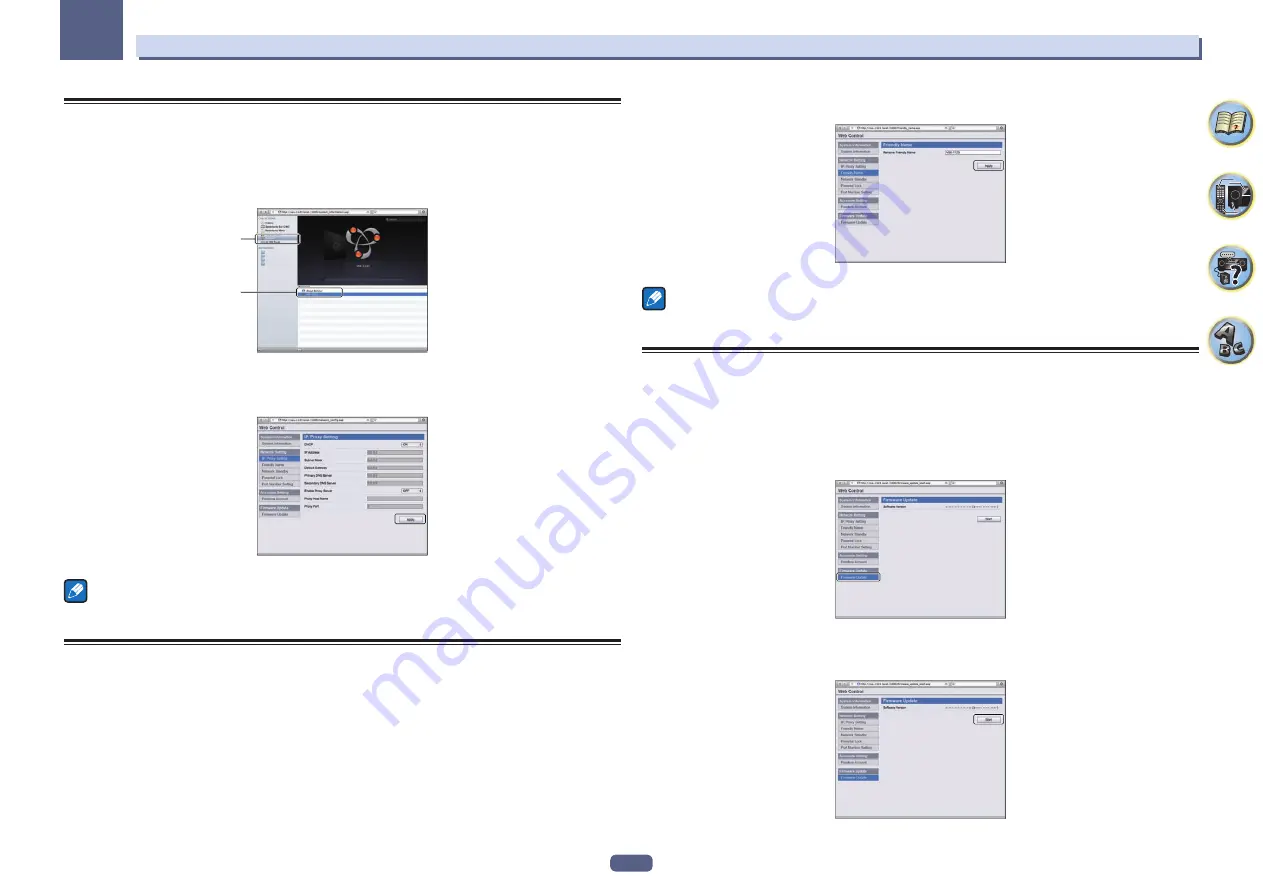
92
12
The System Setup and Other Setup menus
Making network settings using Safari
1 Launch Safari on your computer.
2 Press Bookmark icon. Click Bonjour list (a), and then select this receiver's name
(Friendly Name) (b) in Bookmark.
If
Bonjour
list is not displayed, access the IP address“http://(the receiver's IP address)” from Safari.
a
b
3 Click IP, Proxy Setting.
4 Setup the network settings manually and then press Apply.
Note
This setting for the network has been confirmed for Mac OS X 10.7 and Safari 5.1.
Using Safari to set a friendly name
1 Launch Safari on your computer.
2 Press Bookmark icon. Click Bonjour list (a), and then select this receiver's name
(Friendly Name) (b) in Bookmark.
If
Bonjour
list is not displayed, access the IP address“http://(the receiver's IP address)” from Safari.
3 Click Friendly Name.
4 Input a friendly name, then press Apply.
Note
This setting for the network has been confirmed for Mac OS X 10.7 and Safari 5.1.
Using Safari to update the firmware
1 Launch Safari on your computer.
2 Press Bookmark icon. Click Bonjour list (a), and then select this receiver's name
(Friendly Name) (b) in Bookmark.
If
Bonjour
list is not displayed, access the IP address“http://(the receiver's IP address)” from Safari.
3 Click Firmware Update.
4 Press Start.
The firmware update prepare screen is displayed. If the screen does not switch automatically, click
Click here
.
















































