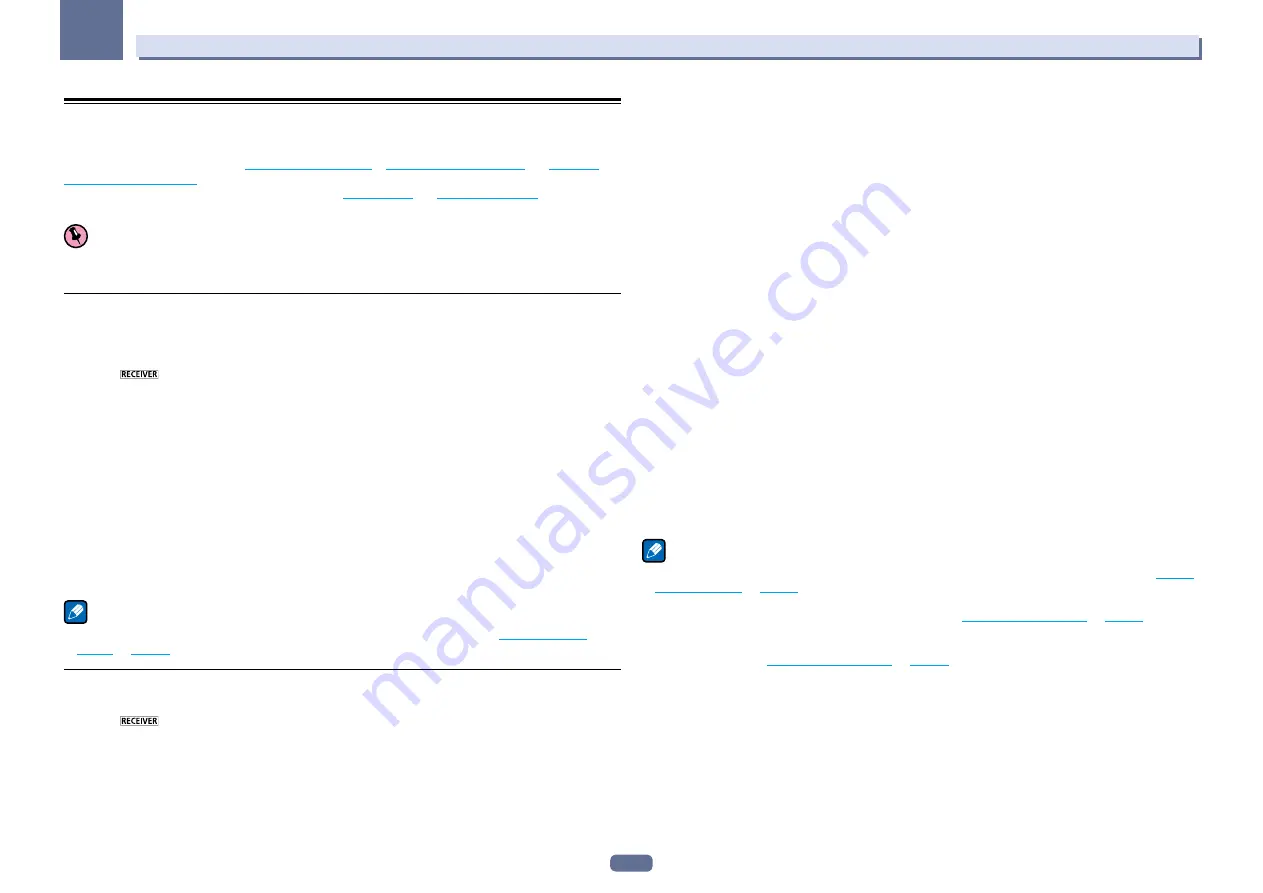
58
06
Listening to your system
Enjoying various types of playback using the listening modes
Using this receiver, you can listen to any source in surround sound. However, the options available will depend
on your speaker setup and the type of source you’re listening to.
To play with surround sound, check “
Standard surround sound
”, “
Using the Home THX modes
” or “
Using the
Advanced surround effects
” below and select the desired mode.
To play with the optimum mode for the input signal, see “
Auto playback
” or “
Using Stream Direct
”. (The sound is
played in stereo when 2-channel signals are input, in surround when multi-channel signals are input.)
Important
!
The listening modes and many features described in this section may not be available depending on the cur-
rent source, settings and status of the receiver.
Auto playback
There are many ways to listen back to sources using this receiver, but the simplest, most direct listening option
is the Auto Surround feature. The receiver automatically detects what kind of source you’re playing and selects
multichannel or stereo playback as necessary.
1 Press
to the receiver operation mode.
2 While listening to a source, press AUTO/ALC/DIRECT (AUTO SURR/ALC/STREAM DIRECT) for
auto playback of a source.
AUTO SURROUND
shows briefly in the display before showing the decoding or playback format. Check the digi-
tal format indicators in the front panel display to see how the source is being processed.
!
If the source is Dolby Digital, DTS, or Dolby Surround encoded, the proper decoding format will automatically
be selected and shows in the display.
!
When listening to the
ADAPTER PORT
input, the
SOUND RETRIEVER AIR
feature is selected automatically.
ALC
– In the Auto level control (
ALC
) mode, this receiver equalizes playback sound levels.
Also, the low and high frequency sounds, dialogs, surround effects, etc., that are difficult to hear when the vol-
ume is low are adjusted to be optimal for the volume level. This mode is particularly optimum when listening at
night.
OPTIMUM SURR
– In the Optimum Surround mode, this receiver automatically optimizes sound balance in each
scene based on actually set volume. The sound balancer controls three major theater sound elements dialogue,
bass and surround with original algorithm.
Note
!
When
ALC
is selected, the effect level can be adjusted using the
EFFECT
parameter in
Setting the Audio
options
on
page 74
.
Standard surround sound
The following modes provide basic surround sound for stereo and multichannel sources.
1 Press
to the receiver operation mode.
2 While listening to a source, press STANDARD (STANDARD SURROUND).
If necessary, press repeatedly to select a listening mode.
!
If the source is Dolby Digital, DTS, or Dolby Surround encoded, the proper decoding format will automatically
be selected and shows in the display.
!
If the surround back speakers are not connected,
2
Pro Logic IIx
becomes
2
Pro Logic II
(5.1 channel
sound).
With two channel sources
, you can select from:
!
2
Pro Logic IIx MOVIE
– Up to 7.1 channel sound (surround back), especially suited to movie sources
!
2
Pro Logic IIx MUSIC
– Up to 7.1 channel sound (surround back), especially suited to music sources
!
2
Pro Logic IIx GAME
– Up to 7.1 channel sound (surround back), especially suited to video games
!
2
PRO LOGIC
– 4.1 channel surround sound (sound from the surround speakers is mono)
!
2
Pro Logic IIz HEIGHT
– Up to 9.1 channel sound (surround back and front height)
!
WIDE SURROUND MOVIE
– Up to 7.1 channel sound (front wide), especially suited to movie sources
!
WIDE SURROUND MUSIC
– Up to 7.1 channel sound (front wide), especially suited to music sources
!
Neo:X CINEMA
– Up to 9.1 channel sound (surround back and front height or surround back and front wide),
especially suited to movie sources
!
Neo:X MUSIC
– Up to 9.1 channel sound (surround back and front height or surround back and front wide),
especially suited to music sources
!
Neo:X GAME
– Up to 9.1 channel sound (surround back and front height or surround back and front wide),
especially suited to video games
!
STEREO
– The audio is heard with your sound settings and you can still use the audio options.
With multichannel sources, if you have connected surround back, front height or front wide speakers
, you can select
(according to format):
!
2
Pro Logic IIx MOVIE
– See above
!
2
Pro Logic IIx MUSIC
– See above
!
Dolby Digital EX
– Creates surround back channel sound for 5.1 channel sources and provides pure decod-
ing for 6.1 channel sources (like Dolby Digital Surround EX)
!
2
Pro Logic IIz HEIGHT
– See above
!
WIDE SURROUND MOVIE
– See above
!
WIDE SURROUND MUSIC
– See above
!
Neo:X CINEMA
– See above
!
Neo:X MUSIC
– See above
!
Neo:X GAME
– See above
!
DTS-ES Matrix
or
DTS-ES Discrete
– Allows you to hear 6.1 channel playback with DTS-ES encoded sources
!
STEREO
– See above
!
Straight Decode – Plays back without the effects above.
Note
!
When listening sources in
2
Pro Logic IIz HEIGHT
mode, you can also adjust the
H.GAIN
effect (see
Setting
the Audio options
on
page 74
).
!
When listening to 2-channel sources in Dolby Pro Logic IIx Music mode, there are three further parameters
you can adjust:
C.WIDTH
,
DIMENSION
and
PANORAMA
. See
Setting the Audio options
on
page 74
to adjust
them.
!
When listening to 2-channel sources in Neo:X Cinema, Neo:X Music or Neo:X Game mode, you can also adjust
the
C.GAIN
effect (see
Setting the Audio options
on
page 74
).
!
When listening through headphones, you can select
STEREO
mode only.
















































