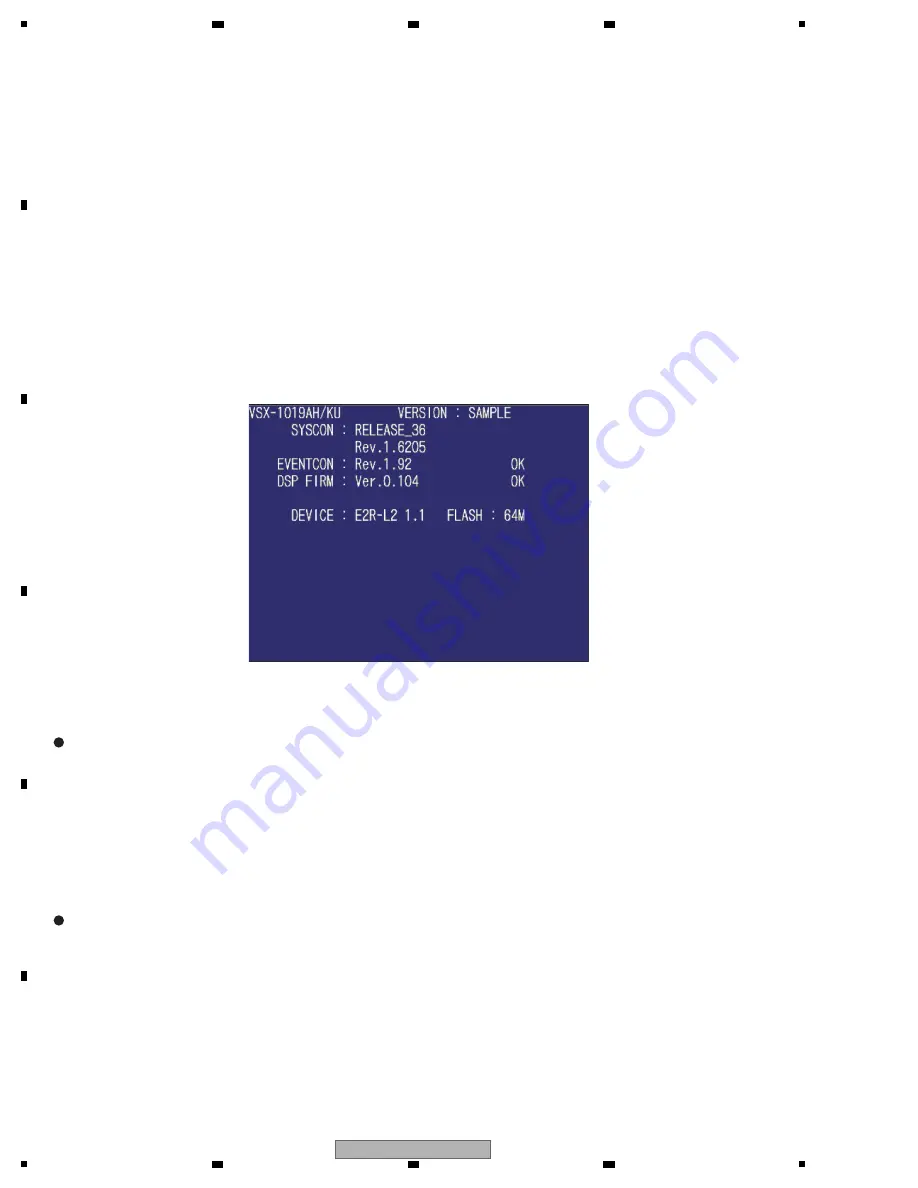
66
SC-27
1
2
3
4
A
B
C
D
E
F
1
2
3
4
8
. EACH SETTING AND ADJUSTMENT
8
.1 HOW TO UPDATE FIRMWARE
[1] Version Indication
[Purpose]
The versions for Syscon EMMA, E
V
E
N
T con and DSP firmware are displayed.
1. Power on only the Main zone.
1. Press “HOME ME
N
U” key of the remote control unit and displays HOME ME
N
U screen.
2. On that above conditions, simultaneously press and hold "E
N
TER" and " MULTI-zone CO
N
TROL" keys
for more than 10 seconds.
Simultaneously press and hold "E
N
TER" and " MULTI-ZO
N
E CO
N
TROL" keys for short seconds. (The volume level is free.)
The FL display and procedure of the updating process is same for both mode.
For UPDATE PANEL 2 Mode, after completing the update, it is necessary to
disconnect then reconnect the AC cord of the unit.
The display design is subject to possible modifications.
Or turn off the power.
2. Set the main volume level to -79.5 dB.
[Preparations]
[How to enter]
[How to exit]
[Check GUI Display sample]
[2] Syscon (EMMA), EVENT con and DSP Flash ROM Update by USB Memory
[Preparations]
UPDATE PANEL Mode (Version update)
1. Copy the UPDATE FILE to the root directory of the USB Memory.
2. Turn off the power to this unit by setting Multi-Zone to "OFF".
3. Connect the USB Memory to the USB terminal (A type) of the front panel.
1.
W
hile holding down
"
↑
"
key on the front panel, press
"STANDBY ON/OFF"
key and
moves to the
UPDATE PANEL mode
.
2. The updating process is as follows.
[Procedure]
[Preparations]
UPDATE PANEL2 Mode (Version down and same version install)
1. Copy the UPDATE FILE to the root directory of the USB Memory.
2. Turn off the power to the unit by
setting the main volume to "---db"
and Multi-zone to OFF.
3. Connect the USB Memory to the USB terminal (A type) of the front panel.
1. Simultaneously press and hold
"
↑
"
and
"MULTI-ZONE ON/OFF"
keys for
about 5
seconds and
moves to the
UPDATE PANEL2 mode
.
2. The updating process is as follows.
[Procedure]






























