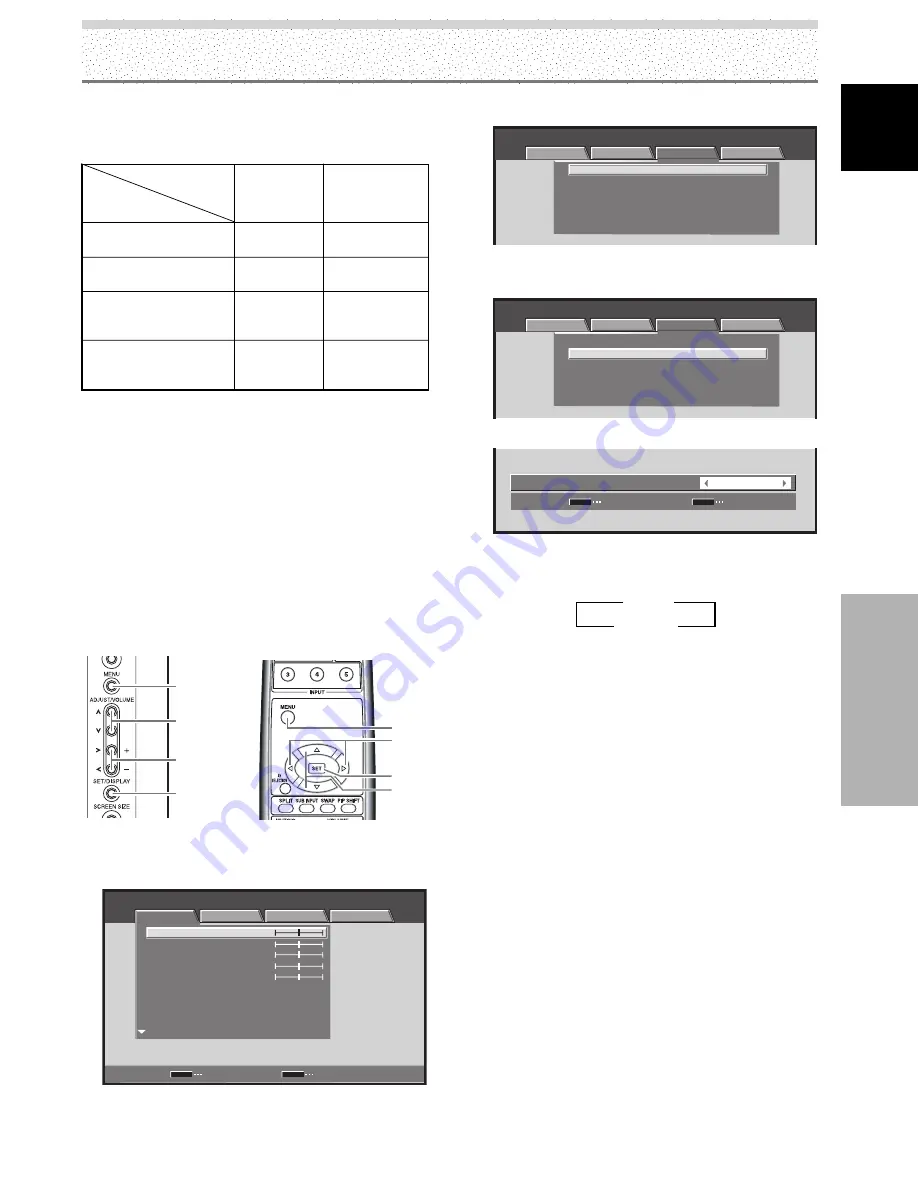
25
EN
English
System Settings
Set [SIGNAL FORMAT] and [COLOR DECODING] as follows.
Please take care when making settings. Incorrect settings
can adversely affect the plasma display.
9
Press the SET button.
This completes [COLOR DECODING] setting, and
returns you to the display shown in Step 7.
10
After completing settings, press the MENU button
to return to the normal display.
[CLAMP POSITION] setup
(INPUT1 (D-sub), 5)
Depending on the signal, analog RGB signals may result
in the screen image appearing with a whitish or greenish
cast. In such cases, set [CLAMP POSITION] to [LOCKED].
Normally, leave this setting at [AUTO].
1
Press the MENU button to display the menu screen.
STANDARD
INPUT1
PICTURE
SCREEN
SETUP
OPTION
CONTRAST
BRIGHTNESS
COLOR
TINT
SHARPNESS
MPEG NR
DNR
CTI
MID
MID
ON
PICTURE RESET
ENTER
SET
EXIT
MENU
:
0
:
0
:
0
:
:
:
:
0
:
0
System Settings
Component video output
of a DVD player, etc.
Component video output
from digital tuner, etc.
RGB video output of a
video deck etc., with RGB
output
RGB video output of a PC
Connected
component
COLOR
DECODING
SIGNAL
FORMAT
SETUP
480p
720p
480p
VGA, WVGA,
720-PC,
XGA, WXGA
COMPONENT
COMPONENT
RGB
Not supported
MENU
2
/
3
5
/
∞
SET
MENU
5
/
∞
SET
2
/
3
Display operating panel
Remote control unit
2
Use the
2
/
3
buttons to select [SETUP].
STANDARD
INPUT1
PICTURE
SCREEN
SETUP
OPTION
PURECINEMA
CLAMP POSITION
SIGNAL FORMAT
COLOR DECODING
HDMI INPUT
BRT. ENHANCE
ON
RGB
480p
AUTO
OFF
:
:
:
:
:
3
Use the
5
/
∞
buttons to select [CLAMP POSITION]
then press the SET button.
STANDARD
INPUT1
PICTURE
SCREEN
SETUP
OPTION
PURECINEMA
CLAMP POSITION
SIGNAL FORMAT
COLOR DECODING
HDMI INPUT
BRT. ENHANCE
ON
RGB
480p
AUTO
OFF
:
:
:
:
:
4
Use the
2
/
3
buttons to select [LOCKED].
SET
SET
EXIT
MENU
LOCKED
:
C L A M P P O S I T I O N
The factory default setting is [AUTO].
Each time you press the
2
/
3
buttons, the setting
changes as follows:
5
Press the SET button.
This completes [CLAMP POSITION] setting, and
returns you to the display shown in Step 3.
6
After completing settings, press the MENU button
to return to the normal display.
Notes
÷
Make this [CLAMP POSITION] setting individually for INPUT1
(D-sub) or INPUT5.
÷
When using this setup, be sure to carefully check the signal
output of the component that you are using. For details, please
refer to the instruction manual supplied with the component
you are connecting.
Setting HDMI
(INPUT1 (HDMI), 2)
Perform setting after completing HDMI connection to
either INPUT1 or INPUT2.
Follow the procedures below and make settings as they
apply to the type of components connected.
Notes
÷
Perform HDMI setting individually for INPUT1 or INPUT2.
Remember that for INPUT1, setting is possible only when
[HDMI] is selected with [INPUT1 SELECT].
÷
Setting is not possible when INPUT1 (D-sub), or INPUT3
through INPUT5 are selected.
3
AUTO
2
3
LOCKED
2






























