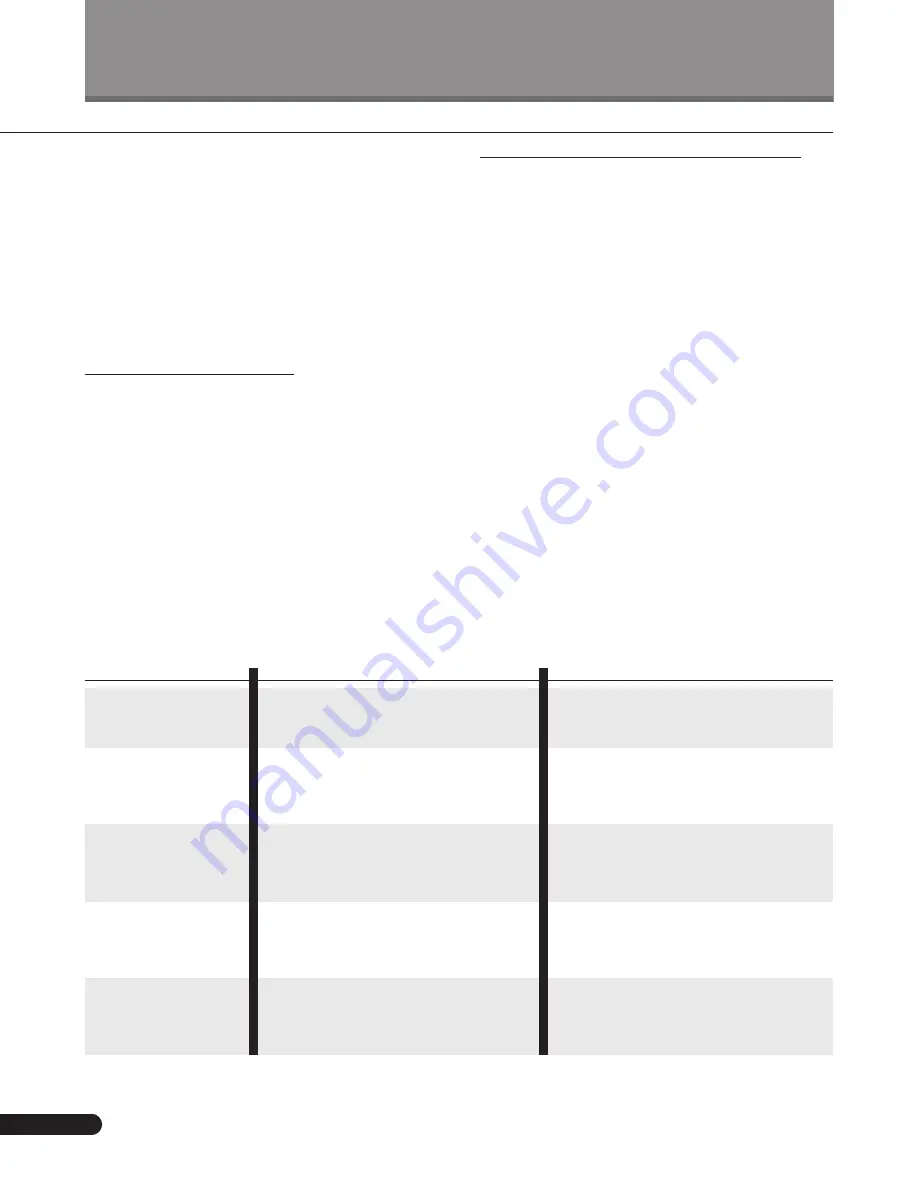
18
<PRB1286>
Basic Playback and Recording
Introduction to CD Recording
The PDR-19RW is designed to let you make extremely
high quality digital recordings onto recordable compact
discs. For flexibility, you can use either rewritable discs
(
CD
–
RW
) or write-once discs (
CD
–
R
). For more general
information on the discs you can and can’t use with this
recorder, see
About
CD
,
CD
–
R
and
CD
–
RW
Discs on page
8. The overview on this and the following page gives you
some idea of what the PDR-19RW is capable of, and also
provides guidance on what to avoid and things to be
careful of when recording. We strongly recommend that
you read these pages fully before proceeding to the more
detailed instructions on the following pages.
Recording modes
The recorder is equipped with a set of analog input
terminals, as well as both optical and coaxial digital inputs.
This means that the PDR–19RW is compatible with almost
all audio sources — analog or digital. It even has a built in
sampling-rate converter making it ideal for recording
DAT
tapes or satellite broadcasts, for example, which are often
at sampling rates different to that of
CD
. Since
CD
s are
always recorded at a sampling rate of 44.1kHz, sample
rate conversion is completely automatic — if the recorder
senses a digital signal at either 32 or 48kHz, it will convert
it to 44.1kHz.
Note that this recorder can't convert 96kHz
digital sources (such as some
DAT
tapes and
DVD
discs).
There are five recording modes available —four for digital-
input recording, and one analog-input record mode. The
table below provides a brief summary of each.
Digital recording restrictions
This unit has been designed exclusively for recording and
playback of audio discs —
you can’t record other
CD
formats, such as computer
CD
-
ROM
s, Dolby Digital
(AC-3),
HDCD
or
DTS
.
If you record from a disc format such
as
CD
+
GRAPHICS
,
VIDEO
-
CD
, or other format that includes
both digital audio and video, you will only be able to record
the audio part of the disc.
Almost all commercial digital source material is protected
by copyright laws. For this reason, the PDR-19RW uses
special ‘consumer-use’ blank
CD
-
R
and
CD
-
RW
discs on
which a copyright fee has already been paid. A further
restriction comes in the form of
SCMS
(an acronym for
Serial Copy Management System). This generally allows
just one ‘generation’ of digital recording. In other words,
you can make a digital recording from an original source
(such as a commercial
CD
), but you can’t then make
further digital recordings from that copy. Most digital
recording equipment uses the
SCMS
system, including
CD
and
MD
recorders, and
DAT
decks. You may also find that
you can’t record certain
DVD
discs as the digital output of
the
DVD
player can be disabled by the disc.
Of course, if you do encounter
SCMS
or other digital-copy
restrictions, you can always record through the analog
inputs of the PDR-19RW. To check whether a source is
digital-copy protected, see
Checking a Disc for Digital
Copy Protection on page 28.
Mode
Automatic digital-
input 1-track synchro
recording
Automatic digital-
input all-track
synchro recording
Automatic finalization
recording
Manual digital-input
recording
Analog-input
recording
Description
Recording starts after the recorder senses an
input signal. Once the track has finished, the
recorder stops recording
Recording starts after the recorder senses an
input signal, and continues until all tracks on
the source have finished. The recorder then
stops automatically
As automatic digital-input all-track synchro
recording, above, with automatic finalization
of the disc after all tracks have been recorded
Recording start and stop is completely under
the user's control
Records any analog audio source through the
analog inputs. Unlike digital-input recording,
you must set the recording levels, as you
would with analog tape.
Uses
Good for recording edited versions of
CD
s,
MD
s,
DAT
s or
DCC
tapes. Full instructions on
page 20.
Good for recording complete
CD
s,
MD
s,
DAT
s
or
DCC
tapes. Full instructions on page 21.
Good for recording complete
CD
s,
MD
s,
DAT
s
or
DCC
tapes when you don't want to record
anything else on the disc afterwards. Full
instructions on page 22.
Useful for recording digital sources other than
CD
,
MD
,
DAT
or
DCC
, which may not have
track numbers (digital satellite broadcasts, for
example). Full instructions on page 23.
As well as analog sources, such as vinyl
records, this mode can be used for digital
sources that are digital-copy protected. Full
instructions on page 24.
















































