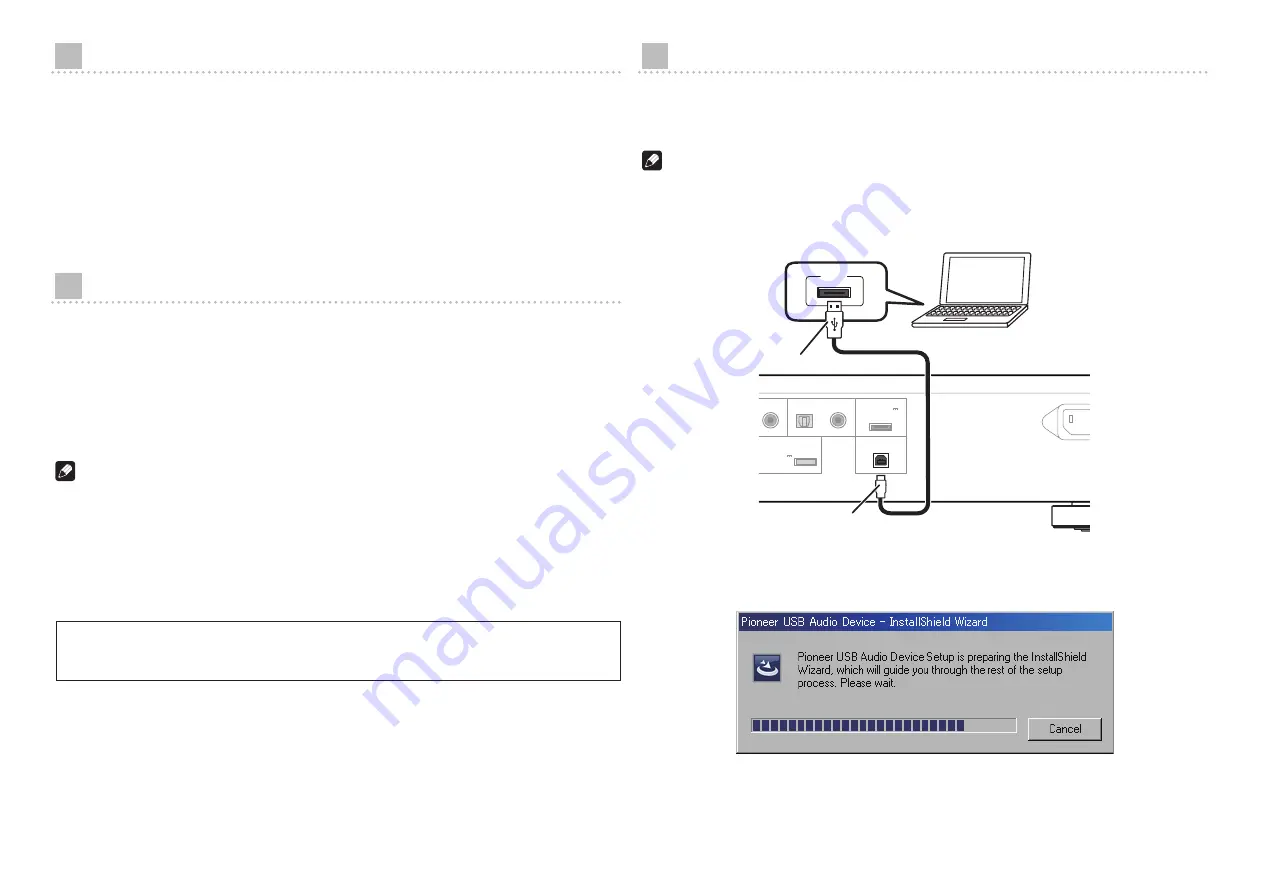
2
About these Operating Instructions
The N-50 is equipped with a USB D/A converter function that allows you to play high-quality
music files stored on your computer, or the use of a media streaming service to play music
files from the internet. Files can be played merely by connecting the N-50 to your computer by
means of a USB cable, but in order to use the D/A converter function, a dedicated driver must
be installed on your computer.
These operating instructions provide a wide range of information regarding use of the USB D/A
converter function, from instructions on how to install the driver software on your computer, to
help with troubleshooting issues.
Computer Environment
To utilize this driver, your computer must be equipped with a USB port supporting USB Rev2.0 HS.
Use of the USB D/A converter function has been confirmed with the following operating
systems.
• Microsoft
®
Windows
®
XP (32 bit)
• Microsoft
®
Windows
®
Vista (32 bit/64 bit)
• Microsoft
®
Windows
®
7 (32 bit/64 bit)
• Mac OSX 10.6 10.7
Note
• Operation has been confirmed with the following media player software: for Windows OS, Windows
Media Player 11/12. For the MAC OS, iTunes 10.4.
• In order to play music files on your computer using a Digital In USB port, it is recommended
that you close all programs other than the media player software.
• Supported sampling rates / bits rates may differ depending on your computer’s OS and the
version of media player software used.
Installing the driver software
Download and use the compressed installation program (Setup.exe) to install the driver on your
computer. The compressed installation program file will be saved in the folder you designate at
the time of download.
Note
• It is unnecessary to install the driver when using Mac OS X.
1 Use the USB cable to connect the N-50 to your computer. Turn on the power
to the N-50.
AL OUT
COAXIAL
OPTICAL
COAXIAL
1
2
DIGITAL IN
DIGITAL IN
ADAPTER PORT
DC OUTPUT
for WIRELESS LAN
USB
(OUTPUT 5V
0.1A MAX)
(OUTPUT 5V
0.6A MAX)
AC IN
USB
2 Extract the compressed file contents to the desired folder, then click on the
“Setup.exe” installer program in the folder.
The InstallShield wizard will appear.
Microsoft
®
,Windows
®
Vista, and Windows
®
XP are either registered trademarks or
trademarks of Microsoft Corporation in the United States and/or other countries.
A–type
B–type
















