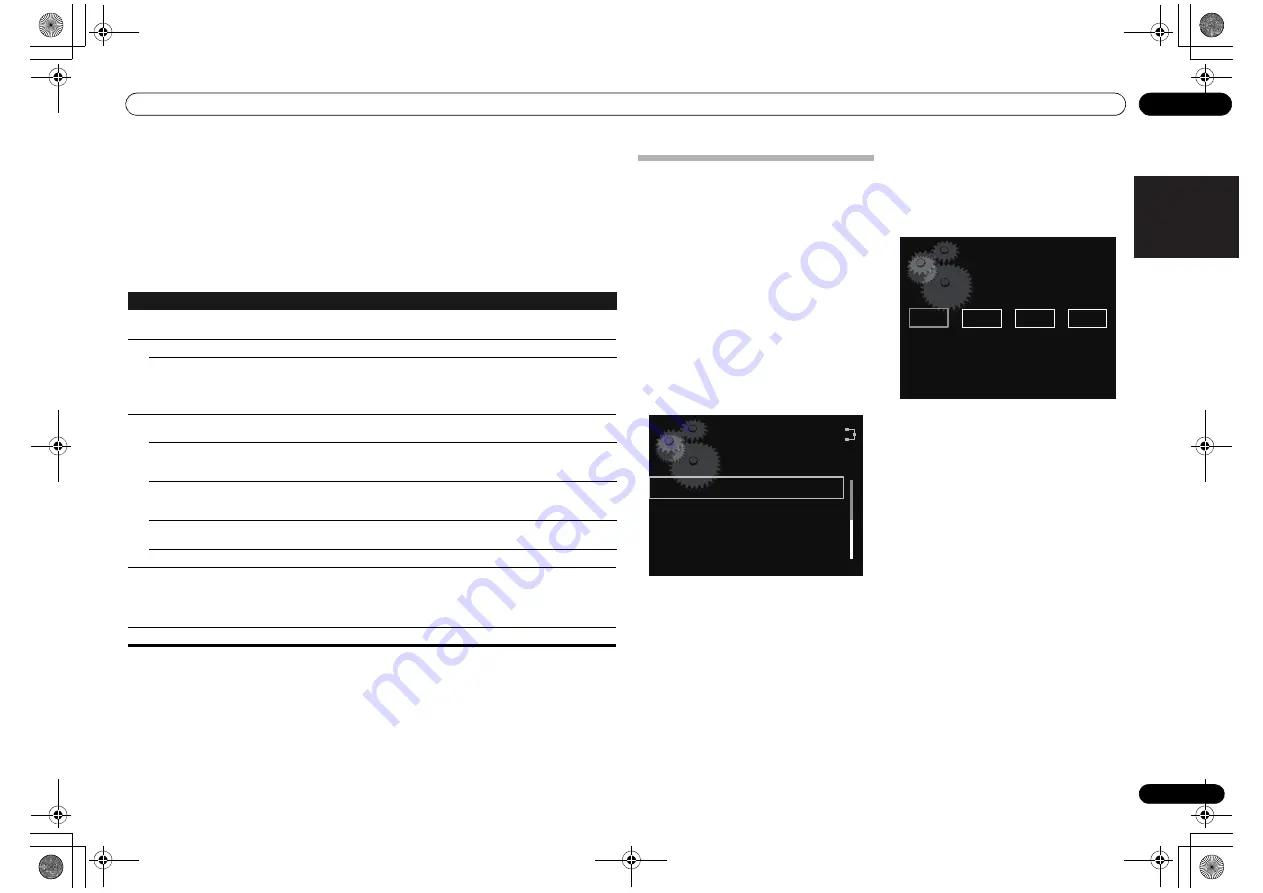
Changing the settings
19
En
English
Français
Español
09
Chapter 9:
Changing the settings
The factory default settings are indicated in
italic
.
1
Press SETUP to show the Initial Setup screen.
2
Use
/
to select the setting, then press ENTER.
3
Follow the descriptions on the main display to change the setting.
Settings
What it does
Display Setting
(
Level3
/Level2/Level1)
Dims or brightens the display.
N
e
tw
ork
Se
tti
n
g
Network Configuration
Network setting, see page 19.
Friendly Name
The name of this system displayed on a computer or other device connected to the
network can be changed.
O
p
tion S
e
tting
BT PIN Select
(
0000
/1234/8888)
Use this to set up the
Bluetooth
PIN code. (page 13)
Internet Parental Lock
(Change Password/Internet
Parental Lock)
Restricts usage of internet radio using password. Select
Internet Parental Lock
to
On
/
Off
. (page 20)
You can set up the password from
Change Password
. (page 20)
Power Off Setting
(Auto Power Off/Quick Start
Mode)
Auto Power Off
, see page 20.
Quick Start Mode
, see page 20.
Language
(
English
/
Other languages
)
Change the language of the operation messages displayed on the main display.
Other languages: French, German, Netherlands, Italian, Spanish, Russian, Japanese
Software Update
Use this to update this unit software.
System Info
Use this to check this unit information details.
Please check the following items:
LAN connection status, MAC Address, IP Address, Gateway Address, Proxy Server
setting, Subnet Mask. Also confirm that this unit’s software version (Release ID) is up to
date.
Reset
Use this procedure to reset all settings to the factory default.
Network setting
If a broadband router (with built-in DHCP server
function) is connected to this unit, you can simply turn
on the DHCP server function without having to set up the
network manually. A broadband router without a DHCP
server function connected to this unit must be set up as
described below. Before you set up the network, consult
with your ISP or the network manager for the required
settings.
It is advised that you also refer to the operation manual
supplied with your network component.
• Any changes made to a router without the DHCP
server function must be reflected to unit network
settings.
1
Press SETUP.
The
Initial Setup
screen is shown on the main display.
2
Select Network Setting
Network
Configuration.
3
Use
/
to select DHCP Off, then press
ENTER.
The IP address setting screen is displayed.
4
Use
///
or number buttons to
adjust the numbers, then press ENTER.
• Using
/
moves the adjusting digit.
• Using
/
increase or decrease the values.
Static IP Address
The IP address to be entered must be defined
within the following ranges. If the IP address
defined is beyond the following ranges, you cannot
play back audio files stored on components on the
network or listen to Internet radio stations.
Class A: 10.0.0.1 to 10.255.255.254 / Class B:
172.16.0.1 to 172.31.255.254 / Class C: 192.168.0.1
to 192.168.255.254
Subnet Mask
If an xDSL modem or a terminal adapter is directly
connected to this unit, enter the subnet mask listed
in your ISP documentation. In most of the cases,
enter 255.255.255.0.
Gateway address
In case a gateway (router) is connected to this unit,
enter the corresponding IP address.
Preferred DNS/Alternate DNS
If there is only one DNS server address listed in your
ISP documentation, enter
Preferred
DNS
. In case
there are more than two DNS server addresses,
enter
Alternate
DNS
in the other DNS server
address field.
Network Setting
Network Configuration
Friendly Name
Static IP Address
192 .
168
2
4
.
.
N-50-K_En.book 19 ページ 2011年9月7日 水曜日 午後5時4分
















































