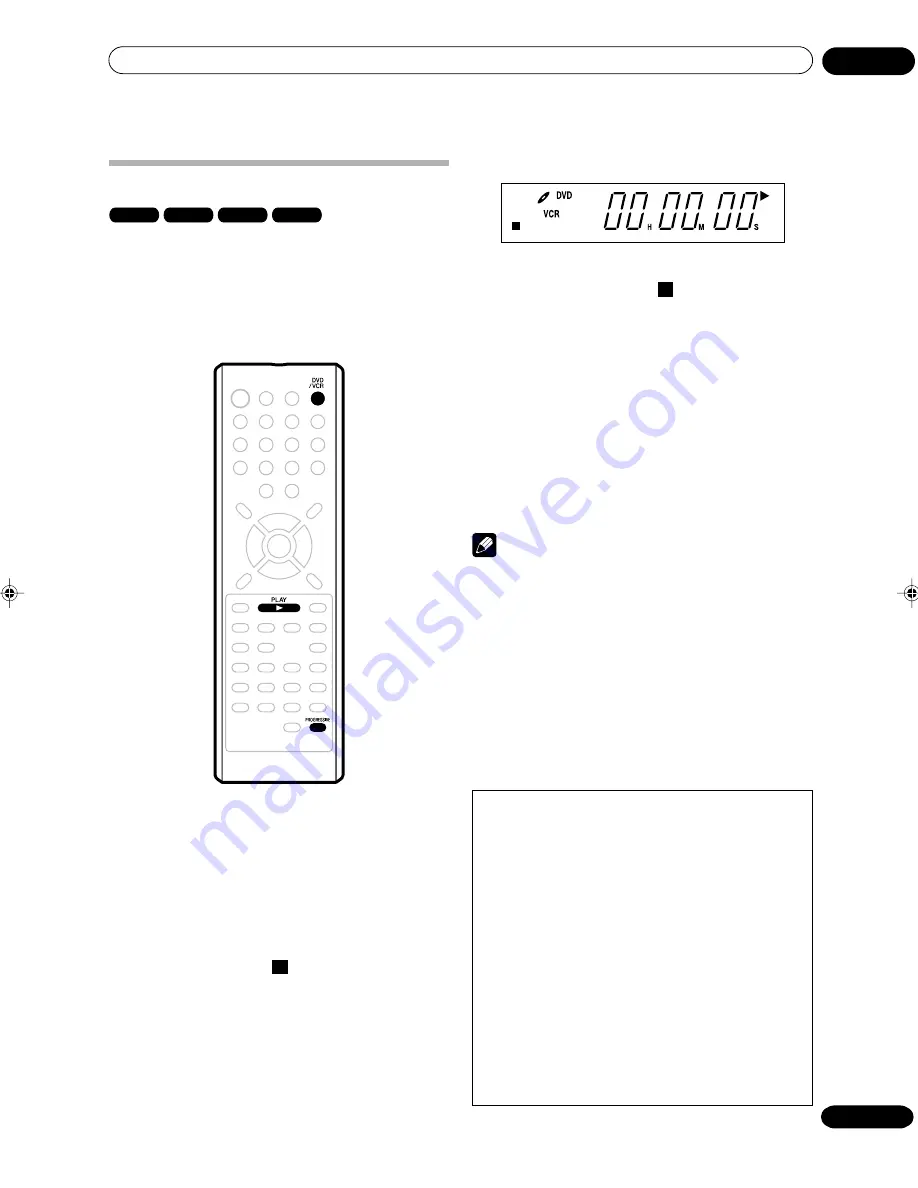
Playback
05
47
En
Progressive scan
DVD-Video
VR mode
Video mode
DVD-R
The unit supports the progressive scanning system as
well as the conventional interlaced scanning system. If
your TV is equipped with component video input jacks
which support the progressive video input, you can
enjoy higher picture quality by making the progressive
scanning mode active.
Preparation:
• Connect to a TV equipped with component jacks
which support progressive video input.
• Turn ON the TV and set it to the corresponding
video input mode.
• Press
DVD/VCR
to select the DVD mode. (The DVD
indicator will light.)
1
Press PROGRESSIVE in the stop mode. The
PROGRESSIVE indicator “
P
” on the display win-
dow will light.
• The unit recognizes the picture source (film or
video) of the current disc according to the disc
information.
2
Press PLAY to start playback.
P
• To make the progressive scanning mode inactive,
press
PROGRESSIVE
in the stop mode. The
PROGRESSIVE indicator “
P
” on the display
window will go off.
Different scanning modes
Interlaced scan
Technology that alternately displays odd-numbered
scanning lines and even-numbered scanning lines. Also
called “480i”, “i” meaning “interlace”.
Progressive scan
Technology that simultaneously displays odd-numbered
scanning lines and even-numbered scanning lines from
top to bottom. Also called “480p”, “p” meaning “progres-
sive”.
Note
• Some discs may not be played back with the
progressive scan mode correctly because of the
disc characteristics or recording condition.
• There are some progressive TV and High-Definition
TV sets that are not fully compatible with the unit,
resulting in an unnatural picture when playing back
a DVD disc in the progressive scan mode. In such a
case, use the interlaced scanning mode.
• You cannot activate the progressive scan mode in
the following cases:
- the unit is in the VCR mode.
- a DVD disc is currently playing. You must stop
playback first.
Compatibility of this unit with progressive-scan TVs
Consumers should note that not all high-definition television
sets are fully compatible with this product and may cause ar-
tifacts to be displayed in the picture. In case of 525 progres-
sive scan picture problems, it is recommended that the user
switch the connection to the `standard definition' output (In-
terlace). If there are questions regarding our TV set compat-
ibility with this model, please contact our customer service
center.
This recorder is compatible with the following Pioneer displays
and monitors
Plasma display
PDP-505HD, PDP-5030HD, PDP-4330HD, PDP-5040HD, PDP-
4340HD, Pro-1000HD, Pro-800HD, Pro-1000HDI, Pro-800HDI,
Pro-1110HD, Pro-910HD, PDP-4300, PDP-5031, PDP-502MX
Projection monitor receiver
SD-641HD5, SD-582HD5, SD-532HD5, SD-533HD5, SD-
643HD5, Pro-710HD, Pro-610HD, Pro-510HD, Pro-720HD, Pro-
620HD, Pro-520HD, Pro-730HD, Pro-630HD, Pro-530HD, Pro-
730HDI, Pro-530HDI, Pro-700HD
2D30901B_En_47_51
27/9/04, 17:51
47






























