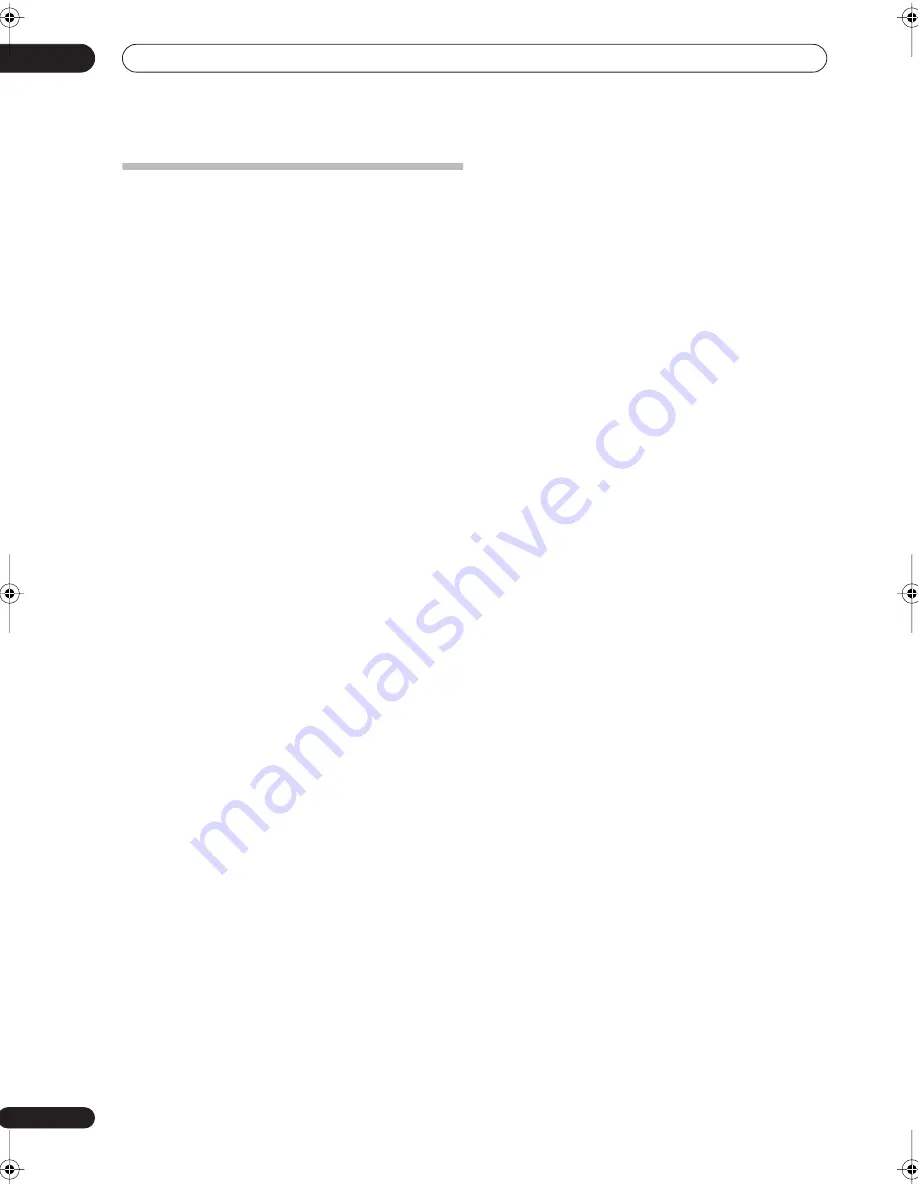
Additional information
14
112
En
Hints on installation
We want you to enjoy using this unit for years to come, so
please bear in mind the following points when choosing
a suitable location for it:
Do...
Use in a well-ventilated room.
Place on a solid, flat, level surface, such as a table,
shelf or stereo rack.
Don’t...
Use in a place exposed to high temperatures or
humidity, including near radiators and other heat-
generating appliances.
Place on a window sill or other place where the
recorder will be exposed to direct sunlight.
Use in a dusty or damp environment or in a room
where it will be exposed to excessive cigarette smoke.
Place directly on top of an amplifier, or other
component in your stereo system that becomes hot in
use.
Use near a television or monitor as you may
experience interference—especially if the television uses
an indoor antenna.
Use in a kitchen or other room where the recorder
may be exposed to smoke or steam.
Use on a thick rug or carpet, or cover with cloth—this
may prevent proper cooling of the unit.
Place on an unstable surface, or one that is not large
enough to support all four of the unit’s feet.
Moving the recorder
If you need to move the recorder, first remove the disc, if
there’s one loaded, and close the disc tray. Next, press
STANDBY/ON
to switch the power to standby, checking
that the
POWER OFF
indication in the display goes off.
Wait at least two minutes. Lastly, disconnect the power
cord. Never lift or move the unit during playback or
recording—discs rotate at a high speed and may be
damaged.
DVR-433H_UK.book 112 ページ 2005年3月1日 火曜日 午後5時6分






















