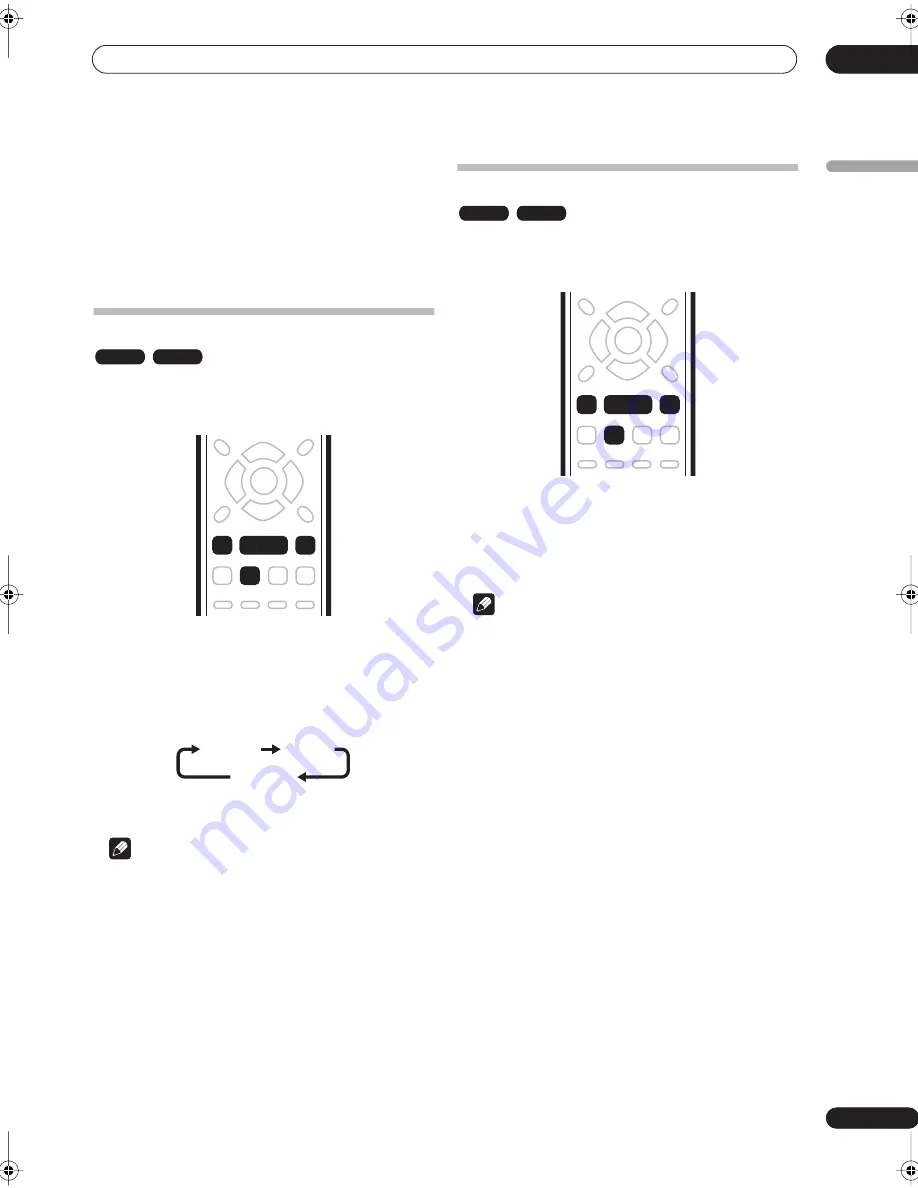
Playback
05
29
En
English
• When scanning DVDs with Dolby Digital or Linear
PCM sound on forward
Scan1
, Linear PCM is output
from the coaxial digital output. No sound is output
when using other scan speeds.
• Depending on the disc, normal playback may
automatically resume when a new chapter is reached
on a DVD disc.
Playing in slow motion
You can play video at various slow motion speeds. DVDs
can be played in slow motion in either direction, while
Video CDs can only be played forwards in slow motion.
1
During playback, press
PAUSE.
2
Press and hold
or
until slow motion
reverse or forward playback starts.
3
Press the same button repeatedly to change the
slow motion speed.
4
To resume normal playback, press
.
Note
• Reverse slow-motion playback may not be as smooth
as forward and may be better with some discs than
others.
• Depending on the disc, normal playback may
automatically resume when a new chapter is reached
on a DVD disc.
• No sound is output during slow-motion playback.
Frame advance/frame reverse
You can step forwards or backwards a frame at a time
through a DVD. With Video CDs, you can only use frame
advance.
1
During playback, press
PAUSE.
2
Press
or
to go backwards or forwards one
frame.
3
To resume normal playback, press
.
Note
• Depending on the disc, normal playback may
automatically resume when a new chapter is reached
on a DVD disc.
DVD
Video CD
/
/
Slow 1/16
Slow 1/8
Slow 1/2
DVD
Video CD
/
/
DVR-230_KU.book Page 29 Thursday, January 27, 2005 2:42 PM
















































