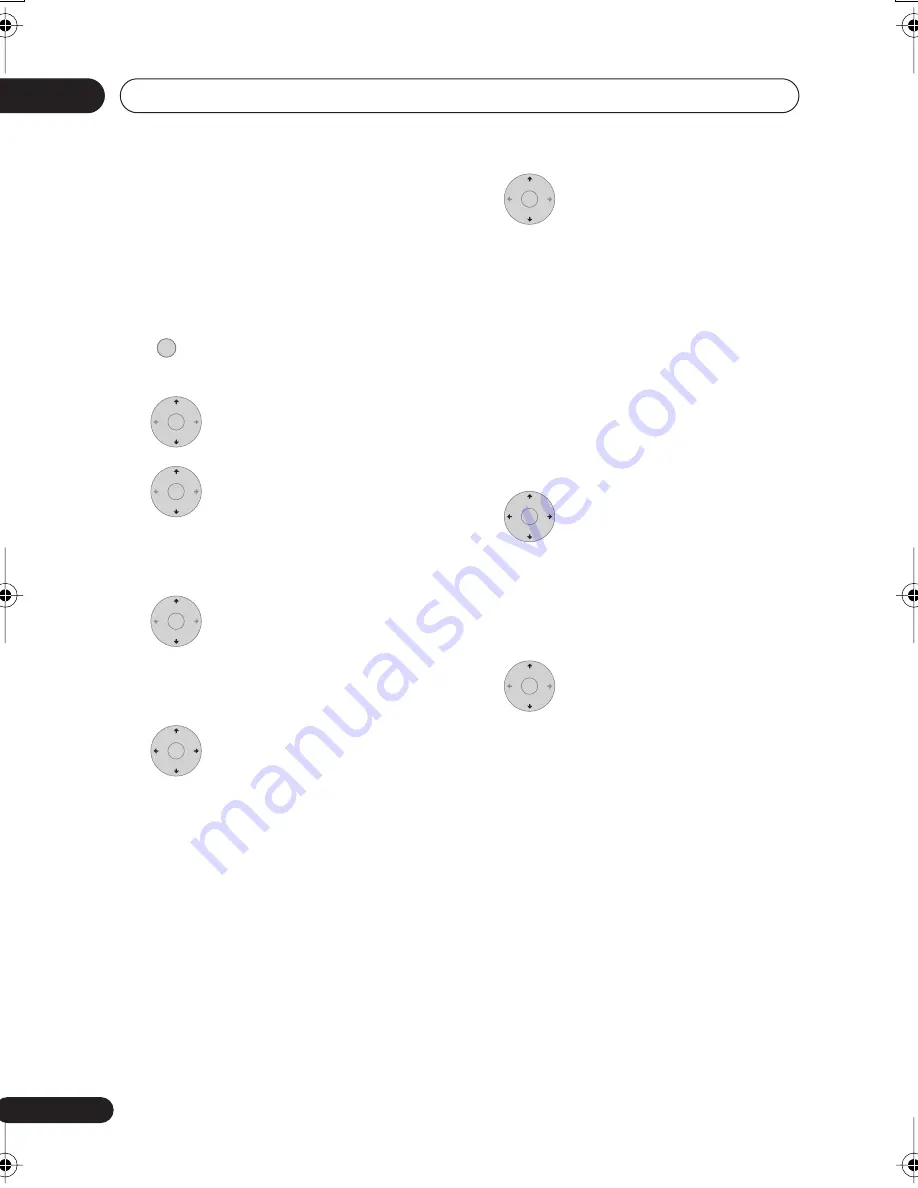
Copying and backup
08
86
En
finalized.
– the recorder is reset to its factory
settings (see
Resetting the recorder
on
page 132).
• It may not be possible to copy from a
DVD disc that was recorded on a
different DVD recorder or a PC.
1
Select ‘Copy’ from the Home
Menu.
2
Select ‘DVD/CD
HDD’.
3
Select a Copy List type.
• Selecting
Create New Copy List
will
erase any Copy List already stored in the
recorder.
4
Add titles to the Copy List
(highlight a title and press ENTER to add).
Titles you’ve added to the Copy List are
highlighted in pink.
5
Select ‘Next’ from the
command menu panel to proceed to the
title edit screen.
6
Select a title to edit.
A menu appears of Copy List editing
commands:
•
Erase
– Erase individual titles from the
Copy List (see
Erase
on page 69).
•
Move
– Change the order of titles in the
Copy List (see
Move
on page 76).
•
Preview
– Check the content of a title in
the Copy List.
•
Cancel
– Exit the menu.
Repeat this step for as many titles you have
that need editing.
7
Select ‘Next’ from the
command menu panel to proceed to the
copy options screen.
• Select
Recording Mode
if you want to
change the recording quality (see
Recording Mode
on page 87).
8
Select ‘Start Copy’ to start
copying.
HOME MENU
ENTER
ENTER
ENTER
ENTER
ENTER
ENTER
ENTER
DVR640H_KU_EN.book 86 ページ 2006年3月7日 火曜日 午後3時18分






























