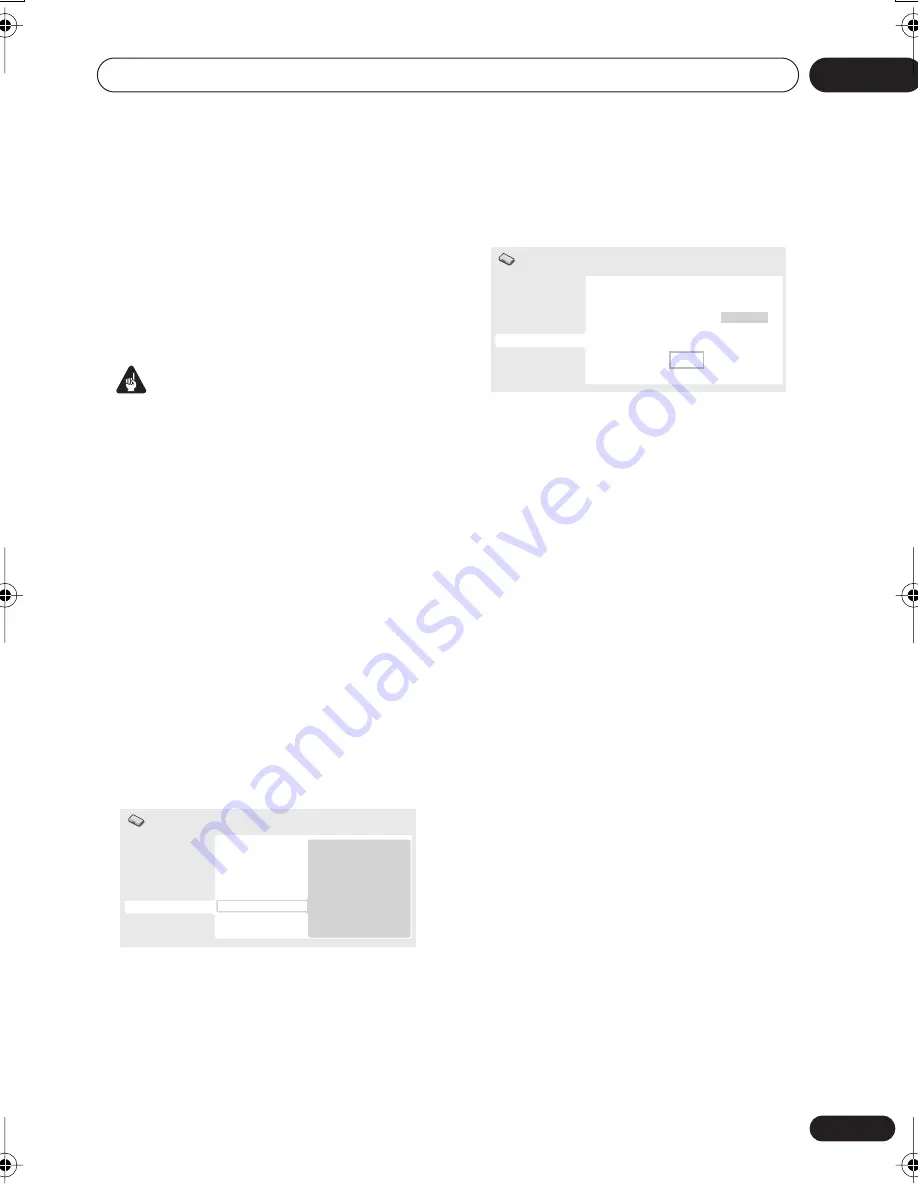
Initial Settings menu
07
45
En
About DivX
®
VOD content
In order to play DivX VOD (video on demand)
content on this player, you first need to register
the player with your DivX VOD content
provider. You do this by generating a DivX VOD
registration code, which you submit to your
provider.
Important
• DivX VOD content is protected by a DRM
(Digital Rights Management) system. This
restricts playback of content to specific,
registered devices.
• If you load a disc that contains DivX VOD
content not authorized for your player, the
message
Authorization Error
is displayed
and the content will not play.
• Resetting the player (as described in
Resetting the player
on page 54) will not
cause you to lose your registration code.
Displaying your DivX VOD
registration code
1
Press HOME MENU and select ‘Initial
Settings’.
2
Select ‘Options’, then ‘DivX VOD’.
3
Select ‘Display’.
Your 8-digit registration code is displayed.
Make a note of the code as you will need it
when you register with a DivX VOD provider.
Playing DivX
®
VOD content
Some DivX VOD content may only be playable
a fixed number of times. When you load a disc
containing this type of DivX VOD content, the
remaining number of plays is shown on-screen
and you then have the option of playing the
disc (thereby using up one of the remaining
plays), or stopping. If you load a disc that
contains expired DivX VOD content (for
example, content that has zero remaining
plays), the message
Rental Expired
is
displayed.
If your DivX VOD content allows an unlimited
number of plays, then you may load the disc
into your player and play the content as often
as you like, and no message will be displayed.
Digital Audio Out
Video Output
Language
Display
Options
Speakers
Parental Lock
DVD Playback Mode
SACD Playback
DTS Downmix
DivX VOD
Display
Initial Settings
Digital Audio Out
Video Output
Language
Display
Options
Speakers
Initial Settings
DivX (R) Video On Demand
0 1 2 3 4 5 6 7
Your registration code is:
To learn more visit www.divx.com/vod
Done
DV46AV_EN.book 45 ページ 2006年6月9日 金曜日 午後4時33分
















































