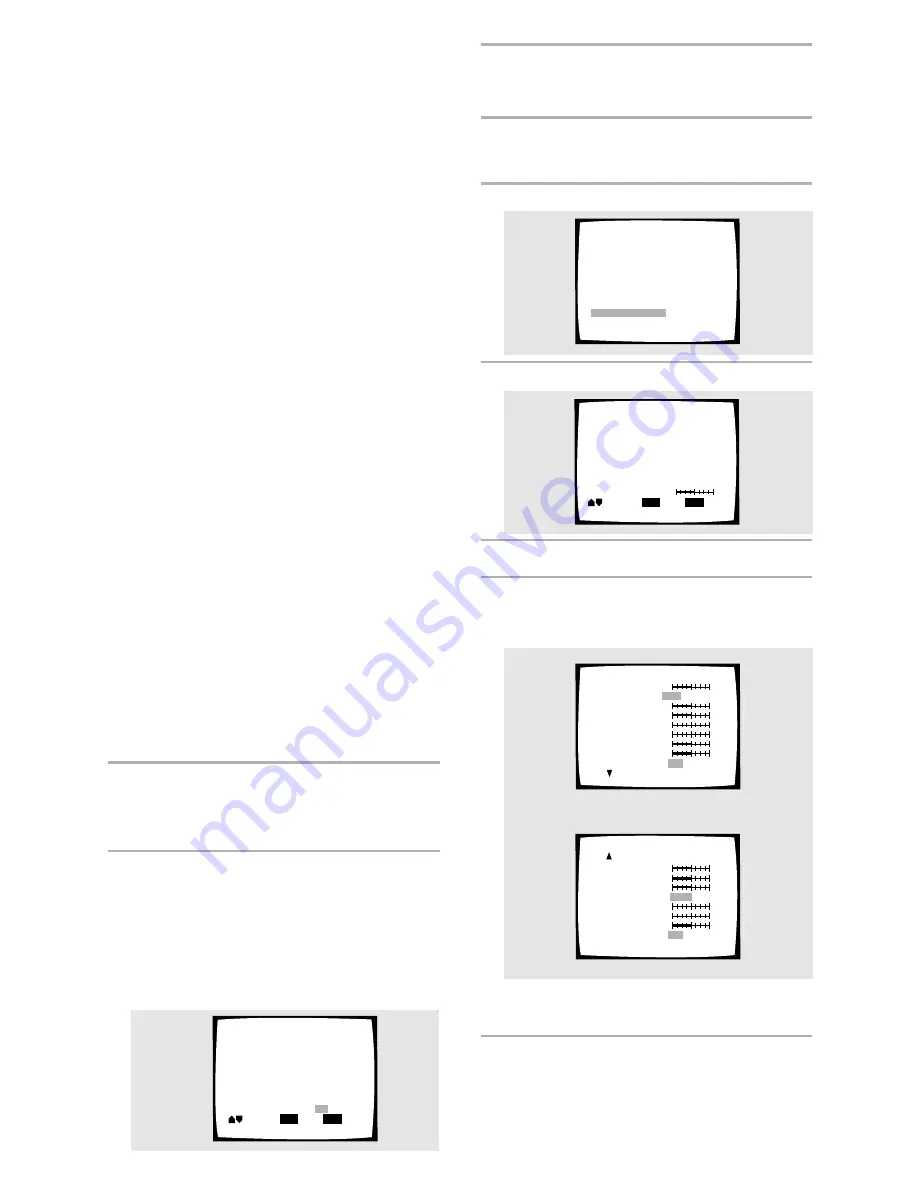
50
En
Video Memory Select
Video Setup
To create your own setting (1):
You can adjust any or all of the following picture quality
factors:
Prog. Motion
– When using progressive scan, this
adjusts the motion and still picture quality.
PureCinema
– When watching DVD movies,
PureCinema optimizes the picture quality. The
default setting is Auto, but if the picture appears
unnatural, then set to On or Off as desired and
adjust the Prog. Motion setting (see above). See
PureCinema in the glossary starting on
page 69
.
YNR
– Adjusts the amount of noise reduction (NR)
applied to the Y (brightness) component.
CNR
– Adjusts the amount of noise reduction (NR)
applied to the C (colour) component.
MNR
(Mosquite Noise Reduction) – Adjusts the
amount of noise reduction applied to the mosquito
noise (video artifacts on the edge of the image
resulting from MPEG compression).
BNR
(Block Noise Reduction) – Adjusts the amount
of noise reduction applied to the block noise.
Sharpness High
– Adjusts the sharpness of the
high-frequency (finely detailed) elements in the
picture.
Sharpness Mid
– Adjusts the sharpness of the mid-
frequency (less detailed) elements in the picture.
Detail
– Adjusts how sharp edges appear in the
picture.
White Level
– Adjusts the intensity of white in the
picture.
Black Level
– Adjusts the intensity of black in the
picture.
Black Setup
– For correction of floating black
colour.
Hue
– Adjusts the overall colour balance between
red and green.
(This is only effective with NTSC video when the
player is connected using the
VIDEO OUT
or
S-
VIDEO OUT
signals.)
Chroma Level
– Adjusts how saturated colours
appear.
Chroma Delay
– Compensates for misalignment of
the Y (brightness) and the C (colour) components.
5
Move the cursor control joystick right or
left to adjust the settings.
If a DVD or Video CD is playing, the changes will be
visible on the screen as they are adjusted.
6
Repeat steps 4 and 5 to make adjustments
to other settings.
If you would like to save the settings in the player’s
memory, be sure to select either “1”, “2”, or “3” in
the
[Memory]
setting to establish which memory
location to save the new settings in. Please note
that if you select a location where settings have
already been saved, the old settings will be
replaced by the new ones.
7
When you are finished making
adjustments, press ENTER to establish the
new settings.
To create your own setting (2):
1
Press VIDEO ADJUST (V.ADJ).
2
Select Video Setup, then press ENTER.
3
Press DISPLAY.
4
Move the cursor control joystick up or
down to select a setting; move it left or
right to adjust that setting.
Adjust these while a disc is playing to see the effect of
changes immediately.
5
To memorize the setting, select memory 1,
2 or 3, then press ENTER.
The previous setting will be erased.
DISPLAY
Memory
Check
ENTER
Select
Off
3
2
1
Move
Prog.Motion
fast
Slow
Page 1/2
PureCinema
Auto
Off
Off
1
2
3
YNR
off
off
off
off
max
CNR
max
MNR
max
BNR
max
Sharpness High
fine
Sharpness Mid
soft
soft
fine
Memory
On
Detail
max
Page 2/2
White Level
Off
1
2
3
Black Level
off
min
0 IRE 7.5 IRE
min
green
min
–
max
Black Setup
max
Hue
red
Chroma Level
max
Chroma Delay
+
Memory
DISPLAY
Prog.Motion
Move
Check
ENTER
Select
fast
Slow
Содержание DV-S838A
Страница 1: ...DV S88A DV S838A Operating Instructions DVD PLAYER This mark applies only to DV S88A ...
Страница 2: ...2 En ...
Страница 71: ......
















































