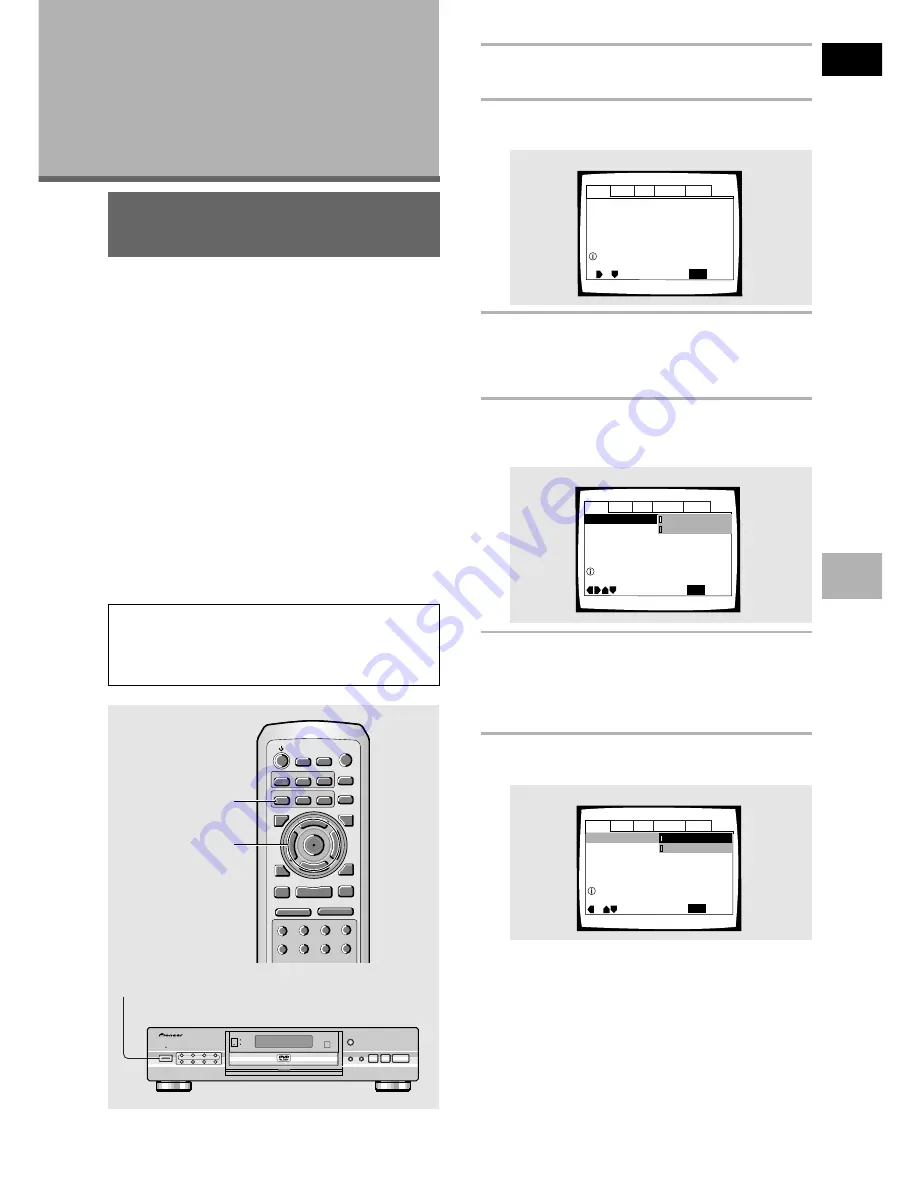
29
En
English
(Example)
(Example)
Using the Setup Screen
Menus
The procedure on this page describes how to operate the
menus on the Setup screen. These menus are used to
set and adjust a number of system settings. The various
functions that can be adjusted are covered throughout
this manual. The procedure on this page provides a basic
outline for using the Setup screen menus.
When setting up for the first time
It is recommended to set up player using the Setup
Navigator (
page 21
). If you selected
[Auto Start Off]
when the Setup Navigator appeared, you may still set up
the player using the Setup Navigator in the
General
menu
screen.
If you choose not to use the Setup Navigator, be sure to
make the necessary settings in the Setup screen
Audio 1
,
Audio 2
,
Video
, and
Language
menus as
described on the following pages.
Some DVDs start playing automatically when loaded in
the player. If a DVD has been loaded, be sure to press
STOP
7
before proceeding.
Note
If the Setup screen is opened during playback of a DVD being
viewed in the letter box format, the screen may switch to the
wide screen format. This is not a malfunction, and the screen
will return to normal when the Setup screen is closed.
1
Press POWER on the front panel to turn
the player on.
2
Press
SETUP
.
The Setup screen appears.
3
Use the cursor buttons (
2
/
3
) to select the
menu you want.
As each menu is selected with the cursor, the
settings appear below the menu heading.
4
Press the cursor buttons (
∞
)
to enter the
menu.
The top item within the menu becomes highlighted.
5
Use the cursor buttons (
5
/
∞
)
to select the
setting you want to change.
The options available for each setting appear to the
right when the setting is selected. The current
setting appears with the setting indicator lit.
6
Press the cursor buttons (
3
)
to enter the
setting options.
• Not all menu options can be changed while a disc
is playing. In these cases, the options appear
grayed out on the screen and cannot be adjusted.
To change these settings, press
STOP
7
first
before pressing
SETUP
.
• Operating the menu after pressing
STOP
7
may
cancel the resume function.
• Some menu options are not immediately
effective if set while a disc is playing. To make
these settings effective, stop playback and then
start again, or change the settings while the disc
is stopped.
Audio1
Audio2
General
Language
Video
Dolby Digital Out
DTS Out -
96kHz PCM Out – 96kHz
3
48kHz
MPEG Out – MPEG
3
PCM
Move
Exit
Dolby Digital
3
PCM
Dolby Digital
SETUP
Output Dolby Digital
(Example)
Audio1
Audio2
General
Language
Video
DTS Out -
96kHz PCM Out – 96kHz
3
48kHz
MPEG Out – MPEG
3
PCM
Move
Exit
Dolby Digital
3
PCM
Dolby Digital
SETUP
Dolby Digital Out
Change Dolby Digital output mode
Adjusting Audio
and Video
Settings
Audio1
Audio2
General
Language
Video
Dolby Digital Out – Dolby Digital
DTS Out – Off
96kHz PCM Out – 96kHz
3
48kHz
MPEG Out – MPEG
3
PCM
SETUP
Move
Exit
Setup audio
Digital output format/tone adjust
continued
GETTING ST
ARTED USING YOUR DVD PLA
YER/
ADJUSTING AUDIO AND VIDEO SETTINGS
CENTER
SURROUND
AUDIO
SUBTITLE
FL
DIMMER
SUB
WOOFER
5.1CH
MODE
4
1
¡
¢
DVD PLAYER
3
7
8
0
Î
FL OFF
5.1CH
VIRTUAL DOLBY
DIGITAL
STANDBY
VIRTUAL
DOLBY
DIGITAL
DOLBY DIGITAL/DTS DECODER
POWER
ACOUSTIC DAMPER MECHANISM
–
OFF
-
ON
0
9
8
7
+10
6
5
4
CLEAR
3
2
1
1
REV FWD
¡
PLAY
3
PAUSE
8
STOP
7
e
STEP/SLOW
E
NEXT
¢
PREV
4
RETURN
REPEAT
CONDITION
MEMORY
LAST
MEMORY
ANGLE
SUB TITLE
AUDIO
SETUP
MENU
TOP MENU
DISPLAY
¶
5
∞
3
2
¶
OPEN/
CLOSE
REPEAT
A-B
¶
¶
5
5
5
5
EN
TER
¶
¶
2
3, 4, 5, 6
1
Содержание DV-636D
Страница 1: ...DV 636D Operating Instructions Mode d emploi DVD PLAYER LECTEUR DE DVD ...
Страница 65: ...65 En English ...
Страница 127: ...127 Fr Français INFORMATIONS COMPLÉMENTAIRES ...






























