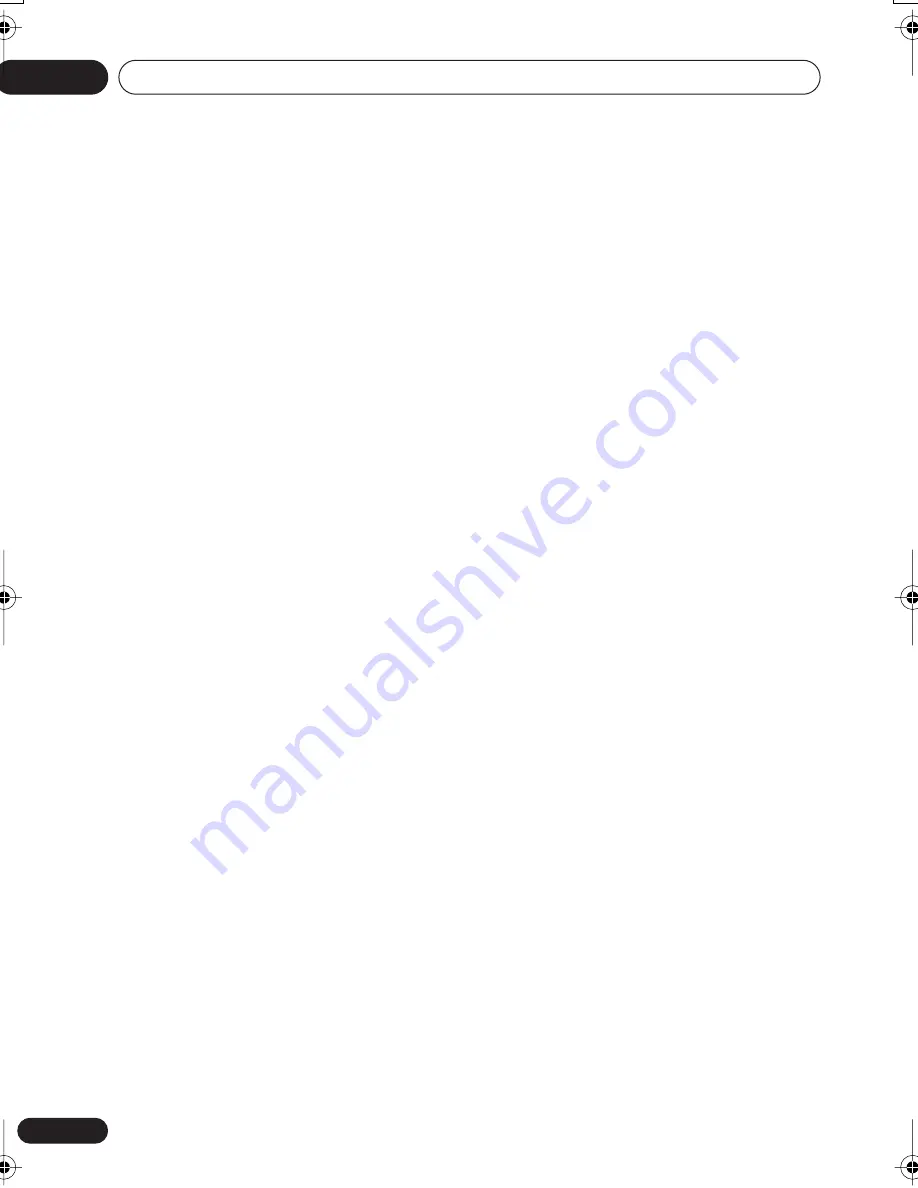
Additional information
08
42
En
Specifications
General
System . . . . . . . . . . . . . . . . . . . . . . . . . DVD player
Power requirements
. . . . . . . . . . . . . . . AC 110–127/220–240 V, 50/60 Hz
Power consumption . . . . . . . . . . . . . . . . . . . 10 W
Power consumption (standby) . . . . . . . . .0.12 W
Weight . . . . . . . . . . . . . . . . . . . . . . . . . . . . . 2.2 kg
Dimensions
. .
420 (W) x 55 (H) x 247 (D) mm
Operating temperature . . . . . . . .+5°C to +35°C
Operating humidity. . . . . . . . . . . . . . . 5% to 85%
(no condensation)
Component video output
Y (luminance) - Output level. . . . . . 1 Vp-p (75
Ω
)
P
B
(color) - Output level . . . . . . . . 0.7 Vp-p (75
Ω
)
P
R
(color) - Output level . . . . . . . . 0.7 Vp-p (75
Ω
)
Jack . . . . . . . . . . . . . . . . . . . . . . . . . . . . . . . . RCA
S-video output
Y (luminance) - Output level. . . . . . 1 Vp-p (75
Ω
)
C (color) - Output level . . . . . . .286 mVp-p (75
Ω
)
Jack . . . . . . . . . . . . . . . . . . . . . . . . . . . . . . S-video
Video output
Output level . . . . . . . . . . . . . . . . . . 1 Vp-p (75
Ω
)
Jack . . . . . . . . . . . . . . . . . . . . . . . . . . . . . . . . RCA
Audio output (1 stereo pair)
Output level . . . . . . . . . . . . . During audio output
200 mVrms (1 kHz, –20 dB)
Number of channels . . . . . . . . . . . . . . . . . . . . . 2
Jacks . . . . . . . . . . . . . . . . . . . . . . . . . . . . . . . RCA
Digital audio characteristics
Frequency response . . . . . . . . . . . 4 Hz to 44 kHz
(DVD fs: 96 kHz)
S/N ratio . . . . . . . . . . . . . . . . . . . . . . . . . . . 115 dB
Dynamic range. . . . . . . . . . . . . . . . . . . . . . 101 dB
Total harmonic distortion . . . . . . . . . . . 0.0020 %
Wow and flutter . . . . . . . . Limit of measurement
(±0.001% W. PEAK) or lower
Digital output
Coaxial digital output jack. . . . . . . . . . . RCA jack
Optical digital output. . . . . . . Optical digital jack
Accessories
Audio/video cable . . . . . . . . . . . . . . . . . . . . . . . . 1
Power cable . . . . . . . . . . . . . . . . . . . . . . . . . . . . . 1
Remote control . . . . . . . . . . . . . . . . . . . . . . . . . . 1
AA/R6P dry cell batteries . . . . . . . . . . . . . . . . . 2
Operating Instructions . . . . . . . . . . . . . . . . . . . . 2
The specifications and design of this product are subject to
change without notice, due to improvement.
Published by Pioneer Corporation.
Copyright © 2004 Pioneer Corporation.
All rights reserved
10_additional_info.fm 42 ページ 2004年3月4日 木曜日 午後9時8分
















