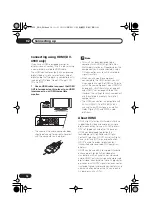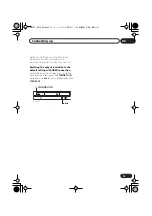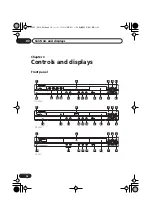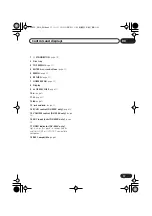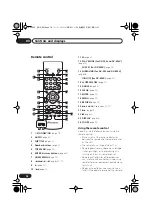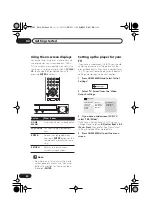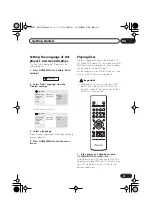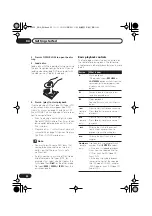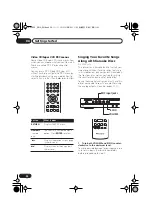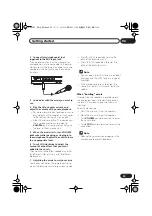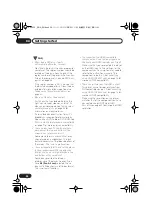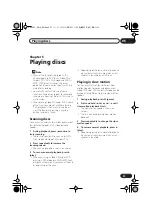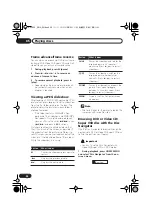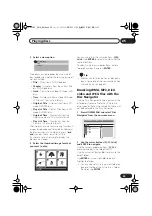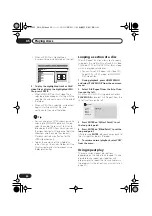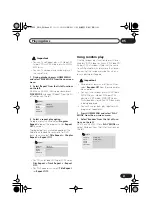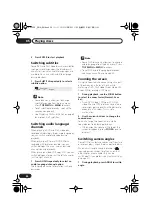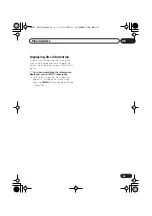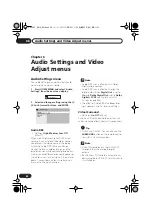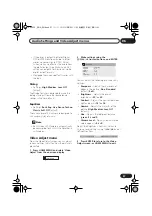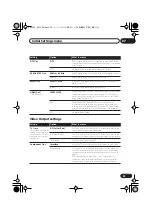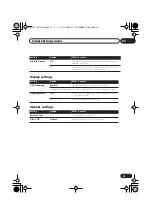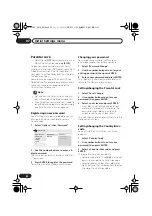Playing discs
05
27
En
Chapter 5
Playing discs
Note
• Many of the functions covered in this
chapter apply to DVD discs, Video CDs/
Super VCDs, CDs, DivX video and WMA/
MP3, JPEG discs, although the exact
operation of some varies slightly with the
kind of disc loaded.
• Some DVDs restrict the use of some
functions (random or repeat, for example)
in some or all parts of the disc. This is not a
malfunction.
• When playing Video CD/Super VCDs, some
of the functions are not available during
PBC playback. If you want to use them,
start the disc playing using a number
button to select a track.
Scanning discs
You can fast-scan discs forward or backward at
four different speeds (DivX video only one
speed).
1
During playback, press
or
to
start scanning.
• There is no sound while scanning DVDs,
DivX video and Video CD/Super VCDs.
2
Press repeatedly to increase the
scanning speed.
• The scanning speed is shown on-screen.
3
To resume normal playback, press
(play).
• When scanning a Video CD/Super VCD
playing in PBC mode or a WMA/MP3 track,
playback automatically resumes at the end
or beginning of the track.
• Depending on the disc, normal playback
may automatically resume when a new
chapter is reached on a DVD disc.
Playing in slow motion
You can play DVDs at four different slow
motion speeds, forwards and backwards.
Video CD/Super VCDs and DivX video can be
played at four different forward slow motion
speeds.
1
During playback, press
(pause).
2
Press and hold
/
or
/
until
slow motion playback starts.
• The slow motion speed is shown on-
screen.
• There is no sound during slow motion
playback.
3
Press repeatedly to change the slow
motion speed.
4
To resume normal playback, press
(play).
• Depending on the disc, normal playback
may automatically resume when a new
chapter is reached.
DV393S_ASIA_EN.book 27 ページ 2006年5月12日 金曜日 午後7時50分