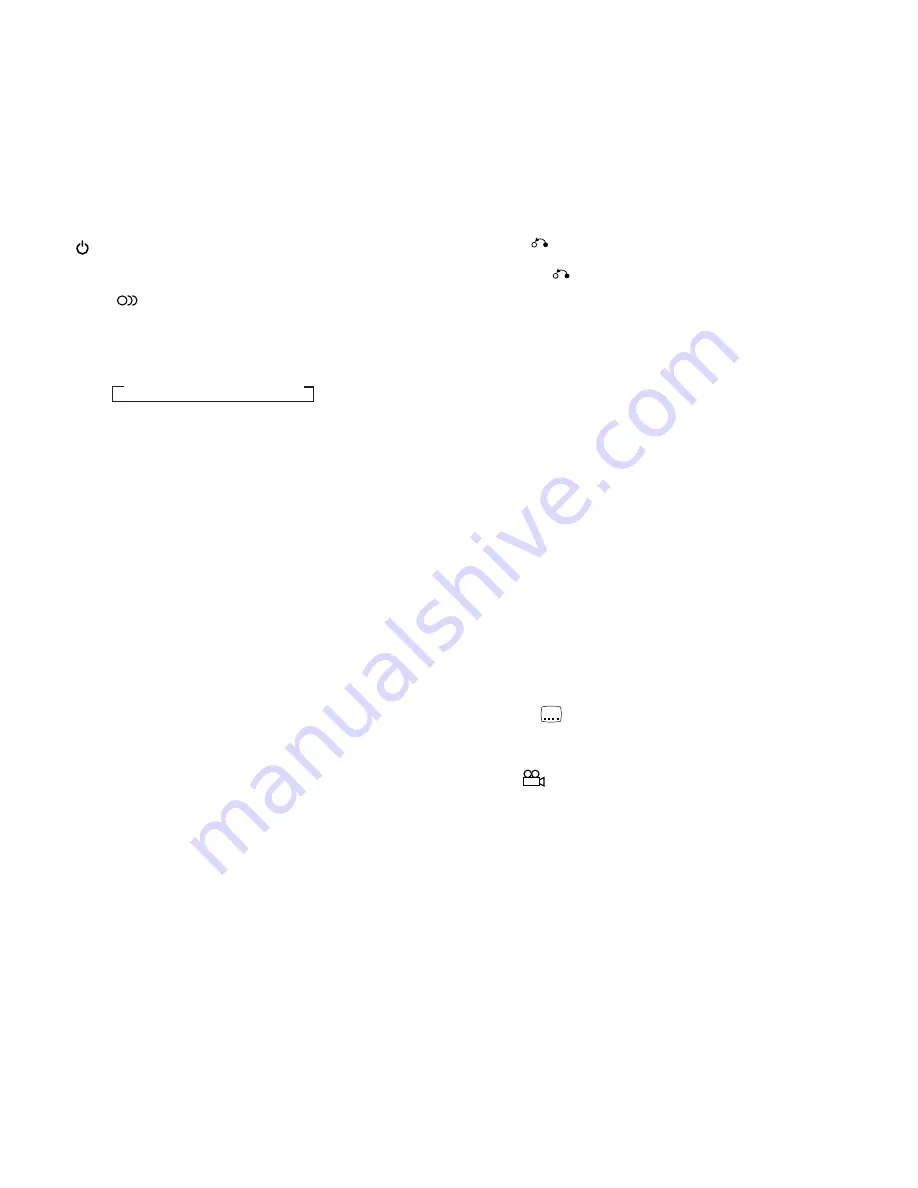
100
DV-38A, DV-S88A, DV-S838A, DV-939A
=
PREVIOUS
4
/NEXT
¢
buttons
During playback, press PREVIOUS
4
to go back to a
previous chapter/track and NEXT
¢
to advance to the next
chapter/track .
~
RETURN
button*
Use to go one menu back (current settings are maintained).
Use RETURN
when you do not want to change the option
setting in a menu.
!
STEP/SLOW
e
/
E
buttons
Press STEP/SLOW
E
during playback to view slow playback.
In pause mode, press STEP/SLOW
E
to advance DVDs and
Video CDs frame by frame and STEP/SLOW
e
to back up a
DVD a few frames at a time.
@
Number buttons (1-9, 0, +10)*
Use to perform direct title/group and chapter/track searches,
and to input numerical values.
#
RANDOM button
Press to play titles/groups/chapters/tracks in random order.
$
LAST MEMORY button
You can resume DVD-Video or Video CD playback from the
point you last watched even if the disc is removed from the
player. Press LAST MEMORY during playback to set a Last
Memory point. When you want to resume playback of that disc,
press LAST MEMORY in the stop mode and playback starts
from the memorized point. Last Memory locations can be
stored for up to 5 DVDs and 1 Video CD.
%
OPEN/CLOSE
0
button
Press to open or close the disc tray.
^
SUBTITLE
button
Press repeatedly to select one of the subtitle languages
programmed on a DVD or to turn the subtitles off.
&
ANGLE
button
Some DVDs are recorded with various camera angle playback
options. Press ANGLE repeatedly to display different camera
angles
*
TOP MENU button*
Press to call up the top menu programmed on the DVD.
Depending on the DVD, the top menu may be identical to the
DVD menu.
(
Cursor control joystick*
Use to move the cursor through the options on menu screens
and to change settings.
ENTER button*
Press to implement settings selected with the cursor control
joystick or to set items highlighted in a menu.
(Buttons indicated with * are used for menu operation.)
1
MENU button*
Use to display or close the DVD-Video menu screen.
2
(Standby/On) button
Press to switch the player on or to put in standby.
3
AUDIO
button
Press repeatedly to select one of the audio languages and/or
audio formats programmed on a DVD.
For Video CD and CD, each press changes the audio output as
follows.
4
DISPLAY (DISP) button
Press during playback to display statistical disc information.
Press repeatedly to display different information.
5
SETUP button*
Press when the player is in either play or stop mode to open
and close the Setup screen.
6
MULTI DIAL
Use to control the rate of playback according to the speed at
which MULTI DIAL is turned. When the Jog Mode is on, frame
by frame scanning in both forword and reverse directions is
possible.
7
LIGHTING button (side panel)
(LB, WL, WL/RD and WY OnlY)
Use to illuminate the main operation buttons on the remote
control. When pressed, the buttons light for approximately 6
seconds. This function is convenient for locating the command
buttons when the room is dark.
8
VIDEO ADJUST (V.ADJ) button
Various attributes of the video presentation can be adjusted to
suit the program type or personal preferences. Press VIDEO
ADJUST (V.ADJ) to display the on-screen options.
9
FUNCTION MEMORY (F.MEM) button
Press to incorporate a menu item into a shortcut list that is
stored in memory and can be called up at any time.
0
PLAY
3
button
Press to start disc playback.
-
STOP
7
button
Press to stop playback. Pressing once enables playback to
resume from a point shortly before the location where it was
stopped. Pressing twice causes the disc to return to the
beginning of the disc when playback starts again.
=
Stereo
=
1/L (Left)
=
2/R (Right)





































