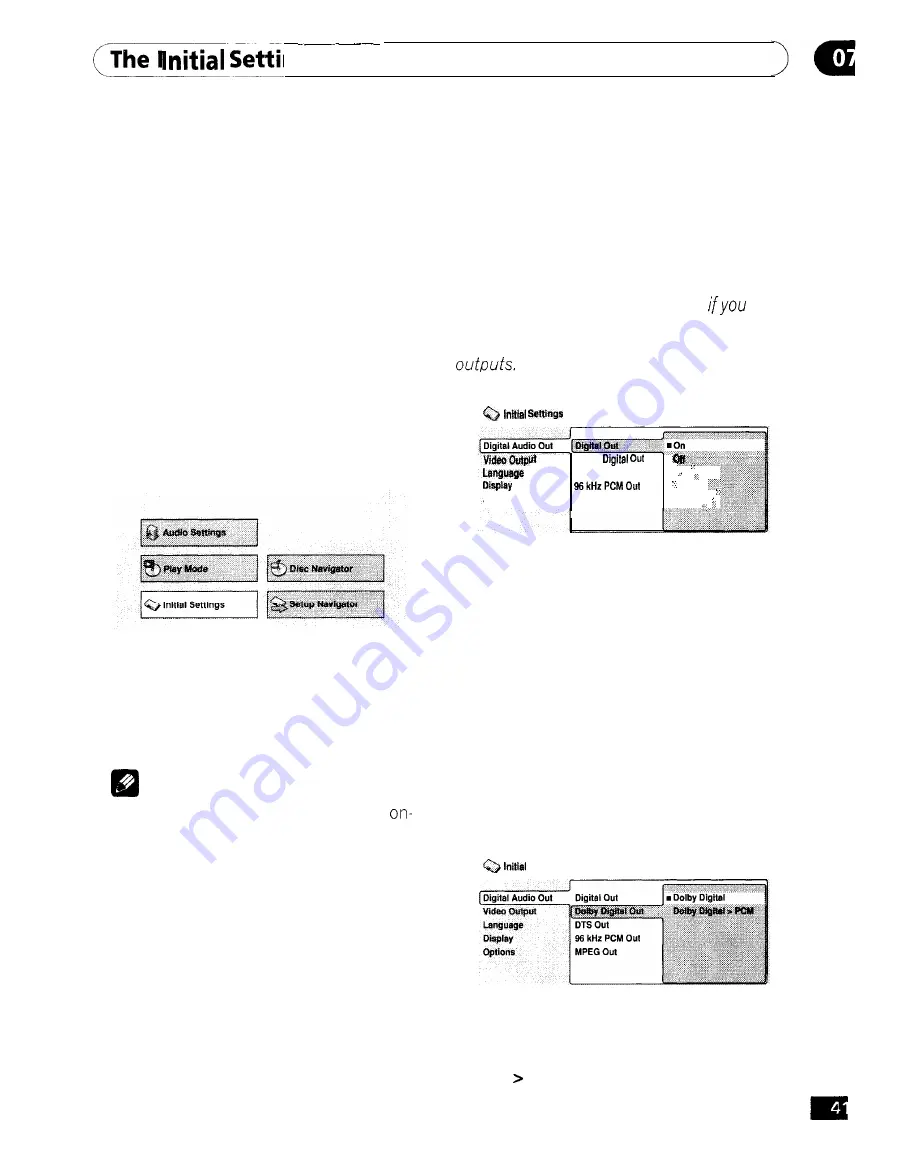
The
Settings Menu
Using the Initial Settings
menu
The Initial Settings menu gives you complete
control in setting up your DVD player,
including audio, and video output settings,
audience limitation settings, among others.
If an option is grayed out it means that it
cannot be changed at the current time. This
is usually because a disc is playing. Stop the
disc, then change the setting.
1
Press SETUP and select ‘Initial Set-
tings’ from the on-screen display.
2
Select the setup category from the list
on the left, then select an item from the
menu list to the right.
3
Make the setting you want.
Note
l
The language options shown in the
screen display illustrations on the
following pages may not correspond to
those available in your country or
region.
Digital Audio Out settings
Digital Out
l
Default setting:
On
You only need to make this setting
connected this system to an AV receiver (or
other component) using one of the digital
Dolby
DTS Out
. . . . . .
Options
MPEG Out
. .
If at any time you need to switch off the
digital audio output, set this to Off, other-
wise leave it
On.
Note that you can’t switch on/off the optical
and coaxial outputs individually.
Dolby Digital Out
l
Default setting:
Dolby Digital
You only need to make this setting if you
connected this system to an AV receiver (or
other component) using one
of
the digital
outputs.
Settings
If your AV receiver (or other connected
component) is Dolby Digital compatible, set
to
Dolby Digital,
otherwise set to
Dolby
Digital PCM.
Er
Содержание DV-354
Страница 1: ...f31onelor souno visiofJ soul DVD Player DV 354 Operating Instructions ...
Страница 7: ...E n ...






























