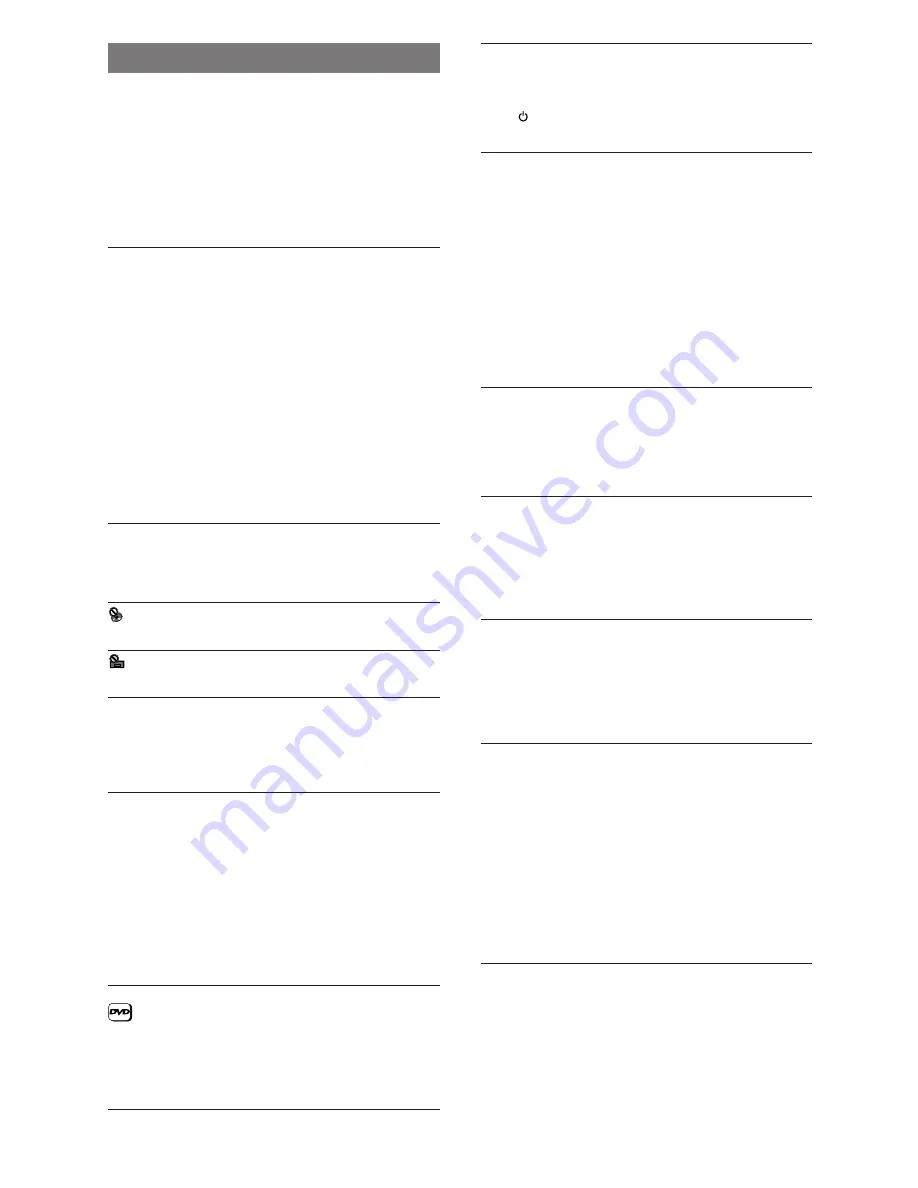
52
En
Troubleshooting
Incorrect operations are often mistaken for trouble and
malfunctions. If you think that there is something wrong
with this component, check the points below.
Sometimes the trouble may lie in another component.
Inspect the other components and electrical appliances
being used. If the trouble cannot be rectified even after
exercising the checks listed below, ask your nearest
PIONEER authorized service center or your dealer to
carry out repair work.
The disc table comes back out automatically, shortly
after the disc table is closed.
The disc is dirty or warped.
\
Refer to
‘Disc Care’
(
page 49
).
The disc is not placed properly on the disc table.
\
Use the disc table guide to align the disc (
page 20
).
Region number does not conform with this unit.
\
If the region number on the disc does not match
the number on the player, the disc cannot be used
(
page 55
).
There is condensation on the operating section of the
player.
\
Allow time for condensation to evaporate. If player
is near an air conditioning unit, you should move
the player (
page 50
).
Playback is not possible.
The disc has been loaded upside down.
\
Check that the disc has been loaded with the label
side facing up.
mark appears on screen.
The selected function does not operate for that disc.
mark appears on screen.
The operation is prohibited by the player.
Picture playback stops and the operation buttons
cannot be used.
Player malfunctions.
\
Stop disc playback (press
STOP
7
), then start
playback again.
New settings made in the Setup screen menus while
a disc is playing are ineffective.
Some settings can be changed while a disc is playing,
but are not effective. This is not a malfunction.
\
Make the same setting when the player is
stopped.
\
Stop disc playback (press
STOP
7
), then start
playback again. When playback is resumed, the
new settings should be in effect. Please note that
making settings in the Setup screen menus may
cancel the resume function.
When making changes in the Setup screen menus,
is displayed.
There is a Video CD or CD loaded in the player and the
setting that was changed only applies to DVD
performance.
\
The setting will be effective the next time a DVD
is loaded.
Settings are canceled.
When the power is turned off by power failure or by
unplugging the power cord, settings will be canceled.
\
Before unplugging the power cord, press
STANDBY/ON
and check that
“--OFF--”
disappears in the display.
No picture.
The rear panel’s
VIDEO OUT SELECT
switch setting
is not correct.
\
Check that the
VIDEO OUT SELECT
switch is set
to the correct position for the monitor connection
you are using (
page 16
).
Connection is incorrect.
\
Check that cord connections are correct and that
plugs are firmly connected.
Operation (settings) of TV or AV amplifier is not
appropriate.
\
Be sure that your TV, receiver, or amplifier is set
up to view DVD playback.
The screen is stretched or aspect does not change.
The multi aspect setting is not appropriate.
\
Change the aspect setting in the
[TV Screen]
setting in the Setup screen
Video
menu to the
screen type most appropriate to the TV or monitor
you are using (
page 28
).
Picture disturbance during playback or dark.
This is not a malfunction.
\
This player is compatible with Macro-Vision
System copy guard. Some discs include a copy
prevention signal, and when this type of disc is
played back, stripes etc., may appear on some
sections of the picture depending on the TV.
When recorded on a VCR or passed through an AV
selector, there is disturbance in the playback picture.
This is not a malfunction.
\
Due to the player’s copy protection circuits,
connection of this device through a VCR or an AV
selector may prevent recording or cause picture
problems.
Remote control operation is not possible.
The rear panel control input jack on the player is being
used.
\
Point the remote control at the component that
the player is connected to (
page 16
).
The remote control is too far from the player, or the
angle with the remote sensor is too wide.
\
Be sure to operate the remote from a location
within its operating range (
page 8
).
The batteries are exhausted.
\
Replace the exhausted batteries with all new
batteries (
page 8
).
Содержание DV-343
Страница 1: ...DV 343 Operating Instructions DVD PLAYER ...





































