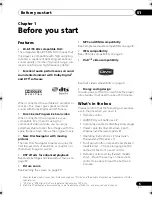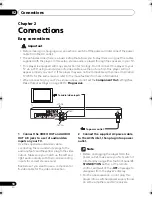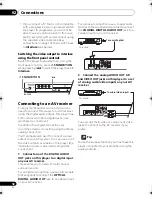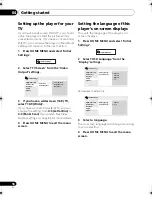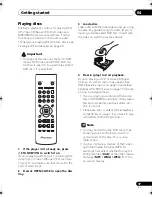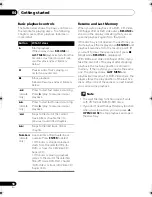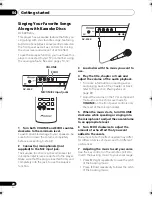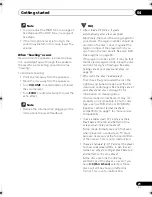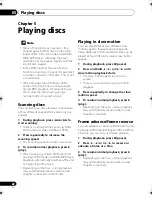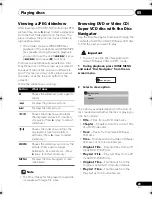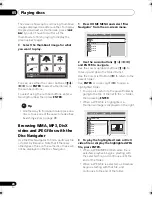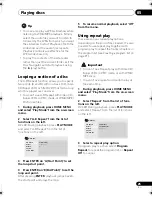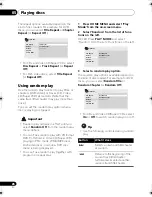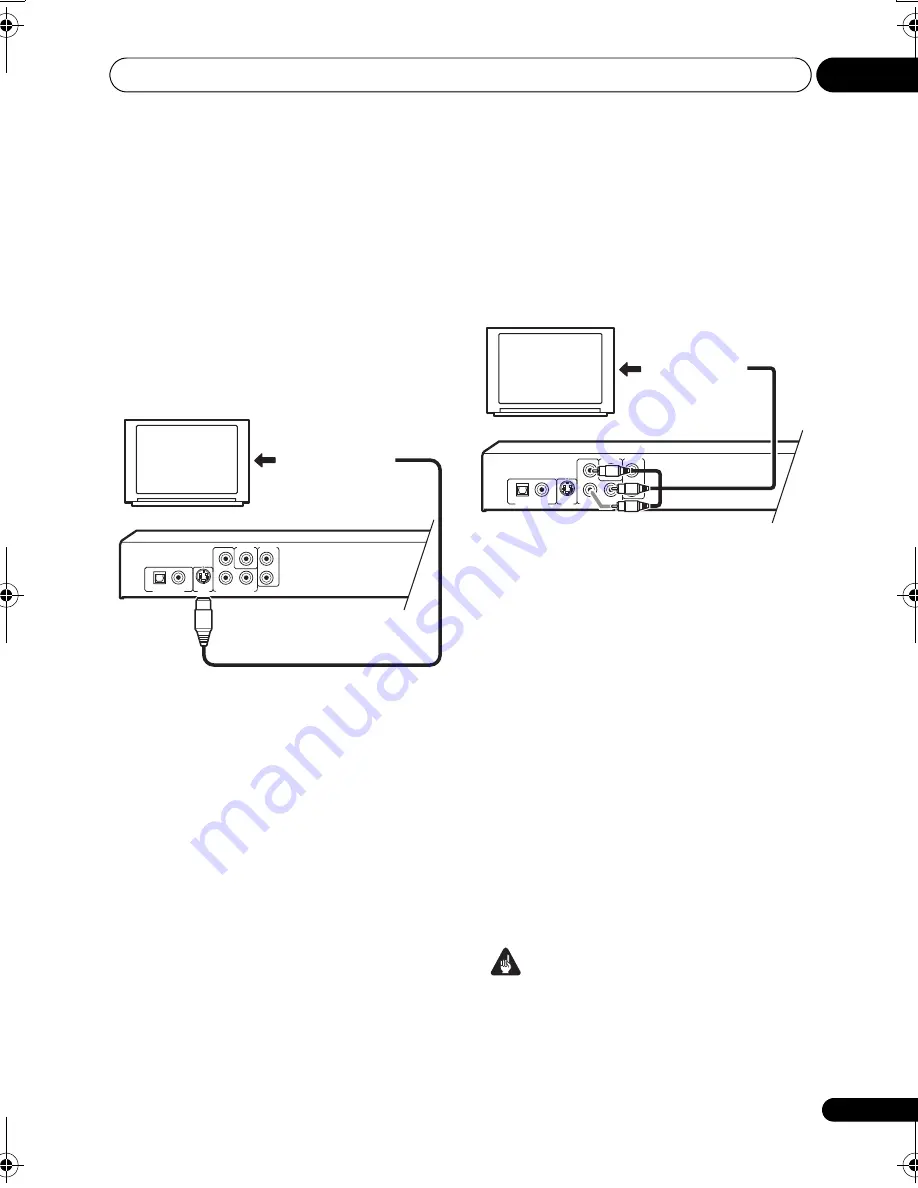
Connections
02
11
En
Connecting using the S-video
output
If your TV (or other equipment) has an S-video
(S1) input, you can use the S-video output on
this player instead of the standard (composite)
output for a better quality picture.
•
Use an S-video cable (not supplied) to
connect the S-VIDEO OUT to an S-video
input on your TV (or monitor or AV
receiver).
Line up the small triangle above the jack with
the same mark on the plug before plugging in.
Connecting using the
component video output
You can use the component video output
instead of the standard video out jack to
connect this player to your TV (or other
equipment). This should give you the best
quality picture from the three types of video
output available.
•
Use a component video cable (not
supplied) to connect the COMPONENT
VIDEO OUT jacks to a component video
input on your TV, monitor or AV receiver.
Watching progressive scan video
from the component video outputs
This player can output progressive scan video
from the component video output. Compared
to interlace video, progressive scan video
effectively doubles the scanning rate of the
picture, resulting in a very stable, flicker-free
image.
To set up the player for use with a progressive
scan TV, see
Video Output settings
on page 33.
When the player is set to output progressive
scan video, the
PRGSVE
indicator lights in the
front panel display.
Important
• When
Component Out
(page 33) is set to
Progressive
, there is no video output from
the
VIDEO OUT
(composite) and
S-VIDEO
OUT
(S-video) jacks.
• If you want to display video on more than
one monitor simultaneously, make sure
the player is set to
Interlace
.
DIGITAL AUDIO OUT
L
R
P
R
P
B
Y
COMPONENT VIDEO OUT
AUDIO OUT
VIDEO OUT
S-VIDEO
OUT
OPTICAL COAXIAL
TV
To S-video input
DIGITAL AUDIO OUT
L
R
P
R
P
B
Y
COMPONENT VIDEO OUT
AUDIO OUT
VIDEO OUT
S-VIDEO
OUT
OPTICAL COAXIAL
TV
To component
video input
DV300_IBD_EN.book 11 ページ 2007年3月14日 水曜日 午後9時47分