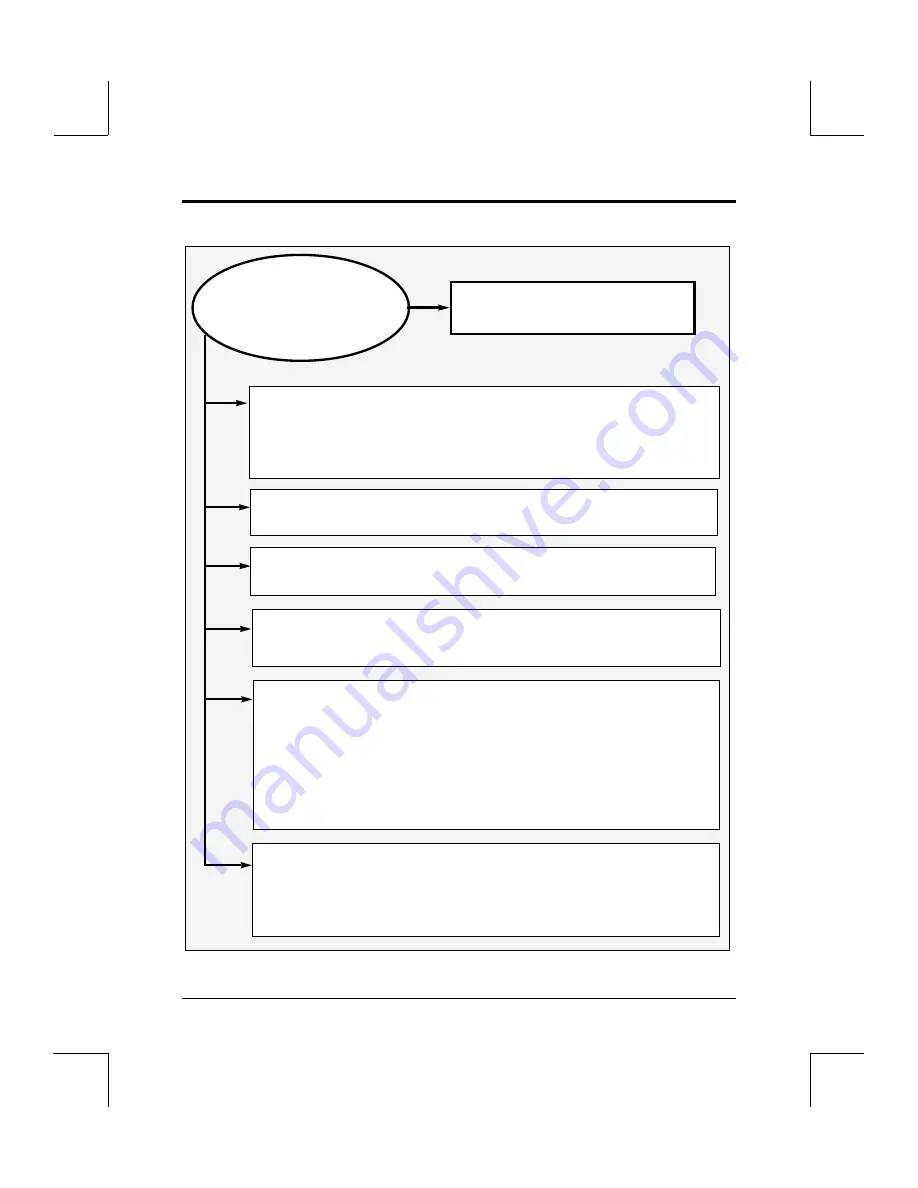
Appendix A
Troubleshooting IBM- PC DOS / WINDOWS Installation
Owner’s Manual / Software Driver Installation Guide
A-7
CDR101 Not ready
reading drive D
This means the drive has failed to
read the disc.
1.
Verify that discs are in the player label side down.
Also check to make
sure the discs are not seriously scratched and that they do not have a lot of
finger prints on them. If the discs have finger prints on them, they can be
cleaned by drawing a soft cloth from the center hole to the edge of the disc;
never use a circular motion. Excessive scratches may make the disc unreadable.
4.
Reboot the computer and look for more error messages on boot up
.
Use the PAUSE key to stop the screen and any key to continue. Look for
details regarding specific errors in this Appendix.
5.
Look carefully at the Inquiry ID=0 line on boot-up.
Make sure you
see the Pioneer DRM model number and the four-digit ROM version
number at the end of the line. If you do not see the model number and the
ROM version number, you probably have trouble on the SCSI bus. Check to
make sure that all cables are securely attached. Also check termination.
The last unit on the SCSI chain should be terminated and units in the
middle of the chain should not be terminated. See
Hardware Instructions
for
information on termination for specific Changers. Also, use the correct SCSI
cable for the specific SCSI interface card installed.
2.
Make sure that the MSCDEX is loading into the Autoexec.Bat
properly.
It should be loading first, and it should not be REMARKed out.
6.
Try accessing different discs.
If the changer is still not reading the
discs, it is possible it is having a mechanical problem. Refer to
TB
#168
and see instructions for running a Self-Test. Also refer to
TB
#169
for instructions on running the Audio Play Test. These two tests
can be used to check the mechanical functioning of the unit.
3.
Make sure that the MSCDEX label in the Config.Sys matches the
label in the Autoexec.Bat.
It often reads /D:MSCD000 or /D:MSCD001.






























