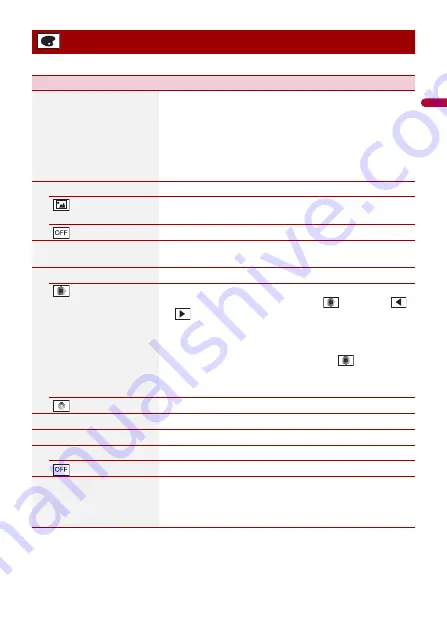
En
g
lis
h
- 89 -
The menu items vary according to the source.
*1 Refer to Still image source (page 41).
*2 You can preview the top menu screen or the AV operation screen by touching [Home] or [AV]
respectively.
Theme settings
Menu Item
Description
[Background]
Select the wall paper from the preset items in this product
or original pictures via the external device.
The wall paper can be set from selections for the top menu
screen and AV operation screen.
TIP
The preset image located on the far left changes randomly
depending on the playback song and the station.
Preset Display
Select the desired preset background display.
(custom)*1
Displays the background display image imported from the
external storage device.
(off )
Hides the background display.
[Illumination]*2
Select an illumination color from the color list or create a
defined color.
Colored Keys
Select the desired preset color.
(custom)
Displays the screen to customize the illumination color.
To customize the defined color, touch
then touch
or
to adjust the brightness and the level of red, green
and blue to create favorite color.
To store the customized color in the memory, touch and
hold [Memo], and the customized color will be available at
the next illumination setting by touching
.
TIP
You can also adjust the color tone by dragging the color bar.
(rainbow)
Shifts gradually between the preset colors in sequence.
[Theme]*2
Select the theme color.
[Clock]
Select the style of the clock from the preset image.
Preset Images
Select the desired preset style for the clock.
(off )
Hides the clock display.
[Home Custom Settings]
Customize the top menu screen of the following items.
•
Switch the top menu screen layout
•
Display/hide the artwork
•
Adjust the range of the favorite application/source area
















































