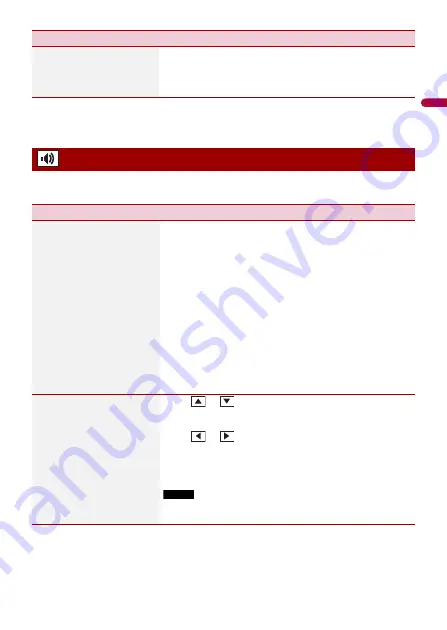
En
g
lis
h
- 63 -
*1 Refer to Still image source (page 37).
*2 You can preview the top menu screen or the AV operation screen by touching [Home] or [AV]
respectively.
The menu items vary according to the source. Some of the menu items become
unavailable when the volume is set to mute.
[Home Screen Settings]
Customise the top menu screen of the following items.
•
Switch the top menu screen layout
•
Display/hide the artwork
•
Adjust the range of the favourite application/source area
Audio settings
Menu Item
Description
[Graphic EQ]
[Super Bass (S.Bass)]
[Powerful] [Natural]
[Vocal] [Flat] [Custom1]
[Custom2]
Select or customise the equaliser curve.
Select a curve that you want to use as the basis of
customising then touch the frequency that you want to
adjust.
TIPS
•
If you make adjustments when a curve [S.Bass (Super Bass)],
[Powerful], [Natural], [Vocal], or [Flat] is selected, the equaliser
curve settings will be changed to [Custom1] mandatorily.
•
If you make adjustments when the [Custom2] curve is selected
for example, the [Custom2] curve will be updated.
•
[Custom1] and [Custom2] curves can be created common to all
sources.
•
If you trail a finger across the bars of multiple equaliser bands,
the equaliser curve settings will be set to the value of the
touched point on each bar.
[Fader/Balance]
Touch
or
to adjust the front/rear speaker balance.
Set [Front] and [Rear] to [0] when using a dual speaker
system.
Touch
or
to adjust the left/right speaker balance.
TIP
You can also set the value by dragging the point on the displayed
table.
NOTE
Only the balance can be adjusted when [Network Mode] is
selected as the speaker mode.
Menu Item
Description
















































