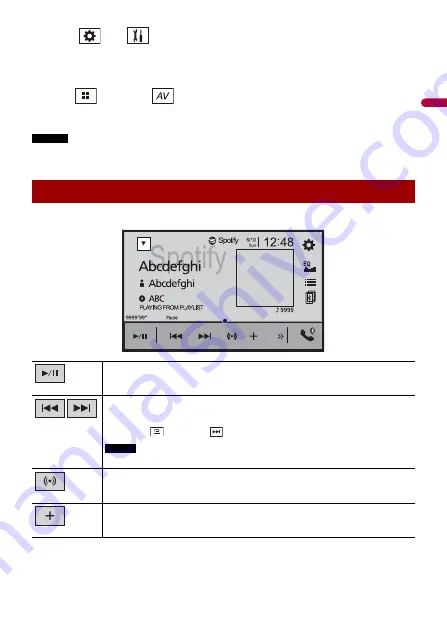
En
g
lis
h
- 47 -
3
Touch
then .
4
Touch [AV Source Settings].
5
Confirm that [Spotify] is turned on.
6
Press
then touch
.
7
Touch [Spotify].
NOTES
•
For details on Bluetooth connection, see page 16.
•
For details on USB connection for iPhone, refer to the Quick start guide.
Basic operation
Switches between playback and pause.
Skips tracks forwards or backwards.
TIP
By pressing
then touch
, you can skip tracks forwards.
NOTE
The number of tracks that are skipped varies depending on the application.
Switches to radio mode.
Saves or deletes the current song information to or from Your Music.
Playback screen 1 (Track)






























