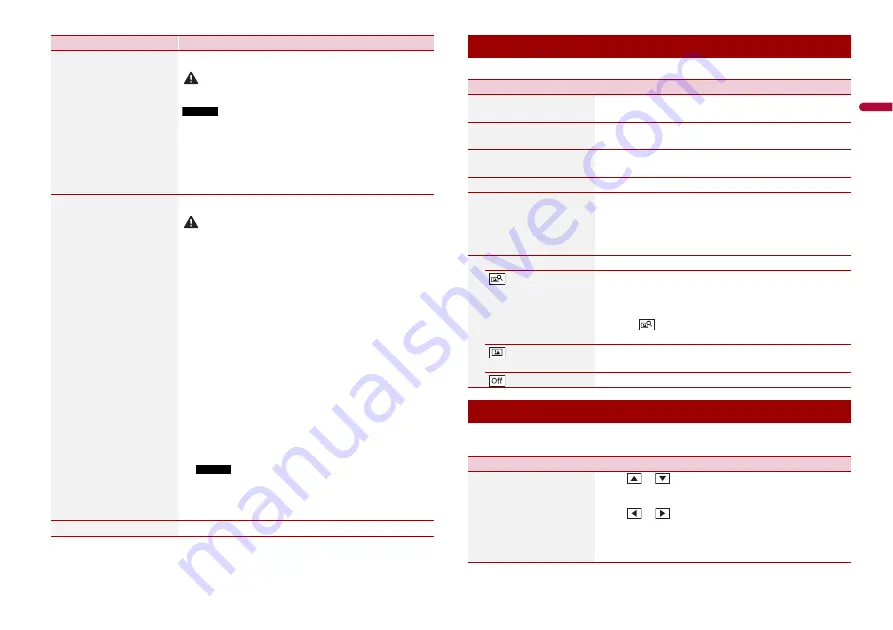
21
En
En
g
lis
h
[Factory Reset]
Touch [OK] to restore the settings to the default settings.
CAUTION
Do not turn off the engine while restoring the settings.
NOTES
•
This setting is available only when you stop your vehicle in a safe
place and apply the parking brake.
•
The source is turned off and the Bluetooth connection is
disconnected before the process starts.
•
Before starting the restore process, disconnect any device that is
connected to the USB port. Otherwise, some settings may not be
restored correctly.
[System Information]
Displaying and updating the firmware version.
CAUTION
•
The USB storage device for updating must contain only the
correct update file.
•
Never turn this product off, disconnect the USB storage device
while the firmware is being updated.
•
You can only update the firmware when the vehicle is stopped
and the parking brake is engaged.
1
Download the firmware update files into your
computer.
2
Connect a blank (formatted) USB storage device to
your computer then locate the correct update file and
copy it onto the USB storage device.
3
Connect the USB storage device to this product
(page 11).
4
Display the [System Settings] screen (page 20).
5
Touch [System Information].
6
Touch [Update].
New firmware version information is displayed.
7
Touch [Update].
Follow the on-screen instructions to finish updating the
firmware.
NOTES
•
This product will reset automatically after the firmware
update is completed if the update is successful.
•
If an error message appears on the screen, touch the display
and perform the above steps again.
[License]
Displaying the open source license.
Menu Item
Description
The menu items vary according to the source.
The menu items vary according to the source. Some of the menu items become
unavailable when the volume is set to mute.
Display Settings
Menu Item
Description
[Lighting Detect]
Activate to set the dimmer function on automatically when
the head lamps of the vehicle are lit.
[Day Illumination]
Touch [+]/[-] to adjust the brightness of the display in the
day time.
[Night Illumination]
Touch [+]/[-] to adjust the brightness of the display in the
night time.
[Illumination]
Select an illumination color from the preset list.
[Wallpaper]
Touch the wall paper from the preset items in this product
or original pictures via the external device and touch
[Apply].
The wall paper can be set from selections for the top menu
screen and AV operation screen.
Preset Display
Select the desired preset background display.
Select the background display image of the connected USB
storage device.
1
Connect the USB storage device to this product
(page 11).
2
Touch .
3
Select the desired image.
(custom)
Displays the background display image imported from the
USB storage device.
(off )
Hides the background display.
Audio & EQ Settings
Menu Item
Description
[Fader/Balance]
Touch
or
to adjust the front/rear speaker balance.
Set [Front] and [Rear] to [0] when using a dual speaker
system.
Touch
or
to adjust the left/right speaker balance.
TIP
You can also set the value by dragging the point on the displayed
table.
Содержание DMH-160BT
Страница 65: ...35 Fr Français ...
Страница 98: ...34Es ...
Страница 99: ...35 Es Español ...
Страница 100: ... 2021 PIONEER CORPORATION OWN_DMH160BTUC_B MLUC ...
















































