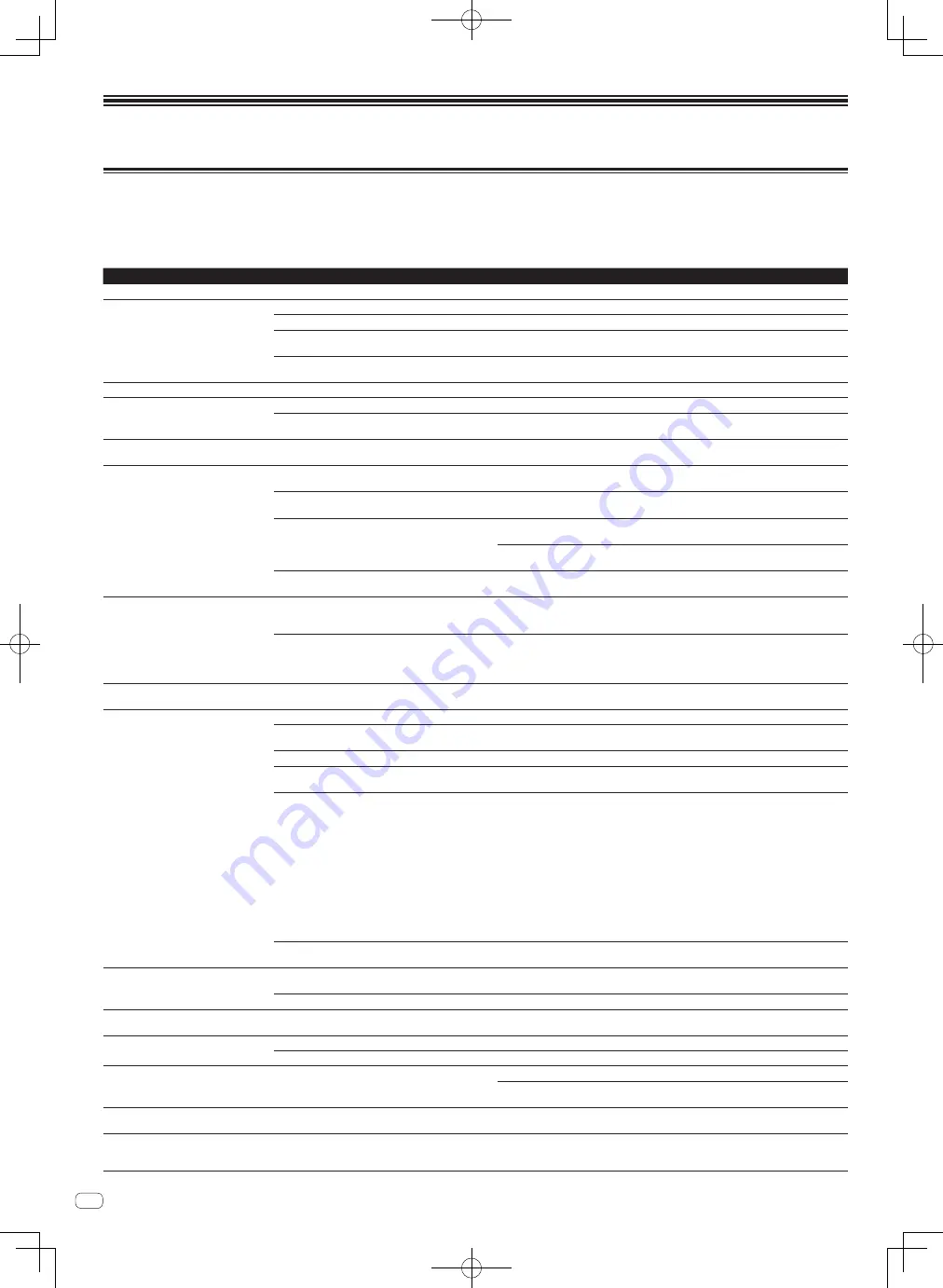
30
En
Additional information
Troubleshooting
!
Incorrect operation is often mistaken for trouble or malfunction. If you think that there is something wrong with this component, check the points below. Sometimes the
trouble may lie in another component. Inspect the other components and electrical appliances being used. If the trouble cannot be rectified after checking the items
below, ask your nearest Pioneer authorized service center or your dealer to carry out repair work.
!
The player may not operate properly due to static electricity or other external influences. In such cases, normal operation may be restored by unplugging the power cord
then plugging it back in.
Problem
Check
Remedy
The power is not turned on.
Is the power cord properly connected?
Plug in the power cord to an AC outlet.
This unit is not recognized.
Is the [
ON/OFF
] switch for power supply set to [
ON
]?
Set the [
ON/OFF
] switch for power supply to [
ON
].
Is the included USB cable properly connected?
Connect the included USB cable properly. (page 11)
Is [
CTRL
] lit in TRAKTOR?
Press any button other than one in this unit’s mixer section and check that [
CTRL
] lights in
TRAKTOR.
—
Check that [
Pioneer. DJM-T1
] is selected at [
Preferences
] > [
Controller Manager
] >
[
Device Setup
] > [
Device
]. (page 25)
Music files cannot be played.
Are the music files damaged?
Play music files that are not damaged.
No tracks are displayed in the [
TRACK
] area. Have the music files been properly imported?
Import the music files properly. (page 14)
Have you selected a [
Playlists
] or [
FAVORITES
] slot that
does not contain any tracks?
Select a [
Playlists
] or [
FAVORITES
] slot that contains tracks.
Volume of device connected to [
AUX IN
]
terminals is low.
Is the [
LEVEL
] control on the front panel set to the proper
position?
Adjust the [
LEVEL
] control on the front panel according to the connected device. (page 23)
Distorted sound.
Are the [
MAIN VOL
] and [
GAIN
] controls of TRAKTOR set
to the proper positions?
Adjust the [
MAIN VOL
] and [
GAIN
] controls while watching the [
MAIN
] level indicator in
TRAKTOR.
Is the audio level being input to the [
AUX IN
] and [
MIC
]
terminals set to a suitable level?
Set the audio level input to the terminals to a suitable level for the connected devices.
Is the sound level output from the [
MASTER
] channel
appropriately set?
Adjust the [
MASTER LEVEL
] control so that the master channel level indicator lights at
around [
0 dB
] at the peak level. (page 17)
If the sound is distorted even when the [
MASTER LEVEL
] control is adjusted, set [
MASTER
ATT.
] to [
–6 dB
]. (page 11)
Is the level of audio input to each channel properly set?
Adjust the [
TRIM
] control so that the channel level indicator lights at about [
0 dB
] at the peak
level. (page 17)
Sound being played is interrupted.
Are the included power cord and the included USB cable
properly connected?
The sound will be interrupted if the included power cord or the included USB cable is discon-
nected from the main unit during playback.
Properly fasten the included USB cable to the cord hook on the main unit. (page 11)
Is the audio latency value suitable?
When using Windows, open the [
ASIO
] tab in the settings utility and set the audio latency to
a suitable value. (page 26)
When using a Macintosh computer, set [
Preferences
] > [
Audio Setup
] > [
Latency
] in
TRAKTOR to a suitable value.
Sound of an external device or microphone
cannot be output.
Is the [
INPUT SELECT
] switch on the front panel set to the
[
OFF
] position?
Set the [
INPUT SELECT
] switch to the [
AUX
] position when using an external device, to the
[
MIC
] position when using a microphone. (page 23)
No sound is produced.
Are the connection cables properly connected?
Connect the connection cables properly. (page 11)
Is the included USB cable properly connected?
Connect the computer and this unit directly using the included USB cable. USB hubs cannot
be used. (page 11)
Are terminals or plugs dirty?
Wipe any dirt off terminals and plugs before connecting.
Is the [
UTILITY
(
WAKE UP
)] button’s indicator flashing at
4
-second intervals?
Install the driver software properly on the computer. (page 9)
Are [
Audio Setup
], [
Output Routing
] and
[
Input Routing
] in TRAKTOR properly set?
Check that [
Preferences
] is set as shown below. (Page 25)
[
Audio Setup
] > [
Audio Device
] > [
PIONEER DJM-T1 (Core Audio)
] (Mac OS X) or
[
PIONEER DJM-T1 ASIO (ASIO)
] (Windows)
[
Output Routing
] > [
Output Deck A
] [
L
] > [
1.PIONEER DJM-T1 OUT 1
] and [
R
] >
[
2.PIONEER DJM-T1 OUT 2
]
[
Output Routing
] > [
Output Deck B
] [
L
] > [
3.PIONEER DJM-T1 OUT 3
] and [
R
] >
[
4.PIONEER DJM-T1 OUT 4
]
[
Input Routing
] > [
Input Deck A
] [
L(Mono)
] > [
1.PIONEER DJM-T1 IN 1
] and [
R
] >
[
2.PIONEER DJM-T1 IN 2
]
[
Input Routing
] > [
Input Deck B
] [
L(Mono)
] > [
3.PIONEER DJM-T1 IN 3
] and [
R
] >
[
4.PIONEER DJM-T1 IN 4
]
When using Mac OS X, replace the numbers following [
X.PIONEER DJM-T1 OUT
] and
[
X.PIONEER DJM-T1 IN
] above with numbers [
0
] to [
3
] when making the settings.
Are the connected components and amplifiers properly
set?
Set the external input selection and volume on the components and amplifiers properly.
No sound or small sound.
Is the [
CD
,
PHONO
,
USB
] input selector switch set to the
proper position?
Switch the [
CD
,
PHONO
,
USB
] input selector switch and switch the channel’s input source.
(page 17)
Is [
MASTER ATT.
] set to [
–6 dB
]?
Set [
MASTER ATT.
] to [
0 dB
]. (page 11)
BPM or overall waveform is not displayed.
Has the music file been analyzed?
Put a check at [
Preferences
] > [
File Management
] >
[
Analyze new tracks when loading into deck
], then reload the track in the deck.
[
SYNC
] function does not work.
Have the music files been properly imported?
Reimport the music files and load them in the decks. (page 14)
Has the music file been analyzed?
If music files cannot be analyzed automatically, input the [
Beat Grid
] manually.
[
SYNC
] function does not work even when
files are analyzed.
Is [
BEAT MARKER
(
Grid
)] set for hot cue?
Set at least one [
BEAT MARKER
] to [
Grid
].
Put a check at [
Preferences
] > [
File Management
] >
[
Set Beat-Grid when detecting BPM
], then reload the track in the deck.
Deck area display is small.
—
Double-click the track information display section (the part where the track name, BPM, etc.,
are displayed) in the deck area.
[
SINGLE
/
GROUP
] selector button does not
work.
—
The [
Single
] mode cannot be selected with TRAKTOR SCRATCH DUO 2.
If you upgrade to TRAKTOR SCRATCH PRO 2, the effect panel can be switched to the [
Single
]
mode.
Содержание DJM-T1
Страница 33: ...33 En English ...
Страница 65: ...33 Es Español ...
Страница 77: ...13 Zhtw 中文 有關範圍畫面的詳細資訊 請另外參閱 TRAKTOR 2 Application Reference 中的 12 Setting Up TRAKTOR Scratch ...
















































