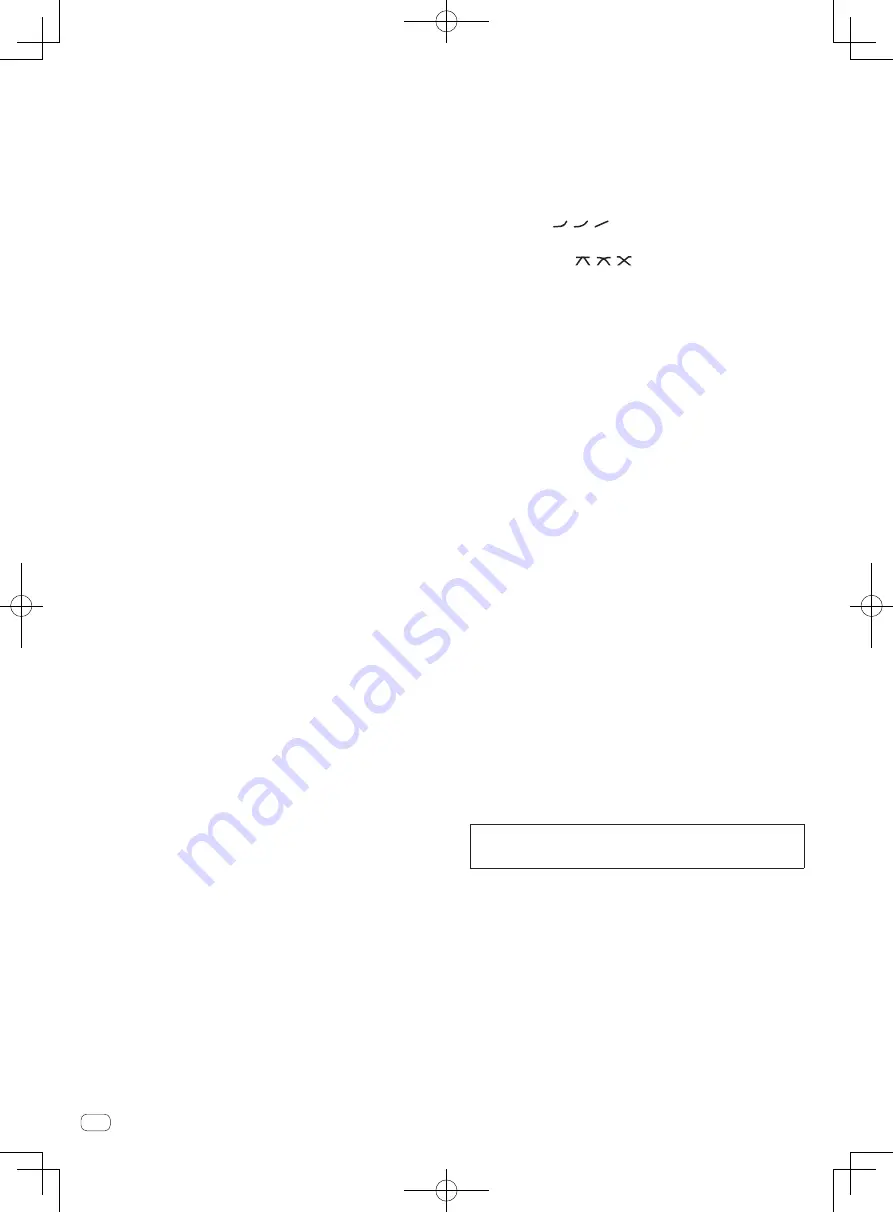
1
MIC1 LEVEL control (page 16)
Adjusts the sound level output from the [
MIC1
] channel.
2
MIC2 LEVEL control (page 16)
Adjusts the sound level output from the [
MIC2
] channel.
3
EQ (HI, LOW) controls (page 16)
These adjust the tone quality of the [
MIC1
] and [
MIC2
] channels.
4
OFF, ON, TALK OVER selector switch (page 16)
Turns the microphone on/off.
5
SOUND COLOR FX buttons (page 17)
These turn the SOUND COLOR FX effects on/off.
6
FADER START (1, 2, 3, 4) buttons (page 15)
These turn the fader start function on/off.
7
MONO SPLIT, STEREO selector switch (page 15)
Switches how the monitor sound output from the headphones is
distributed.
8
MIXING control (page 15)
This adjusts the monitor volume balance of the sound of channels for
which the [
CUE
] button is pressed and the sound of the [
MASTER
]
channel.
9
LEVEL control (page 15)
Adjusts the sound level output from the headphones.
a
CD/LINE, PHONO, LINE, USB */* selector switch (page 15)
Selects the input source of each channel from the components con-
nected to this unit.
b
Channel Level Indicator (page 15)
Displays the sound level of the respective channels before passing
through the channel faders.
c
TRIM control (page 15)
Adjusts the level of audio signals input in each channel.
d
EQ/ISO (HI, MID, LOW) controls (page 15)
These adjust the sound quality of the respective channels.
e
COLOR control (page 17)
This changes the parameters of the SOUND COLOR FX of the differ-
ent channels.
f
BEAT button (page 17)
When the button is pressed while SOUND COLOR FX is turned on,
the effect sound is associated to the beat (change in volume) of the
currently playing track.
g
CUE button (page 15)
Presses the [
CUE
] button(s) for the channel(s) you want to monitor.
h
Channel Fader (page 15)
Adjusts the level of audio signals output in each channel.
i
CROSS FADER ASSIGN (A, THRU, B) selector switch
(page 15)
Sets the output destination of each channel to [
A
] or [
B
].
j
Crossfader (page 15)
Outputs audio signals assigned by the crossfader assign switch cor-
responding to the curve characteristics selected by [
CROSS FADER
]
(Crossfader Curve Selector Switch).
k
MASTER LEVEL control (page 15)
Adjusts the sound level output from the [
MASTER
] channel.
l
Master Level Indicator (page 15)
Displays the sound level output from the [
MASTER
] channel.
m
BALANCE control (page 16)
Adjusts the left/right balance of the sound output from the
[
MASTER1
] terminals, etc.
n
MONO, STEREO selector switch (page 16)
Switches the sound output from the [
MASTER1
] terminals, etc.,
between monaural and stereo.
o
BOOTH MONITOR control (page 16)
Adjusts the level of audio signals output from the [
BOOTH
] terminal.
p
EQ CURVE (ISOLATOR, EQ) selector switch (page 15)
Switches the function of the [
EQ/ISO
(
HI
,
MID
,
LOW
)] controls.
q
CH FADER ( , , ) selector switch (page 15)
Switches the channel fader’s curve characteristics.
r
CROSS FADER ( , , ) selector switch (page 15)
This switches the crossfader curve characteristics.
s
ON/OFF button (page 18)
Switches the MIDI function on and off.
t
START/STOP button (page 18)
Sends the MIDI start/MIDI stop signals.
u
SETUP (WAKE UP) button (page 24)
—
SETUP
: Displays the [
USER SETUP
] or [
CLUB SETUP
] screen.
—
WAKE UP
: Cancels the auto standby mode.
v
Main unit display
w
BEAT
c
,
d
buttons (page 17)
Set the beat fraction for synchronizing the effect sound.
x
TAP (ENTER) button
—
TAP
: When the BPM measurement mode is set to [
TAP
], the
BPM is input manually by tapping the button with a finger (page
17).
—
ENTER
: Used to change this unit’s settings (page 24).
y
AUTO/TAP button (page 17)
Switches the BPM measurement mode.
z
DELAY, ECHO, UP ECHO, SPIRAL, REVERB, TRANS,
FILTER, FLANGER, PHASER, ROBOT, SLIP ROLL, ROLL,
REV ROLL, SND/RTN selector switch (page 17)
Switches the BEAT EFFECT effect type.
A
1, 2, 3, 4, MIC, CF.A, CF.B, MASTER selector switch
(page 17)
Switches the channel to which the BEAT EFFECT is to be applied.
B
TIME control (page 17)
Adjusts the BEAT EFFECT’s time parameter.
C
LEVEL/DEPTH control (page 17)
Adjusts the BEAT EFFECT’s quantitative parameter.
D
ON/OFF button (page 17)
Turns the BEAT EFFECT function on/off.
Do not pull on the channel fader and crossfader knobs with excessive
force. The knobs have a structure by which they cannot be pulled off
easily. Pulling the knobs strongly may result in damaging the unit.
14
En
Содержание DJM-850
Страница 29: ...Additional information 29 En ...
Страница 30: ...30 En ...





























