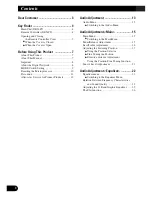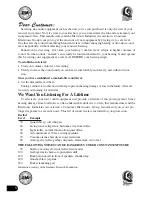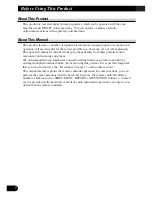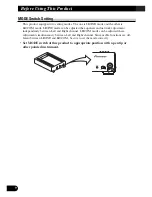1
Contents
Dear Customer ............................................ 3
Key Finder .................................................... 4
Head Unit (DEX-P9) ........................................ 4
Remote Controller (DEX-P9) ............................ 4
Opening and Closing
the Remote Controller Cover .................... 5
-
When the Cover is Closed
-
When the Cover is Open
Before Using This Product ...................... 7
About This Product .......................................... 7
About This Manual ............................................ 7
Important .......................................................... 8
About the Digital Network ................................ 8
MODE Switch Setting ...................................... 9
Resetting the Microprocessor ..........................10
Precaution ........................................................ 11
After-sales Service for Pioneer Products ........ 12
Audio Adjustment .................................... 13
Audio Menu .................................................... 13
-
Switching to the Audio Menu
Audio Adjustment <Main> .................... 15
Main Menu ...................................................... 15
-
Switching to the Main Menu
Fader/Balance Adjustment .............................. 15
Bass/Treble Adjustment .................................. 16
Adjusting the Listening Position .................... 17
-
Using the Position Selector
-
Fine Tuning the Position
-
Effective distance Adjustment
Using the Position Fine Tuning function
Source Level Adjustment ................................ 21
Audio Adjustment <Equalizer> .............. 22
Equalizer menu ................................................ 22
-
Switching to the Equalizer Menu
Relation Between Frequency Characteristics
and Sound Quality .................................... 23
Adjusting the 31 Band Graphic Equalizer ...... 25
The Flat function ............................................ 26