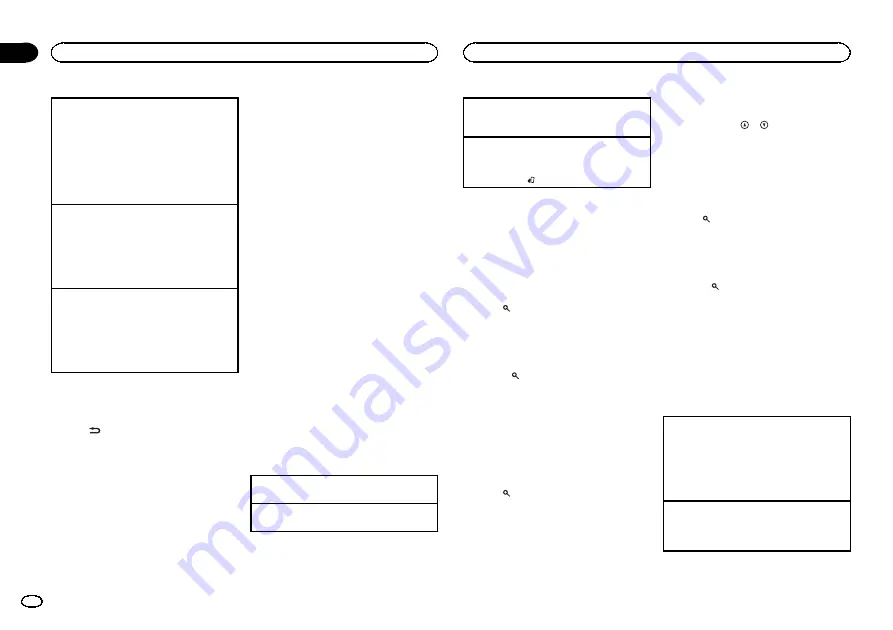
Selecting a channel
This function is available when
Channel
is se-
lected in
Operate Mode
. For details, refer to
1
Turn
LEVER
.
!
By turning and holding down
LEVER
, you
can increase or decrease the channel
number continuously.
Skip backward or forward
This function is available when
Replay
is selected
in
Operate Mode
. For details, refer to
1
Turn
LEVER
to left to skip back and to the right
to skip forward.
Fast forwarding or fast rewind
This function is available when
Replay
is selected
in
Operate Mode
. For details, refer to
1
Turn and hold down
LEVER
to the left to fast
rewind and to the right to fast forward.
Switching the display
Selecting the desired text information
%
Press
/DISP.
Channel Name/playback time
—
Artist Name/
playback time
—
Song Title/playback time
—
Con-
tent Info/playback time
—
Category/playback
time
Notes
!
Depending on the channel, text information
can be changed.
!
Text information may change during Tune
Scan.
Displaying the Radio ID
The SiriusXM Radio ID can be found by tuning
to Channel 0. In addition, the Radio ID is located
on the bottom of the SiriusXM Connect Vehicle
Tuner.
Please note that the SiriusXM Radio ID does not
include the letters I, O, S or F.
Tune Start
ä
You can select where to start the broadcast
when switching to a preset music channel.
For details, refer to
Scan options
You can scan through channels within catego-
ries or songs from your preset channels.
Tune Scan
ä
Music channels stored as preset channels are
played back by scan play.
Each song in the current channel plays for eight
seconds at a time.
For details, refer to
Category scan
The live broadcast for each channel in the cur-
rent category plays for five seconds at a time.
For details, refer to
Selecting the channel or song playing
1
Press
M.C.
Switching to the next track during the Tune Scan
1
Turn
LEVER
to the right.
Switching to the next channel during the category
scan
1
Turn
LEVER
to the right.
Quitting a scan
The last channel or song will continue to play
when scan ends.
1
Press
BAND
/ .
List menu
You can select a channel from the list.
Selecting a channel from the all
channel list
You can select a channel from any of the avail-
able channels.
1
Press
(list).
2
Turn M.C. to display All Channels and
press to select.
3
Turn M.C. to select a channel.
!
Press
to change the display.
Channel Name
—
Artist Name
—
Song Title
—
Content Info
4
Press M.C. to tune to the channel.
Setting preset channels
You can store your favorite channels as presets
and recall them later on.
1
Press
(list).
2
Turn M.C. to display Presets and press to
select.
3
Turn M.C. to select a preset channel.
4
Press and hold M.C. to store the current
channel as a preset.
5
Press M.C. to recall the preset channel.
#
You can tune the preset channel up or down
manually by pressing
or
.
Selecting a channel from the category list
You can select a channel from the current cate-
gory.
The available categories will depend on the avail-
able channels.
1
Press
(list).
2
Turn M.C. to display Category and press
to select.
3
Turn M.C. to select a channel.
!
Press
to change the display.
Channel Name
—
Artist Name
—
Song Title
—
Content Info
!
Press and hold
M.C.
to switch to scan play.
For details, refer to
4
Press M.C. to tune to the channel.
Using iTunes tagging
For more details about iTunes tagging, refer to
Storing the tag information to this unit
1
Tune to a music channel.
2
Press and hold
M.C.
if
TAG
is indicated in the
display while desired song is broadcasting.
!
While storing the tag data on this unit,
TAG
flashes.
!
Not all songs will be available for
TAG
.
Storing the tagged information to your iPod
1
The tag information on this unit is transferred
to the iPod automatically when an iPod is con-
nected.
Available accessories
20
Section
Available accessories
En
03
Содержание DEH-X9500BHS
Страница 67: ...Français 67 Fr ...
Страница 101: ...Español 101 Es ...
Страница 102: ...102 Es ...
Страница 103: ...Español 103 Es ...






























