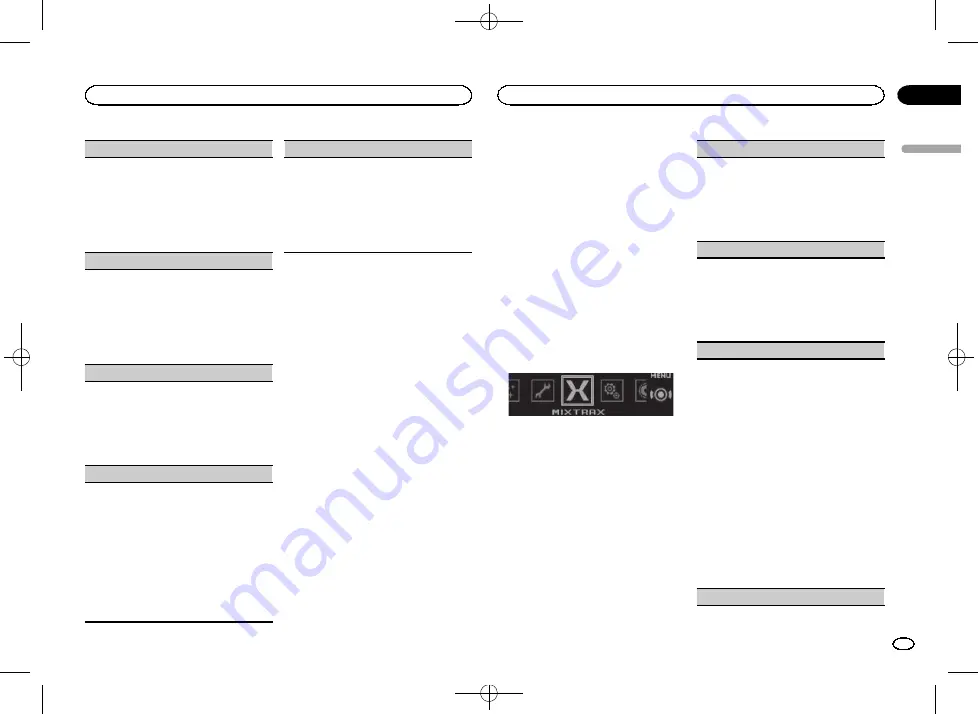
Black plate (17,1)
Key Side
(key section color setting)
You can select desired colors for the keys of this
unit.
1
Press
M.C.
to display the setting mode.
2
Turn
M.C.
to select the desired setting.
!
Preset colors (ranging from
White
to
Blue
)
!
Scan
(cycle through a variety of colors au-
tomatically)
!
Custom
(customized illumination color)
Display Side
(display section color setting)
You can select the desired colors for the display of
this unit.
1
Press
M.C.
to display the setting mode.
2
Turn
M.C.
to select the desired setting.
!
Preset colors (ranging from
White
to
Blue
)
!
Scan
(cycle through a variety of colors au-
tomatically)
!
Custom
(customized illumination color)
Key & Display
(key and display color setting)
You can select the desired colors for the keys and
display of this unit.
1
Press
M.C.
to display the setting mode.
2
Turn
M.C.
to select the desired setting.
!
Preset colors (ranging from
White
to
Blue
)
!
Scan
(cycle through a variety of colors au-
tomatically)
Phone
(phone color setting)
You can select the desired key colors to display
when an incoming call is received.
1
Press
M.C.
to display the setting mode.
2
Turn
M.C.
to select the desired setting.
!
Flashing
–
The color selected from
Key
Side
flashes.
!
Flash FX 1
to
Flash FX 6
–
The system auto-
matically cycles through all available key
colors for this unit. Select the desired
mode.
!
OFF
–
No change in key color made when
incoming calls are received.
ILLUMI FX
(illumination effect mode)
When this mode is enabled, an illumination effect
with lights that slowly fade in and out in a set pat-
tern will appear on the display and keys to signify
changes.
1
Press
M.C.
to turn
ILLUMI FX
on or off.
!
The illumination effect will activate when the
ACC power is turned on/off regardless of
whether the
ILLUMI FX
setting is on or off.
Note
When
Custom
is selected, the customized color
saved is selected.
Customizing the
illumination color
You can create custom illumination colors for
both
Key Side
and
Display Side
.
1
Press M.C. to display the main menu.
2
Turn M.C. to display ILLUMINATION and
press to select.
3
Turn M.C. to display Key Side or
Display Side. Press to select.
4
Press M.C. and hold until the customizing
illumination color setting appears in the dis-
play.
5
Press M.C. to select the primary color.
R
(red)
—
G
(green)
—
B
(blue)
6
Turn M.C. to adjust the brightness level.
Adjustment range:
0
to
60
#
You cannot select a level below
20
for all three of
R
(red),
G
(green), and
B
(blue) at the same time.
#
You can also perform the same operation on
other colors.
Note
You cannot create a custom illumination color
while
Scan
is selected.
About MIXTRAX
MIXTRAX technology is used to insert a variety
of sound effects in between songs, allowing you
to experience your music as a nonstop mix com-
plete with visual effects.
Notes
!
Depending on the file/song, sound effects
may not be available.
!
Turn MIXTRAX off if the visual effects it pro-
duces have adverse effects on driving. Refer
to
Operations using the MIXTRAX button
MIXTRAX menu
1
Press M.C. to display the main menu.
2
Turn M.C. to change the menu option
and press to select MIXTRAX.
3
Turn M.C. to select the MIXTRAX func-
tion.
Once selected, the following MIXTRAX functions
can be adjusted. The function is enabled when
MIXTRAX is on.
SHORT PLAYBACK
(short playback mode)
You can select the length of the playback time.
1
Press
M.C.
to display the setting mode.
2
Turn
M.C.
to select the desired setting.
1.0 MIN
(1.0 minute)
—
1.5 MIN
(1.5 minutes)
—
2.0 MIN
(2.0 minutes)
—
2.5 MIN
(2.5 minutes)
—
3.0 MIN
(3.0 minutes)
—
Random
(random)
—
OFF
(off)
FLASH AREA
(flash area)
You can select areas for flashing colors.
1
Press
M.C.
to display the setting mode.
2
Turn
M.C.
to select the desired setting.
Key & Display
(key and display)
—
KEY SIDE
(key section)
—
OFF
(off)
!
When
OFF
is selected, the color set under
IL-
LUMINATION
is used as the display color.
Flashing Color
(flash pattern)
The flashing color and MIXTRAX special effects
display change with changes in the sound and
bass levels.
1
Press
M.C.
to display the setting mode.
2
Turn
M.C.
to select the desired setting.
!
Sound Level Mode Color 1
to
Color 6
–
The flash pattern changes according to the
sound level. Select a desired mode.
!
Low Pass Mode Color 1
to
Color 6
–
The
flash pattern changes according to the
bass level. Select a desired mode.
!
Flashing Color Random
–
The flash pat-
tern changes randomly according to the
sound level mode and low pass mode.
!
Sound Level Mode Random
–
The flash
pattern changes randomly according to the
sound level mode.
!
Low Pass Mode Random
–
The flash pat-
tern changes randomly according to the
low pass mode.
DISP EFFECT
(display effect)
English
Using this unit
17
Section
Using this unit
En
02
<QRD3230-A>17






























