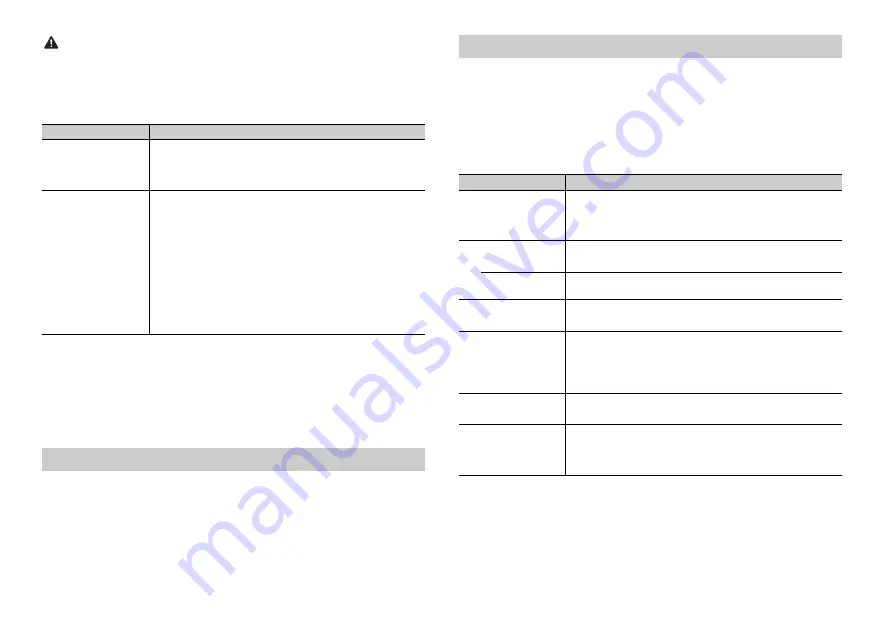
6
En
WARNING
Do not use the unit in standard mode when a speaker system for network mode is connected to the
unit. Do not use the unit in network mode when a speaker system for standard mode is connected to
the unit. This may cause damage to the speakers.
1
Turn the
M.C.
dial to select the options, then press to confirm.
To proceed to the next menu option, you need to confirm your selection.
2
[QUIT :YES] appears when all the settings have been made.
To return to the first item of the setup menu, turn the
M.C.
dial to select [QUIT :NO],
then press to confirm.
3
Press the
M.C.
dial to confirm the settings.
NOTE
[CLOCK SET] can be made at any time. See page 22 for more details.
1
Press the
M.C.
dial to display the main menu.
2
Turn the
M.C.
dial to select [SYSTEM], then press to confirm.
3
Turn the
M.C.
dial to select [DEMO OFF], then press to confirm.
4
Turn the
M.C.
dial to select [YES], then press to confirm.
Menu Item
Description
CLOCK SET
Set the clock.
1
Turn the
M.C.
dial to adjust the hour, then press to confirm.
The indicator moves to the minute setting automatically.
2
Turn the
M.C.
dial to adjust the minute, then press to confirm.
SPEAKER MODE
Switch between two operation modes: the 2-way network mode
(NETWORK) and the standard mode (STANDARD) according to
the connections you have established. For details on operation
modes, see page 17.
After selecting the appropriate mode, turn the
M.C.
dial to
select [YES], then press to confirm.
•
You cannot complete the setup menu without setting the
[SPEAKER MODE].
•
Once the speaker mode is set, this setting cannot be changed
unless the default settings of this product are restored. Restore
the default settings to change the speaker mode setting (refer
to SYSTEM RESET on page 6).
[STANDARD],
[NETWORK]
Canceling the demonstration display (DEMO OFF)
1
Press and hold
SRC
/
OFF
until the unit turns off.
2
Press the
M.C.
dial to display the main menu.
3
Turn the
M.C.
dial to select [INITIAL], then press to confirm.
4
Turn the
M.C.
dial to select an option, then press to confirm.
NOTE
The options vary depending on the unit.
INITIAL settings
Menu Item
Description
ACTIVE USB
Select the USB port you use to connect a USB device/iPod. The
USB port you do not select can be used for charging.
•
When the setting is changed, [USB AUTO] (page 23) is
automatically performed if [USB AUTO] is set to [ON].
[FRONT], [REAR]
REAR-SP
Select when there is a full-range speaker connected to the rear
speaker output leads.
[FUL]
[SW]
Select when there is a subwoofer connected directly to the rear
speaker output leads without any auxiliary amplifier.
AUTO TA & EQ
Select to perform the auto TA and EQ function using the
microphone supplied with the device (page 18).
SYSTEM UPDATE
Select [SYSTEM INFO] to confirm the latest system information
on the unit.
Select [S/W UPDATE] to update the unit to the latest software
and initialize the unit settings. For details on the latest software
and updating, visit our website.
[SYSTEM INFO], [S/
W UPDATE]
SXM RESET
Select to initialize the SiriusXM settings.
[YES], [CANCEL]
SYSTEM RESET
Select [YES] to initialize the unit settings. The unit will be
restarted automatically.
(Some of the settings may be retained even after resetting the
unit.)
[YES], [CANCEL]





















