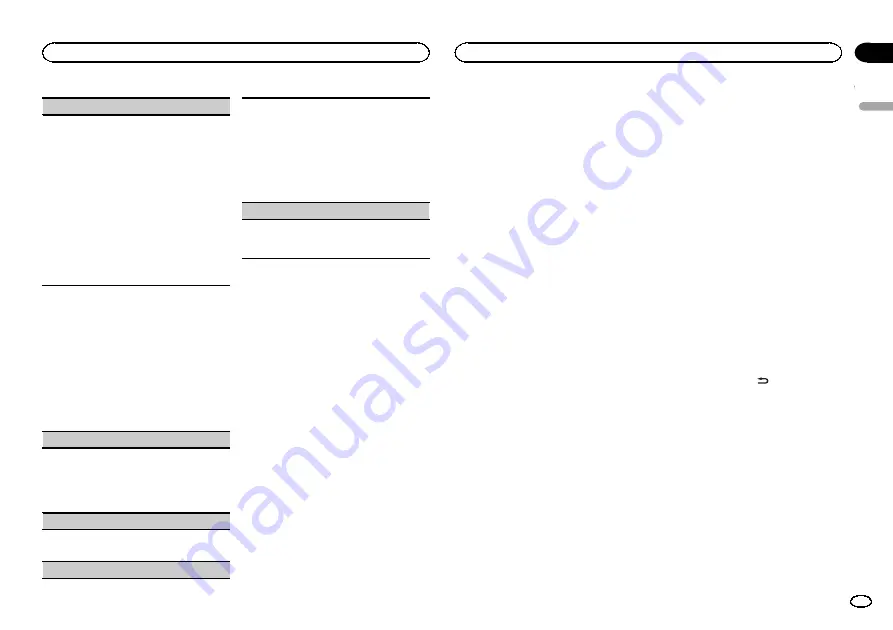
SLA
(source level adjustment)
SLA
(Source level adjustment) lets you adjust the
volume level of each source to prevent radical
changes in volume when switching between sour-
ces.
!
Settings are based on the FM volume level,
which remains unchanged.
!
The AM volume level can also be adjusted with
this function.
!
When selecting FM as the source, you cannot
switch to
SLA
.
!
USB
,
iPod
and
PANDORA
are all set to the
same setting automatically.
1
Press
M.C.
to display the setting mode.
2
Turn
M.C.
to adjust the source volume.
Adjustment range:
+4
to
–
4
System menu
1
Press M.C. to display the main menu.
2
Turn M.C. to change the menu option
and press to select SYSTEM.
3
Turn M.C. to select the system menu
function.
Once selected, the following system menu func-
tions can be adjusted.
CLOCK SET
(setting the clock)
1
Press
M.C.
to display the setting mode.
2
Press
M.C.
to select the segment of the clock
display you wish to set.
Hour
—
Minute
3
Turn
M.C.
to adjust the clock.
12H/24H
(time notation)
1
Press
M.C.
to select the desired setting.
12H
(12-hour clock)
—
24H
(24-hour clock)
INFO DISPLAY
(sub information)
The type of text information displayed in the sub
information section can be toggled.
1
Press
M.C.
to display the setting mode.
2
Turn
M.C.
to select the desired setting.
SPEANA
—
LEVEL METER
—
SOURCE
—
CLOCK
—
OFF
!
The signal bar indicator displays for
SPEANA
or
LEVEL METER
when the source is set to
TUNER
.
AUX
(auxiliary input)
Activate this setting when using an auxiliary de-
vice connected to this unit.
1
Press
M.C.
to turn
AUX
on or off.
Selecting the key color
You can select desired colors for the keys of this
unit.
1
Press M.C. to display the main menu.
2
Turn M.C. to display ILLUMI and press to
select.
3
Turn M.C. to display KEY COLOR and
press to select.
4
Turn M.C. to select the illumination color.
You can select any one of the options in the fol-
lowing list:
!
Preset colors (ranging from
WHITE
to
ROSE
)
!
SCAN
(cycle through all colors)
!
Sets of colors (
WARM
,
AMBIENT
,
CALM
)
!
CUSTOM
(customized illumination color)
Notes
!
When
SCAN
is selected, the system auto-
matically cycles through the preset colors.
!
When
WARM
is selected, the system auto-
matically cycles through the warm colors.
!
When
AMBIENT
is selected, the system au-
tomatically cycles through the ambient col-
ors.
!
When
CALM
is selected, the system auto-
matically cycles through the calm colors.
!
When
CUSTOM
is selected, the customized
color saved is selected.
Selecting the display color
You can select the desired colors for the display
of this unit.
1
Press M.C. to display the main menu.
2
Turn M.C. to display ILLUMI and press to
select.
3
Turn M.C. to display DISP COLOR and
press to select.
4
Turn M.C. to select the illumination color.
You can select any one of the options in the fol-
lowing list:
!
Preset colors (ranging from
WHITE
to
ROSE
)
!
SCAN
(cycle through all colors)
!
Sets of colors (
WARM
,
AMBIENT
,
CALM
)
!
CUSTOM
(customized illumination color)
Note
For details about colors on the list, refer to
Selecting key and display color
You can select the desired colors for the keys
and display of this unit.
1
Press M.C. to display the main menu.
2
Turn M.C. to display ILLUMI and press to
select.
3
Turn M.C. to display BOTH COLOR and
press to select.
4
Turn M.C. to select the illumination color.
You can select any one of the options in the fol-
lowing list:
!
Preset colors (ranging from
WHITE
to
ROSE
)
!
SCAN
(cycle through all colors)
Notes
!
Once you select a color in this function, col-
ors on the keys and display of this unit auto-
matically switch to the color you selected.
!
For details about colors on the list, refer to
Switching the dimmer setting
You can adjust the brightness of illumination.
1
Press M.C. to display the main menu.
2
Turn M.C. to display ILLUMI and press to
select.
3
Turn M.C. to display DIMMER and press
to select the desired setting.
OFF
(off)
—
ON
(on)
!
You can also change the dimmer setting by
pressing and holding
/
DIMMER
.
Customizing the
illumination color
You can create custom illumination colors for
both
KEY COLOR
and
DISP COLOR
.
1
Press M.C. to display the main menu.
2
Turn M.C. to display ILLUMI and press to
select.
3
Turn M.C. to display KEY COLOR or
DISP COLOR. Press to select.
4
Press M.C. and hold until the customizing
illumination color setting appears in the dis-
play.
English
Operating this unit
11
Section
Operating this unit
En
02
Содержание DEH-X5500HD
Страница 21: ...English 21 En ...
Страница 43: ...Français 43 Fr ...


























