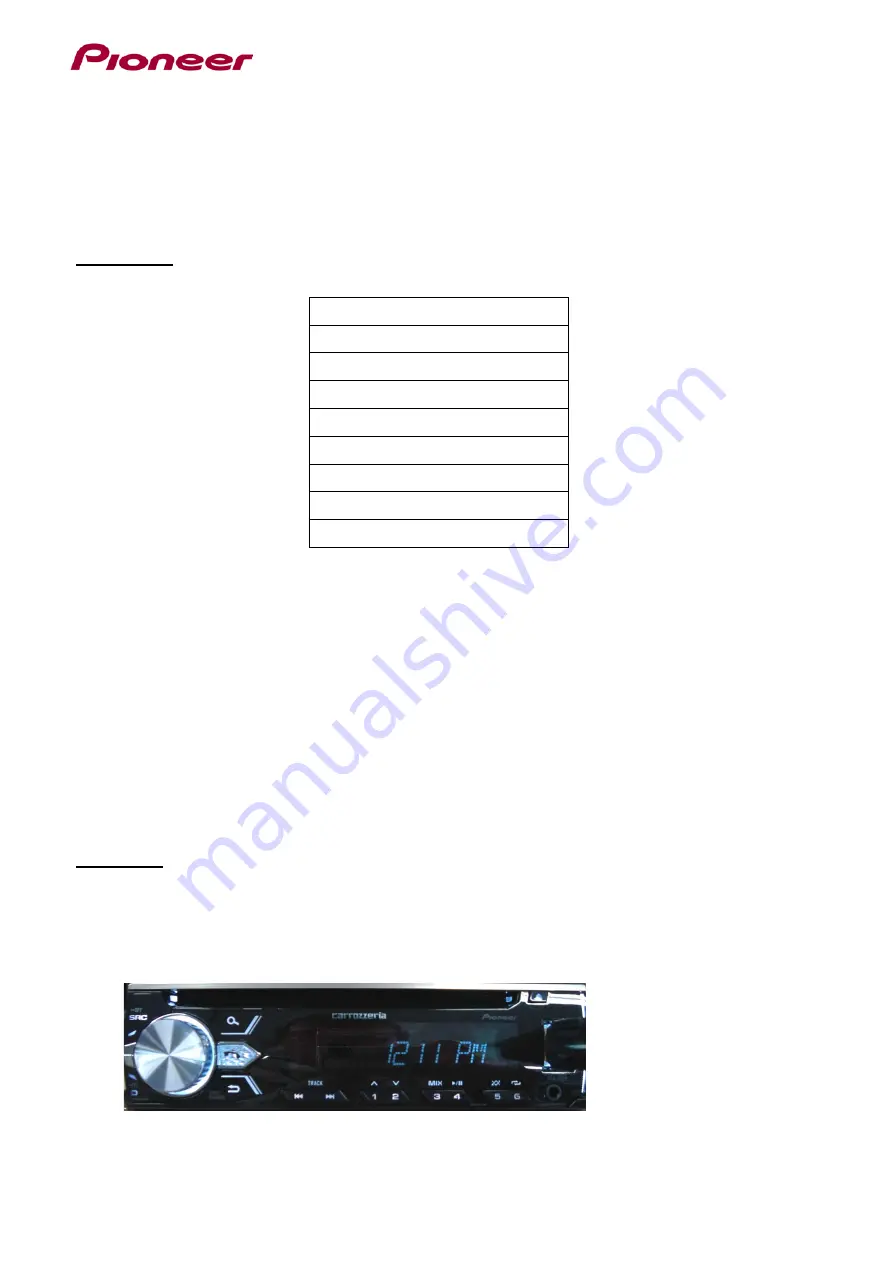
Updating the firmware on your Unit
IMPORTANT
DEH-X1900UB
DEH-X1910UB
DEH-X2900UI
DEH-X3900BT
DEH-X3910BT
DEH-X4900BT
DXT-X2969UI
MVH-X390BT
MXT-X3969BT
•
DO NOT perform this firmware update if the model number of your Pioneer product is anything other
than one of the above models.
•
Ensure that the update file is located within the root (top) folder of your USB storage device. There
should be no other files within the USB storage device.
•
While your unit is being updated, DO NOT turn off the system’s power and DO NOT touch the unit’s
button as this may result in severe damage to your unit.
•
DO NOT remove the USB storage device during the firmware update process.
•
Performing the firmware update will restore all settings to their default values.
•
Disconnect any external mobile devices that are currently connected to your unit.
Procedure:
1. Connect a blank (formatted) USB storage device to your computer, and then locate and copy the
“
17ullow817.scd
” file onto the USB storage device.
2. Connect the USB storage device to the USB input on your unit.
3. If the unit source is ON, press and hold SRC to set the unit source OFF.
4. Press the M.C. to display the “INITIAL” menu, then press again to enter.





