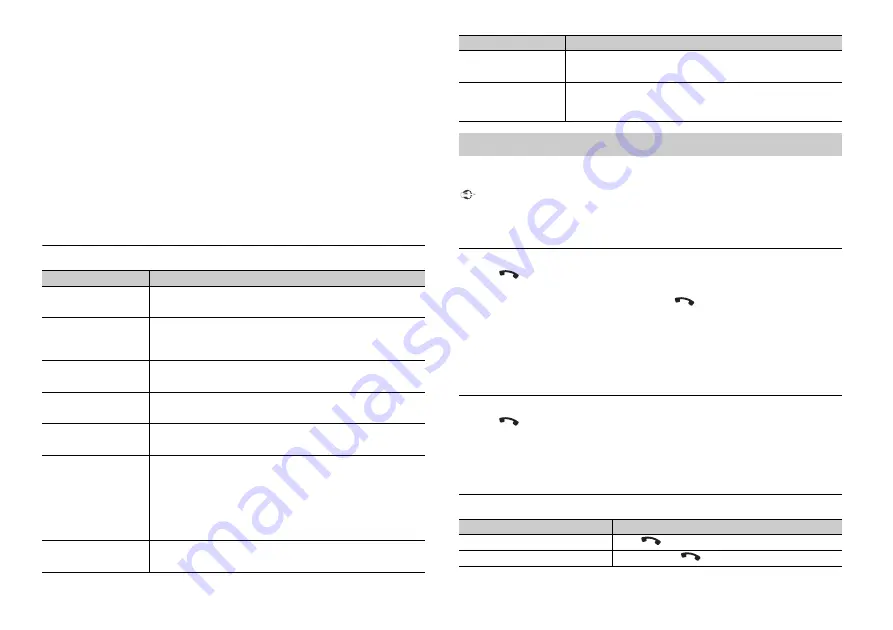
10
En
4
Turn the
M.C.
dial to select a device from the device list, then press to confirm.
Press and hold the
M.C.
dial to switch the displayed device information between the
Bluetooth device address and device name.
5
Select [Pioneer BT Unit] shown in the device display.
6
Make sure the same 6-digit number appears on this unit and the device, then
select “Yes” on the device.
NOTES
•
[DEVICE FULL] appears if the unit has already been paired with three other devices. In this case, delete
one of the paired devices. See [DEL DEVICE] or [GUEST MODE] in the connection menu (page 10).
•
Depending on the device, the PIN code is required in step 6. In this case, input [0000].
TIP
The Bluetooth connection can be also made by detecting the unit from the Bluetooth device. To do so,
[VISIBLE] in the connection menu needs to be set to [ON]. For details on a Bluetooth device operations,
refer to the operating instructions supplied with the Bluetooth device.
Connection menu
First, make a Bluetooth connection with the Bluetooth telephone (page 9). Up to two
Bluetooth telephones can be connected simultaneously.
Important
•
Leaving the unit on standby to connect to your phone via Bluetooth while the engine is not running
can drain the vehicle’s battery.
•
Be sure to park your vehicle in a safe place and apply the parking brake before operation.
To make a phone call
1
Press
to display the phone menu.
When two phones are connected, a phone name appears first then a phone menu
will display. To switch to another phone, press
again.
2
Turn the
M.C.
dial to select [MISSED], [DIALED], [RECEIVED] or [PHONE BOOK], then
press to confirm.
The phone number list appears.
3
Turn the
M.C.
dial to select a name or phone number, then press to confirm.
The phone call starts.
To answer an incoming call
1
Press
when a call is received.
TIP
When two phones are connected to the unit via Bluetooth and there is an incoming call while one
phone is being used for a call, a message will appear in the display. To answer that incoming call, you
need to end the existing call.
Basic operations
Menu Item
Description
DEVICELIST
Display the list of paired Bluetooth devices. “*” appears on the
device name when the Bluetooth connection is established.
DEL DEVICE
Delete the device information.
[DELETE YES],
[DELETE NO]
ADD DEVICE
Register a new device.
A.CONN
Select [ON] to connect to a Bluetooth device automatically.
[ON], [OFF]
VISIBLE
Select [ON] so that a Bluetooth device can detect the unit when
the unit is connected via Bluetooth to another device.
[ON], [OFF]
PIN CODE
Change the PIN code.
1
Press the
M.C.
dial to display the setting mode.
2
Turn the
M.C.
dial to select a number.
3
Press the
M.C.
dial to move the cursor to the next position.
4
After inputting the PIN code, press and hold the
M.C.
dial.
After inputting the PIN code, pressing the
M.C.
dial returns you
to the PIN code input display, and you can change the PIN code.
DEV. INFO
Switch the device information on the display between the
device name and Bluetooth device address.
GUEST MODE
Select [ON] to move to the [DEL DEVICE] screen automatically
when the unit has already been paired with three devices.
[ON], [OFF]
A.PAIRING
Select [ON] to pair the unit and iPhone automatically when an
iPhone is connected to the unit via USB. (This function may not
be available depending on the version of iOS you are using.)
[ON], [OFF]
Bluetooth telephone
Purpose
Operation
End a call
Press
.
Reject an incoming call
Press and hold
when a call is received.
Menu Item
Description
Содержание DEH-X3700S
Страница 27: ...27 En English ...
Страница 50: ...24Fr 2 Installez le microphone sur la face arrière de la colonne de direction Ruban adhésif double face ...
Страница 57: ...31 Fr Français ...











































