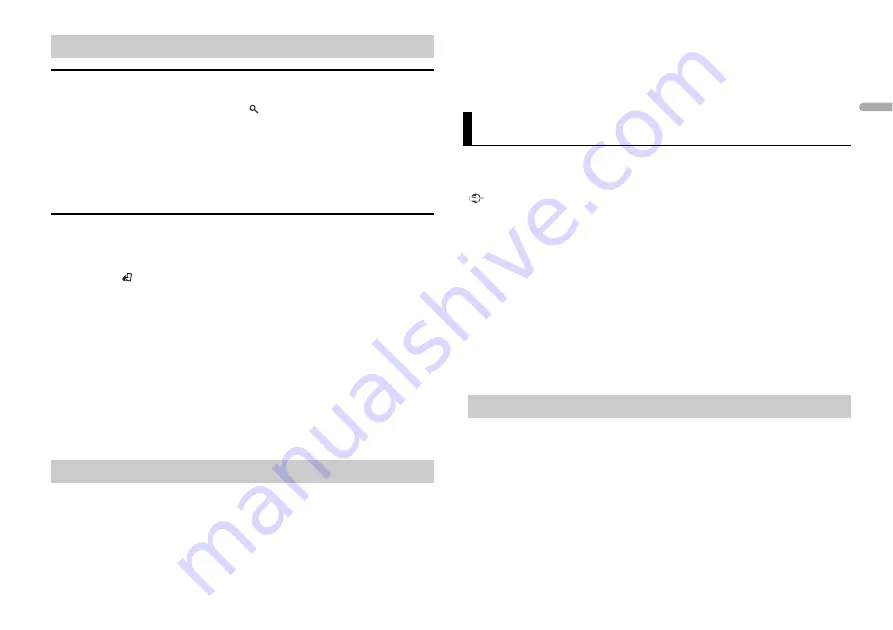
9
En
En
g
lis
h
Link play mode
You can access songs based on the artist, album, or genre currently playing.
1
While listening to a song, press and hold
to enter the link play mode.
2
Turn the
M.C.
dial to select the mode ([ARTIST], [ALBUM], [GENRE]), then press to
confirm.
The selected song/album will be played after the currently playing song.
NOTE
The selected song/album may be canceled if you use functions other than those from the link play
mode (e.g. fast forward and reverse).
iPod control
You can control the unit via a connected iPod.
The following iPod models are not compatible with this function.
– iPod nano 1st generation, iPod with video
1
Press
BAND
/
during playback, then select the control mode.
[
CONTROL iPod/CTRL iPod
]: The unit’s iPod function can be operated from the
connected iPod.
[
CONTROL AUDIO/CTRL AUDIO
]: The unit’s iPod function can only be operated by
the buttons on the unit or supplied remote control. In this mode, the connected iPod
cannot be turned on or off.
NOTES
•
Pressing
iPod
can also switch the control mode (only for DEH-X2700UI/X2710UI).
•
Switching the control mode to [CONTROL iPod/CTRL iPod] pauses song playback. Use the connected
iPod to resume playback.
•
The following operations are still accessible from the unit, even if the control mode is set to
[CONTROL iPod/CTRL iPod].
– Pause, fast forward/reverse, song/chapter selection
•
The volume can only be adjusted from the unit.
The MIXTRAX function creates a non-stop mix of your music library, accompanied by
illumination effects. For details on MIXTRAX settings, see page 13.
NOTES
•
This function is not compatible with an Android device connected via MTP.
•
When USB is selected as a source and the MIXTRAX function is in use, the sound retriever function is
disabled.
•
Depending on the file/song, sound effects may not be available.
•
Turn the MIXTRAX function off if the illumination effects it produces interfere with driving.
1
Press
3
/
MIX
or
MIX
to turn MIXTRAX on/off.
The button varies depending on the unit.
You can enjoy listening to an application on an iPhone via the unit. In some cases, you
can control an application by using the unit.
For details on compatible devices, visit our website.
Important
Use of third party apps may involve or require the provision of personally identifiable information,
whether through the creation of a user account or otherwise, and for certain applications, the provision
of geolocation data.
ALL THIRD PARTY APPS ARE THE SOLE RESPONSIBILITY OF THE PROVIDERS, INCLUDING WITHOUT
LIMITATION COLLECTION AND SECURITY OF USER DATA AND PRIVACY PRACTICES. BY ACCESSING
THIRD PARTY APPS, YOU AGREE TO REVIEW THE TERMS OF SERVICE AND PRIVACY POLICIES OF THE
PROVIDERS. IF YOU DO NOT AGREE WITH THE TERMS OR POLICIES OF ANY PROVIDER OR DO NOT
CONSENT TO THE USE OF GEOLOCATION DATA WHERE APPLICABLE, DO NOT USE THAT THIRD PARTY
APP.
For iPhone users
This function is compatible with iPhones and iPod touches installed with iOS 5.0 or later.
NOTE
PIONEER IS NOT LIABLE FOR ANY THIRD PARTY APPS OR CONTENT, INCLUDING WITHOUT LIMITATION
THEIR ACCURACY OR COMPLETENESS. THE CONTENT AND FUNCTIONALITY OF SUCH APPS ARE THE
SOLE RESPONSIBILITY OF THE APP PROVIDER.
1
Connect this unit with the mobile device.
•
iPhone via USB (page 8)
2
Press
SRC
/
OFF
to select [APP].
3
Operate the mobile device to start up the application.
Useful functions for iPod
About MIXTRAX (USB/iPod only)
App Mode
Playback of an application via the unit
Содержание DEH-X2700UI
Страница 59: ...21 Es Español ...
Страница 60: ...22Es ...
Страница 61: ...23 Es Español ...
Страница 62: ...24Es ...
Страница 63: ...25 Es Español ...
























