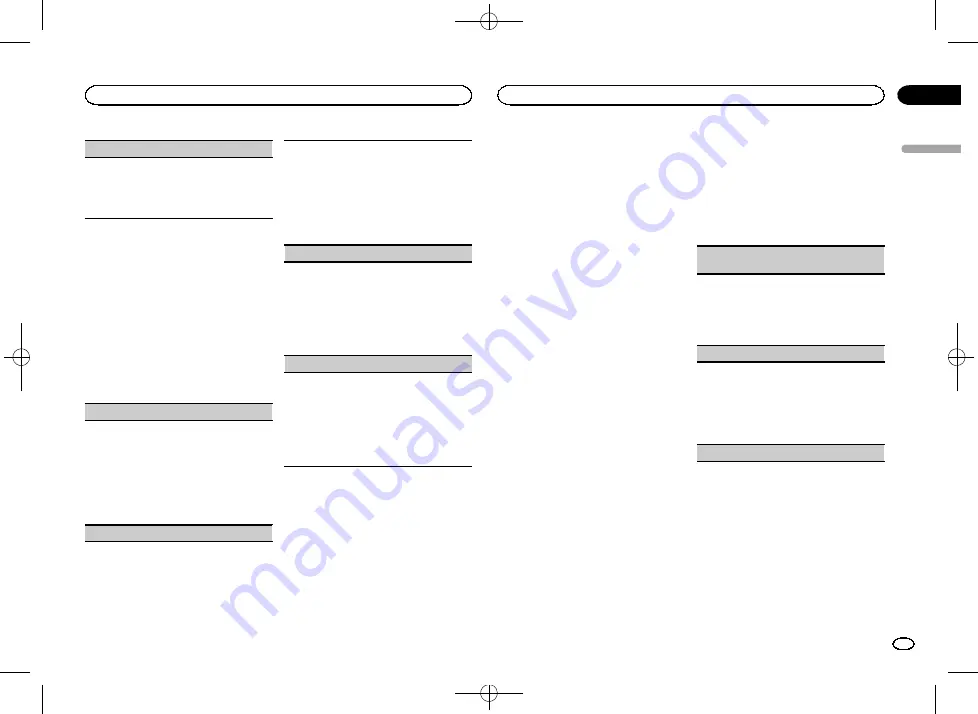
Black plate (11,1)
PANDORA
(Pandora activation)
Turn
PANDORA
source on to use it.
PANDORA
will not show up on the list of available sources
while it is turned off.
1
Press
M.C.
to turn the
PANDORA
source on or
off.
Selecting the illumination color
Only for DEH-X3650UI
Illumination function menu
1
Press M.C. to display the main menu.
2
Turn M.C. to display ILLUMI and press to
select.
3
Turn M.C. to select the illumination func-
tion.
Once selected, the following audio functions
can be adjusted.
KEY COLOR
(key section color setting)
You can select desired colors for the keys of this
unit.
1
Press
M.C.
to display the setting mode.
2
Turn
M.C.
to select the illumination color.
!
Preset colors (ranging from
WHITE
to
BLUE
)
!
SCAN
(cycle through a variety of colors au-
tomatically)
!
CUSTOM
(customized illumination color)
DISP COLOR
(display section color setting)
You can select the desired colors for the display of
this unit.
1
Press
M.C.
to display the setting mode.
2
Turn
M.C.
to select the illumination color.
!
Preset colors (ranging from
WHITE
to
BLUE
)
!
SCAN
(cycle through a variety of colors au-
tomatically)
!
CUSTOM
(customized illumination color)
BOTH COLOR
(key and display color setting)
You can select the desired colors for the keys and
display of this unit.
1
Press
M.C.
to display the setting mode.
2
Turn
M.C.
to select the illumination color.
!
Preset colors (ranging from
WHITE
to
BLUE
)
!
SCAN
(cycle through a variety of colors au-
tomatically)
ILLUMI FX
(illumination effect mode)
In this mode, an illumination effect can be seen
on the display at certain times such as when the
ACC power is turned on/off or a CD is inserted/
ejected.
1
Press
M.C.
to turn
ILLUMI FX
on or off.
!
The illumination effect will activate when the
ACC power is turned on/off regardless of
whether the
ILLUMI FX
setting is on or off.
Note
When
CUSTOM
is selected, the customized
color saved is selected.
Customizing the illumination color
You can create custom illumination colors for
both
KEY COLOR
and
DISP COLOR
.
1
Press M.C. to display the main menu.
2
Turn M.C. to display ILLUMI and press to
select.
3
Turn M.C. to display KEY COLOR or
DISP COLOR. Press to select.
4
Press M.C. and hold until the customizing
illumination color setting appears in the dis-
play.
5
Press M.C. to select the primary color.
R
(red)
—
G
(green)
—
B
(blue)
6
Turn M.C. to adjust the brightness level.
Adjustment range:
0
to
60
#
You cannot select a level below
20
for all three of
R
(red),
G
(green), and
B
(blue) at the same time.
#
You can also perform the same operation on
other colors.
Note
You cannot create a custom illumination color
while
SCAN
is selected.
About MIXTRAX
MIXTRAX technology is used to insert a variety
of sound effects in between songs, allowing you
to experience your music as a nonstop mix com-
plete with visual effects.
Notes
!
Depending on the file/song, sound effects
may not be available.
!
Turn MIXTRAX off if the visual effects it pro-
duces have adverse effects on driving. Refer
to
Operations using the MIXTRAX button
MIXTRAX menu
1
Press M.C. to display the main menu.
2
Turn M.C. to change the menu option
and press to select MIXTRAX.
3
Turn M.C. to select the MIXTRAX func-
tion.
Once selected, the following MIXTRAX functions
can be adjusted. The function is enabled when
MIXTRAX is on.
!
FLASH AREA
and
FLASH PATTERN
are not
available for DEH-X2650UI.
!
MIX PATTERN
is not available for DEH-
X3650UI.
SHORT PLAYBCK/SHORT MODE
(short playback
mode)
You can select the length of the playback time.
1
Press
M.C.
to display the setting mode.
2
Turn
M.C.
to select the desired setting.
1.0 MIN
(1.0 minute)
—
1.5 MIN
(1.5 minutes)
—
2.0 MIN
(2.0 minutes)
—
2.5 MIN
(2.5 minutes)
—
3.0 MIN
(3.0 minutes)
—
OFF
(off)
FLASH AREA
(flash area)
You can select areas for flashing colors.
1
Press
M.C.
to display the setting mode.
2
Turn
M.C.
to select the desired setting.
KEY/DISPLAY
(key and display)
—
KEY
(key)
—
OFF
(off)
!
When
OFF
is selected, the color set under
IL-
LUMI
is used as the display color.
FLASH PATTERN
(flash pattern)
English
Using this unit
11
Section
Using this unit
En
02
<QRD3203-A>11
Содержание DEH-X2650UI
Страница 36: ...Black plate 36 1 36 Zhtw QRD3203 A 36 ...
Страница 37: ...Black plate 37 1 中文 37 Zhtw QRD3203 A 37 ...
Страница 54: ...Black plate 56 1 ۱۹ Fa QRD3203 A 54 ...












































