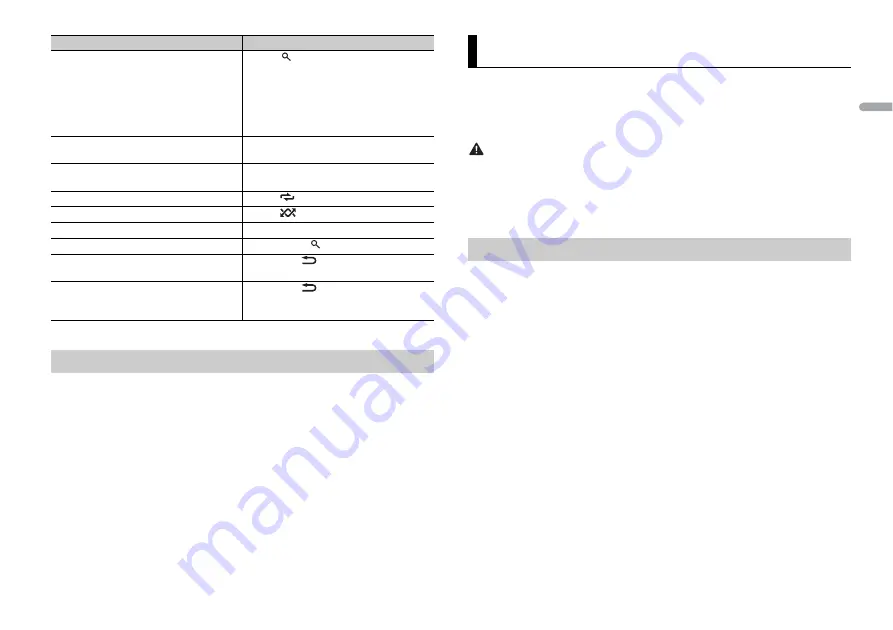
7
En
En
g
lis
h
* Compressed audio files only
The MIXTRAX function creates a non-stop mix of your music library. For details on
MIXTRAX settings, see page 10.
NOTES
•
This function is not compatible with an Android device connected via MTP.
•
When USB is selected as a source and the MIXTRAX function is in use, the sound retriever function is
disabled.
•
Depending on the file/song, sound effects may not be available.
1
Press
3
/
MIX
to turn MIXTRAX on/off.
Search for a file from a list
1
Press
to display the list.
2
Turn the
M.C.
dial to select the desired
file (folder) name or category, then press
to confirm.
3
Turn the
M.C.
dial to select the desired
file, then press to confirm.
Playback starts.
View a list of the files in the selected folder/
category*
Press the
M.C.
dial when a folder/category
is selected.
Play a song in the selected folder/category* Press and hold the
M.C.
dial when a folder/
category is selected.
Repeat play
Press
6
/
.
Random play
Press
5
/
.
Pause/resume playback
Press
4
/
PAUSE
.
Return to root folder (CD/USB only)*
Press and hold
.
Switch between compressed audio and CD-
DA (CD only)
Press
BAND
/
.
Change drives in USB device
(Devices that support the USB mass storage
device class protocol only)
Press
BAND
/
.
About MIXTRAX (USB only)
Purpose
Operation
You can operate the unit from a car remote application installed on an Android device. In
some cases, you can control aspects of the application, such as source selection, pause,
etc., by using the unit.
For details on what operations are available on the application, see the application’s help
section.
WARNING
Do not attempt to operate the application while driving. Make sure to pull off the road and park your
vehicle in a safe location before attempting to use the controls on the application.
For Android device users
This function is compatible with devices that have Android OS 4.1 or later installed and
also support AOA (Android Open Accessory) 2.0.
1
Connect this unit with the mobile device.
•
Android device via USB (page 6)
2
Press the
M.C.
dial to display the main menu.
3
Turn the
M.C.
dial to select [SYSTEM], then press to confirm.
4
Turn the
M.C.
dial to select [ANDROID WIRED], then press to confirm.
5
Turn the
M.C.
dial to select [APP CONTROL] for an Android device connected via
USB.
If [ON] is selected in [P.APP AUTO ON] (page 9), the car remote application on the
Android device starts automatically, and all the steps are finished.
NOTE
If the car remote application has not been installed on your Android device yet, a message that
prompts you to install the application will appear on your Android device. Select [OFF] in [P.APP
AUTO ON] to clear the message (page 9).
6
Press
SRC
/
OFF
to select any source.
7
Press and hold the
M.C.
dial.
The car remote application on the mobile device starts.
Car Remote Mode
Making the car remote connection
Содержание DEH-X1850UB
Страница 1: ...English CD RDS RECEIVER DEH X1850UB DEH X1850UBG DEH X1853UB Owner s Manual ...
Страница 29: ...15 Zhtw 中文 ...
Страница 30: ...16Zhtw ...
Страница 31: ...17 Zhtw 中文 ...
Страница 32: ...18Zhtw ...
Страница 33: ...19 Zhtw 中文 ...
Страница 34: ...20Zhtw ...
Страница 35: ...21 Zhtw 中文 ...
Страница 64: ... 2015 PIONEER CORPORATION All rights reserved QRD3325 A GS ...








































