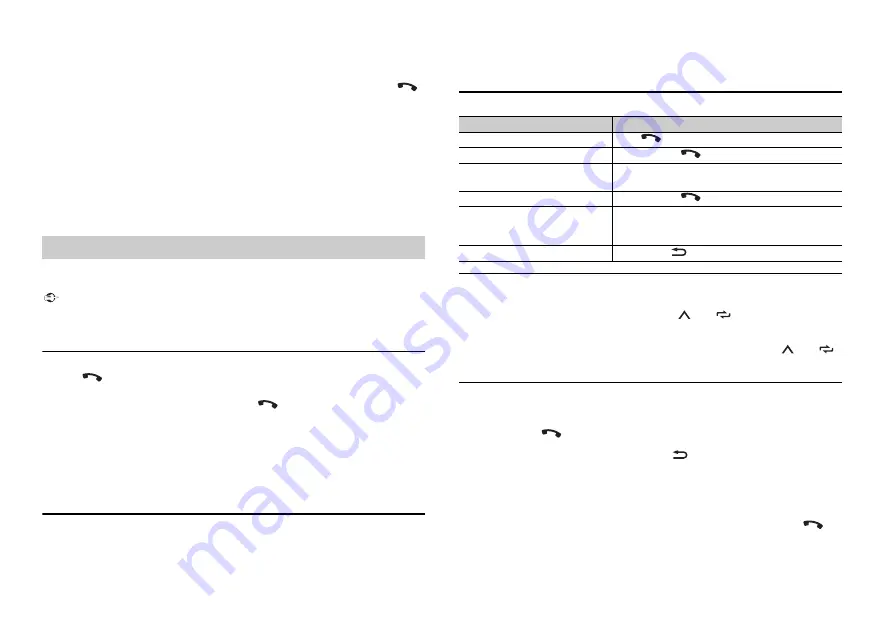
8
En
The unit starts to search for available devices, then displays them in the device list.
•
To cancel searching, press the
M.C.
dial.
•
If the desired device is not in the list, select [RE-SEARCH].
•
If there is no device available, [NOT FOUND] appears in the display.
•
If there is already a connected device, the phone menu appears by pressing
.
3
Turn the
M.C.
dial to select a device from the device list, then press to confirm.
Press and hold the
M.C.
dial to switch the displayed device information between the
Bluetooth device address and device name.
If you make a Bluetooth connection from the unit, proceed to step 5.
4
Select the unit name shown in the device display.
5
Make sure the same 6-digit number appears on this unit and the device, then
select [YES] if the 6-digit numbers displayed on this unit and the device are the
same.
First, make a Bluetooth connection with the Bluetooth telephone (page 7). Up to two
Bluetooth telephones can be connected simultaneously.
Important
•
Leaving the unit on standby to connect to your phone via Bluetooth while the engine is not running
can drain the vehicle’s battery.
•
Be sure to park your vehicle in a safe place and apply the parking brake before operation.
To make a phone call
1
Press
to display the phone menu.
When two phones are connected, a phone name appears first then a phone menu
will display. To switch to another phone, press
again.
2
Turn the
M.C.
dial to select [RECENTS] or [PHONE BOOK], then press to confirm.
If you select [PHONE BOOK], proceed to step 4.
3
Turn the
M.C.
dial to select [MISSED], [DIALLED] or [RECEIVED], then press to
confirm.
4
Turn the
M.C.
dial to select a name or phone number, then press to confirm.
The phone call starts.
To answer an incoming call
1
Press any button when a call is received.
Bluetooth telephone
TIP
When two phones are connected to the unit via Bluetooth and there is an incoming call while one
phone is being used for a call, a message will appear in the display. To answer that incoming call, you
need to end the existing call.
Basic operations
To preset phone numbers
1
Select a phone number from a phone book or call history.
2
Press and hold one of the number buttons (
1
/
to
6
/
).
The contact is stored in the selected preset number.
To make a call using a preset number, press one of the number buttons (
1
/
to
6
/
),
then press the
M.C.
dial, while the phone menu is displayed.
Voice recognition
This function is only available when an Android device equipped with voice recognition
is connected to the unit via Bluetooth.
1
Press and hold
and then talk into the microphone to input voice commands.
To exit the voice recognition mode, press
BAND
/
.
NOTE
For details on the voice recognition features, refer to the manual supplied with your device.
TIP
When a Pioneer Smart Sync connection is made (page 9), you can also use the voice recognition
function from Pioneer Smart Sync installed on your Android device by pressing and holding
. For
details on the voice recognition features, see the application’s help section.
Purpose
Operation
End a call
Press
.
Reject an incoming call
Press and hold
when a call is received.
Switch between the current caller
and a caller on hold
Press the
M.C.
dial.
Cancel a caller on hold
Press and hold
.
Adjust the volume of the caller’s
voice (When private mode is on,
this function is not available.)
Turn the
M.C.
dial during the call.
Turn the private mode on or off
Press
BAND
/
during the call.
Содержание DEH-S3190BT
Страница 1: ...English CD RDS RECEIVER DEH S3190BT Owner s Manual ...
Страница 21: ...21 En English ...
Страница 22: ...22En ...
Страница 23: ...23 En English ...
Страница 24: ... 2018 PIONEER CORPORATION All rights reserved QRB3801 A ID ...























