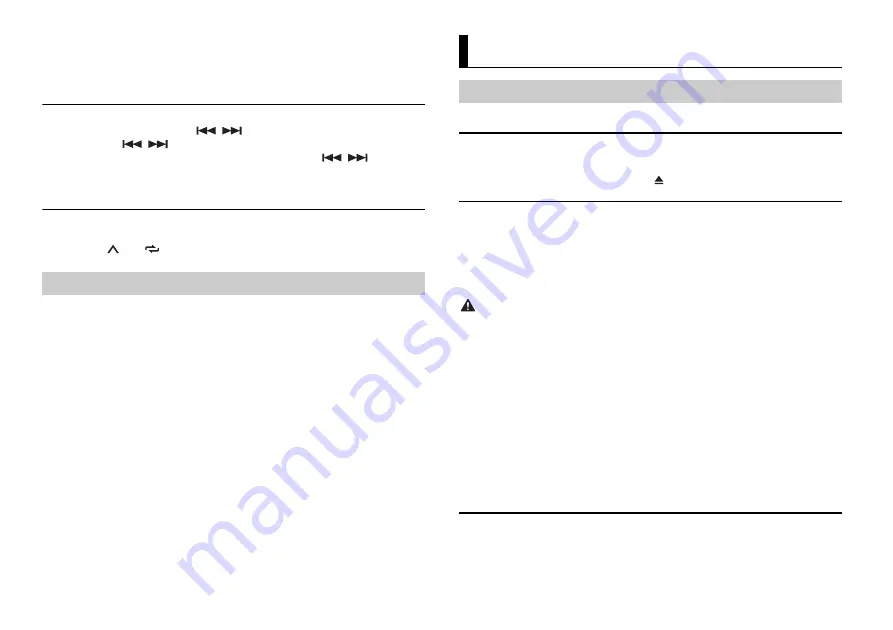
6
En
1
After selecting the band, press the
M.C.
dial to display the main menu.
2
Turn the
M.C.
dial to select [FUNCTION], then press to confirm.
3
Turn the
M.C.
dial to select [BSM], then press to confirm.
To seek a station manually
1
After selecting the band, press
/
to select a station.
Press and hold
/
then release to seek an available station. Scanning stops
when the unit receives a station. To cancel seek tuning, press
/
.
NOTE
[SEEK] needs to be set to [MAN] in the FUNCTION settings (page 8).
To store stations manually
1
While receiving the station you want to store, press and hold one of the number
buttons (
1
/
to
6
/
) until it stops flashing.
The unit searches for a station by PTY (program type) information.
1
Press and hold
BASS
during FM reception.
2
Turn the
M.C.
dial to select a program type from [NEWS/INFO], [POPULAR],
[CLASSICS] or [OTHERS].
3
Press the
M.C.
dial.
The unit begins to search for a station. When it is found, its program service name is
displayed.
NOTES
•
To cancel the search, press the
M.C.
dial.
•
The program of some stations may differ from that indicated by the transmitted PTY.
•
If no station is broadcasting the type of program you searched for, [NOT FOUND] is displayed for
about two seconds and then the tuner returns to the original station.
Using PTY functions
Disconnect headphones from the device before connecting it to the unit.
CD
1
Insert a disc into the disc loading slot with the label side up.
To eject a disc, stop playback first then press
.
USB devices (including Android™)
1
Open the USB port cover.
2
Plug in the USB device using an appropriate cable.
NOTE
To automatically switch to [USB] source when a USB device is connected to the unit, set [USB AUTO] to
[ON] in the SYSTEM settings (page 9).
CAUTION
Use a USB cable (sold separately) to connect the USB device as any device connected directly to the
unit will protrude out from the unit, which could be dangerous.
Before removing the device, stop playback.
AOA connections
For details on AOA connection, see page 7.
MTP connection
A device installed with Android OS 4.0 or most of later versions can be connected to the unit via MTP,
using the cable supplied with the device. However, depending on the connected device, OS version or
the numbers of the files in the device, audio files/songs may not be able to be played back via MTP.
Note that MTP connection is not compatible with WAV file formats, and cannot be used with the
MIXTRAX function.
NOTE
If you use an MTP connection, [ANDROID WIRED] needs to be set to [MEMORY] in the SYSTEM settings
(page 9).
AUX
1
Insert the stereo mini plug into the AUX input jack.
2
Press
SRC
/
OFF
to select [AUX] as the source.
CD/USB/AUX
Playing back
















