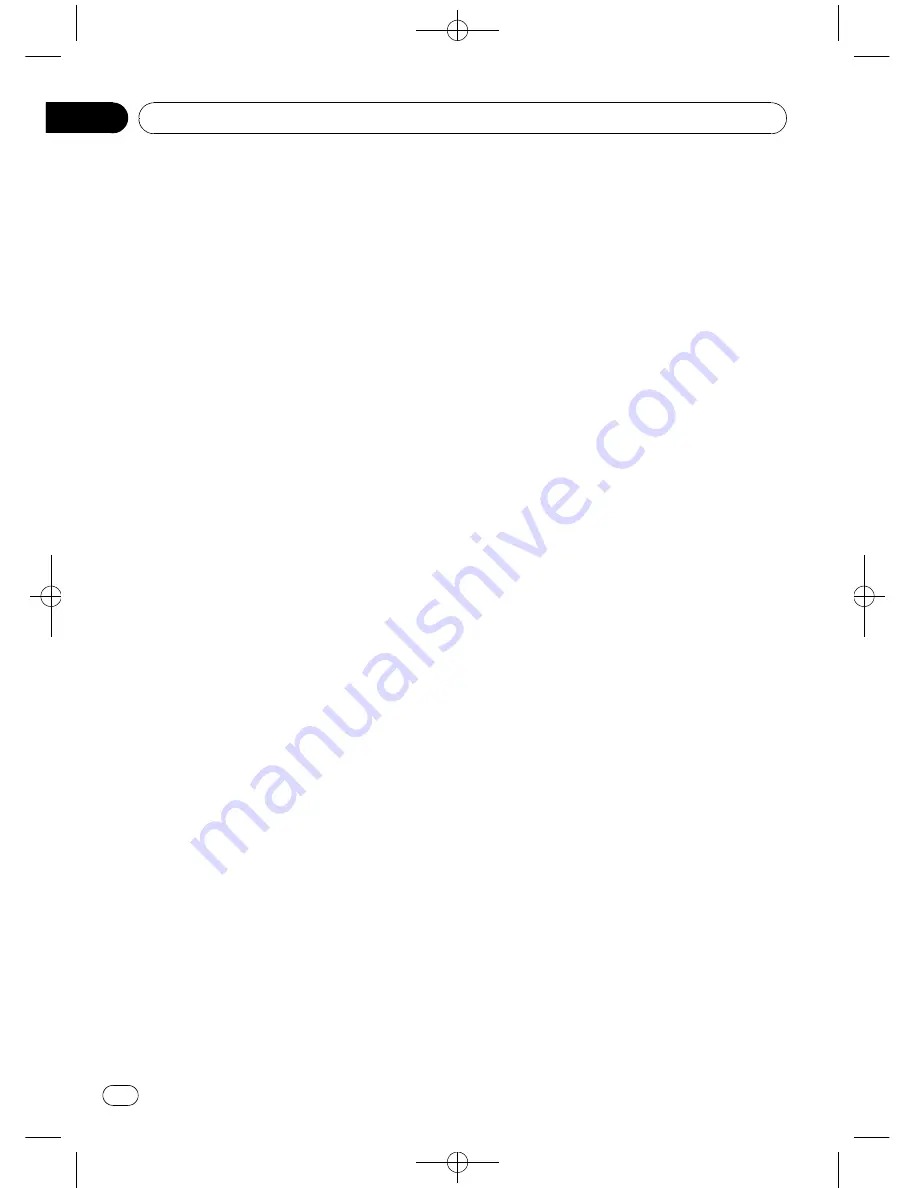
Black plate (46,1)
Switching the Ever Scroll
When Ever Scroll is set to ON, text information
recorded on CD or iPod scrolls continuously in
the display. Set to OFF if you prefer the infor-
mation to scroll just once.
1
Use MULTI-CONTROL to select
Ever-scroll.
2
Press MULTI-CONTROL to turn the Ever
Scroll on.
#
To turn the Ever Scroll off, press
MULTI-CONTROL
again.
Activating the
BT Audio
source
You need to activate the
BT Audio
source in
order to use a Bluetooth audio player.
This setting is set to on by default. If you do
not use
BT Audio
, you can turn it off.
1
Use MULTI-CONTROL to select
BT AUDIO.
2
Press MULTI-CONTROL to turn the
BT Audio source on.
#
To turn the
BT Audio
source off, press
MULTI-CONTROL
again.
#
If you turn the
BT AUDIO
in the initial settings
off, the history of the most recently connected
Bluetooth audio stored in this unit is cleared.
Entering PIN code for Bluetooth
wireless connection
To connect your cellular phone to this unit via
Bluetooth wireless technology, you need to
enter PIN code on your phone to verify the
connection. The default code is
0000
, but you
can change this in this function.
!
With some Bluetooth audio players, you
may be required to enter to this unit in ad-
vance PIN code of your Bluetooth audio
player, in order to set this unit ready for a
connection from your Bluetooth audio
player.
1
Use MULTI-CONTROL to select
Pin code input.
2
Push MULTI-CONTROL up or down to
select a number.
#
You can also press
0
to
9
on the remote con-
trol to select a number.
3
Push MULTI-CONTROL left or right to
move the cursor to the previous or next po-
sition.
4
After inputting PIN code (up to 16 di-
gits), press MULTI-CONTROL to store in this
unit.
#
Pushing
MULTI-CONTROL
right in the confir-
mation display returns you to the PIN code input
display, and you can change the PIN code.
#
If an invalid character has been entered, sub-
sequent characters are not displayed.
#
If an invalid character has been entered in the
beginning, PIN code cannot be stored in mem-
ory.
Editing device name
You can edit the device name.
The device name is set to
Pioneer BT unit
as
default.
1
Use MULTI-CONTROL to select
Edit device name.
2
Press DISPLAY to select the desired
character type.
Press
DISPLAY
repeatedly to switch between
the following character types:
Alphabet (upper case)
—
Alphabet (lower case)
—
Numbers and symbols
3
Push MULTI-CONTROL up or down to
select a letter of the alphabet.
4
Push MULTI-CONTROL left or right to
move the cursor to the previous or next
character position.
<CRD4206-A/N>46
Operating this unit
En
46
Section
02






























