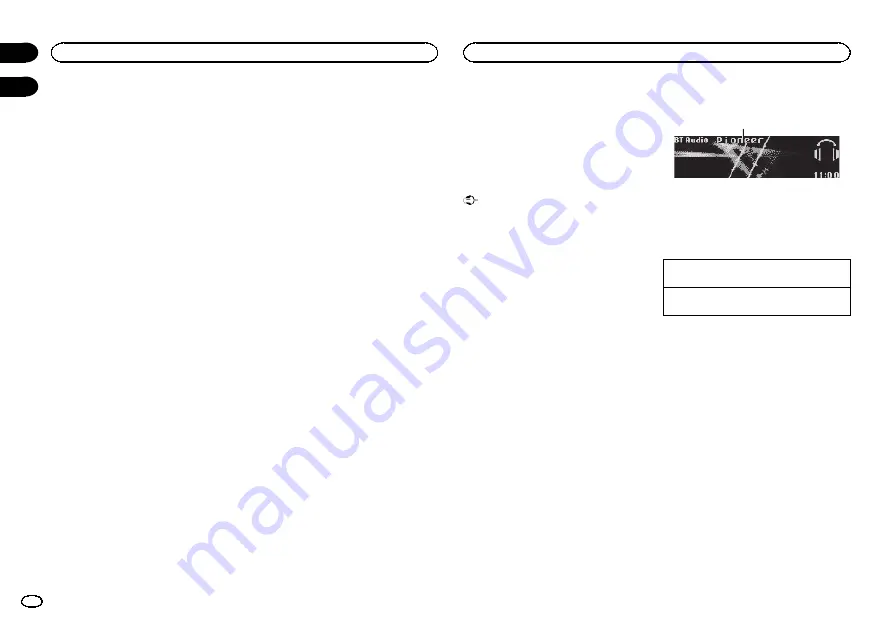
!
SCAN
(cycle through all colors)
!
3 sets of colors (
WARM
,
AMBIENT
,
CALM
)
!
CUSTOM
(customized illumination color)
Note
For details about colors on the list, refer to
lecting the key color from the illumination color
list
Selecting key and display color from
the illumination color list
You can select the desired colors for the keys
and display of this unit.
1
Press M.C. to display the main menu.
2
Turn M.C. to change the menu option
and press to select ILLUMI.
3
Turn M.C. to display Key & Display and
press to select.
4
Turn M.C. to select the illumination color.
You can select one option from the following list.
!
27
preset colors (
WHITE
to
ROSE
)
!
SCAN
(cycle through all colors)
!
3 sets of colors (
WARM
,
AMBIENT
,
CALM
)
Notes
!
You cannot select
CUSTOM
in this function.
!
Once you select a color in this function, col-
ors on the keys and display of this unit auto-
matically switch to the color you selected.
!
For details about colors on the list, refer to
Selecting the key color from the illumination
color list
Customizing the illumination color
1
Press M.C. to display the main menu.
2
Turn M.C. to change the menu option
and press to select ILLUMI.
3
Turn M.C. to display Key or Display. Press
to select.
4
Press M.C. and hold until the customizing
illumination color setting appears in the dis-
play.
5
Press M.C. to select the primary color.
R
(red)
—
G
(green)
—
B
(blue)
6
Turn M.C. to adjust the brightness level.
Adjustment range:
0
to
60
#
You cannot select a level below
20
for all three of
R
(red),
G
(green), and
B
(blue) at the same time.
#
You can also perform the same operation on
other colors.
Notes
!
You cannot create a custom illumination
color when
SCAN
or a set of colors (
WARM
,
AMBIENT
, or
CALM
) is selected.
!
You can create custom illumination colors
for both
Key
and
Display
.
Switching the display indication
and button illumination
Display indication and button illumination can
be switched on or off.
%
Press and hold MIX.
Pressing and holding
MIX
switches the display
indication and button illumination on or off.
#
Even if the display indication is turned off, opera-
tion can be conducted. If operation is conducted
while the display indication is off, display will light
up for a few seconds and then turn off again.
Bluetooth Audio
!
Only for DEH-P7400HD
If you connect a Bluetooth adapter (e.g. CD-
BTB200) to this unit, you can control Bluetooth
audio players via Bluetooth wireless technology.
!
In some countries, CD-BTB200 is not sold on
the market.
Important
!
Depending on the Bluetooth audio player
connected to this unit, the available opera-
tions will be limited to the following two lev-
els:
—
A2DP profile (Advanced Audio Distribution
Profile): You can only playback songs on your
audio player.
—
AVRCP profile (Audio/Video Remote Control
Profile): You can perform playback, pause
playback, select songs, etc.
!
Operations may vary depending on the kind
of a Bluetooth audio player.
!
Refer to the instruction manual that came
with your Bluetooth audio player as well as
this manual while operating your player on
this unit.
!
Information related to a song (such as the
elapsed playing time, song title, song index,
etc.) cannot be displayed on this unit.
!
As the signal from your cellular phone may
cause noise, avoid using it when you are lis-
tening to songs on your Bluetooth audio
player.
!
When a call is in progress on the cellular
phone connected to this unit via Bluetooth
wireless technology, the sound of the
Bluetooth audio player connected to this unit
is muted.
!
Playback continues even if you switch from
your Bluetooth audio player to another
source while listening to a song.
Basic operations
1
1
Device name
Shows the device name of the connected
Bluetooth audio player (or Bluetooth adapt-
er).
Selecting a track
1
Turn
LEVER
.
Fast forwarding or reversing
1
Turn and hold down
LEVER
to the right or left.
Notes
!
For details concerning operation, refer to the
Bluetooth adapter
’
s operation manual.
!
Even though your audio player does not con-
tain a Bluetooth module, you can still control
it from this unit via Bluetooth wireless tech-
nology. To control your audio player using
this unit, connect a product featuring
Bluetooth wireless technology (available on
the market) to your audio player and connect
the Bluetooth adapter (e.g. CD-BTB200) to
this unit.
Function settings
1
Press M.C. to display the main menu.
2
Turn M.C. to change the menu option
and press to select FUNCTION.
3
Turn M.C. to select the function.
After selecting, perform the following proce-
dures to set the function.
Operating this unit
18
Section
Available accessories
En
02
03
Содержание DEH-P7400HD
Страница 110: ...110 Es ...
Страница 111: ...Español 111 Es ...
















































