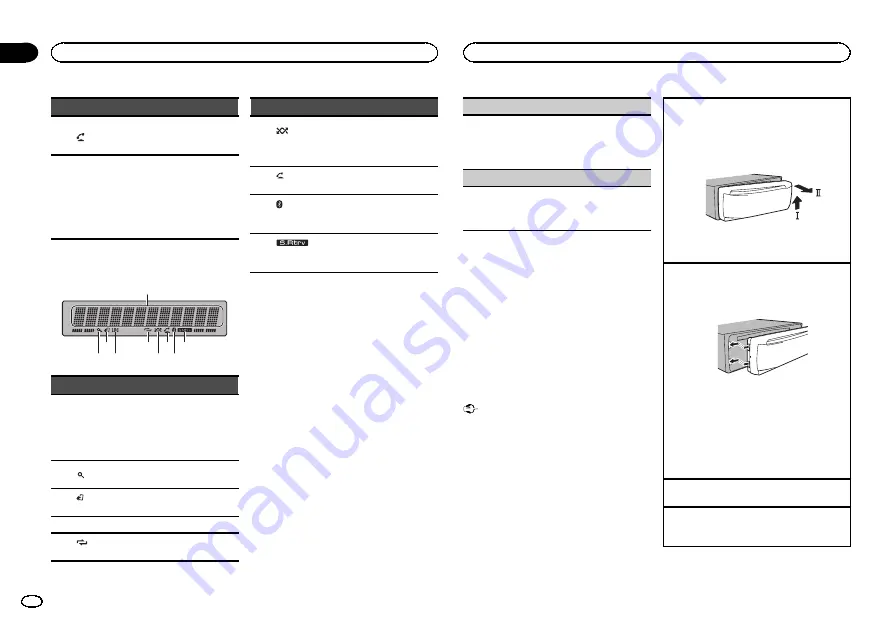
Part
Operation
l
Press to start talking on the
phone while operating a
phone.
m
LIST
/
ENTER
Press to display the disc title,
track title, folder, or file list de-
pending on the source.
Press to display the list de-
pending on the source.
While in the operating menu,
press to control functions.
Display indication
1
9
3
2 4
5
6 8
7
Indicator
State
1
Main dis-
play sec-
tion
!
Tuner: band and frequency
!
Built-in CD, USB storage
device and iPod: elapsed
playback time and text in-
formation
2
(list)
The list function is being oper-
ated.
3
(iPod
control)
This unit
’
s iPod function is op-
erated from your iPod.
4
LOC
Local seek tuning is on.
5
(re-
peat)
Track or folder repeat is on.
Indicator
State
6
(ran-
dom/shuf-
fle)
Random play is on.
The iPod source is selected
and the shuffle or shuffle all
function is on.
7
(auto
answer)
Shows when the automatic an-
swering function is on.
8
(Bluetooth
indicator)
Connected to a Bluetooth de-
vice.
The line is on hold.
9
(sound re-
triever)
The sound retriever function is
on.
Set up menu
When you turn the ignition switch to ON after in-
stallation, set up menu appears on the display.
You can set up the menu options below.
1
After installation of this unit, turn the
ignition switch to ON.
SET UP
appears.
2
Turn M.C. to switch to YES. Press M.C. to
select.
#
If you do not operate for 30 seconds, the set up
menu will not be displayed.
#
If you prefer not to set up at this time, turn
M.C.
to switch to
NO
. Press to select.
If you select
NO
, you cannot set up in the set up
menu.
3
Perform the following procedures to set
the menu.
To proceed to the next menu option, you need to
confirm your selection.
CLOCK SET
(setting the clock)
1
Turn
M.C.
to adjust hour.
2
Press
M.C.
to select minute.
3
Turn
M.C.
to adjust minute.
4
Press
M.C.
to confirm the selection.
DEMO
(demo display setting)
1
Turn
M.C.
to set the demo display to on or off.
2
Press
M.C.
to confirm the selection.
QUIT
appears.
4
To finish your settings, turn M.C. to select
YES. Press to select.
#
If you prefer to change your setting again, turn
M.C.
to switch to
NO
. Press to select.
Notes
!
You can set up the menu options in the initial
settings. For details about the settings, refer
to
!
You can cancel set up menu by pressing
SRC
/
OFF
.
Basic operations
Important
!
Handle gently when removing or attaching
the front panel.
!
Avoid subjecting the front panel to excessive
shock.
!
Keep the front panel out of direct sunlight
and high temperatures.
!
To avoid damaging the device or vehicle inte-
rior, remove any cables and devices attached
to the front panel before detaching it.
Removing the front panel to protect your unit from
theft
1
Press the detach button to release the front
panel.
2
Push the front panel upward (
M
) and then pull
it toward (
N
) you.
3
Always keep the detached front panel in a pro-
tection device such as a protection case.
Re-attaching the front panel
1
Slide the front panel to the left.
Make sure to insert the tabs on the left side of
the head unit into the slots on the front panel.
2
Press the right side of the front panel until it is
firmly seated.
If you cannot attach the front panel to the
head unit successfully, make sure that you are
placing the front panel onto the head unit cor-
rectly. Forcing the front panel into place may
result in damage to the front panel or head
unit.
Turning the unit on
1
Press
SRC
/
OFF
to turn the unit on.
Turning the unit off
1
Press and hold
SRC
/
OFF
until the unit turns
off.
Operating this unit
4
Section
Operating this unit
En
02
Содержание DEH-5400BT
Страница 45: ...Français 45 Fr ...
Страница 69: ...Español 69 Es ...
Страница 70: ...70 Es ...
Страница 71: ...Español 71 Es ...





































