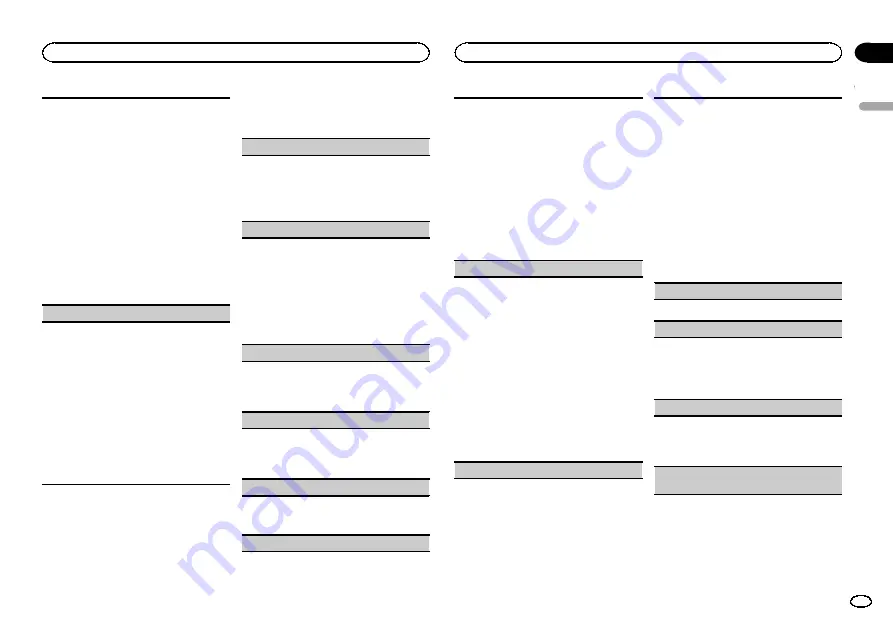
The cut-off frequency and output level can be ad-
justed when the subwoofer output is on.
Only frequencies lower than those in the selected
range are outputted from the subwoofer.
!
When you select
OFF
in
SUB.W
, you cannot se-
lect this function. For details, refer to
1
Press
M.C.
to display the setting mode.
2
Press
M.C.
to cycle between the cut-off fre-
quency and output level of the subwoofer.
Cut-off frequency (Cut-off frequency display
flashes.)
—
Output level (Output level display
flashes.)
3
Turn
M.C.
to select the desired setting.
Cut-off frequency:
50HZ
—
63HZ
—
80HZ
—
100HZ
—
125HZ
Output level:
–
24
to
+6
SLA
(source level adjustment)
SLA
(Source level adjustment) lets you adjust the
volume level of each source to prevent radical
changes in volume when switching between sour-
ces.
!
Settings are based on the FM volume level,
which remains unchanged.
!
The MW volume level can also be adjusted
with this function.
!
When selecting FM as the source, you cannot
switch to
SLA
.
1
Press
M.C.
to display the setting mode.
2
Turn
M.C.
to adjust the source volume.
Adjustment range:
+4
to
–
4
3
Press
M.C.
to confirm the selection.
Initial settings
1
Press and hold SRC/OFF until the unit
turns off.
2
Press M.C. and hold until function name
appears in the display.
3
Turn M.C. to select the initial setting.
After selecting, perform the following proce-
dures to set the initial setting.
CLOCK SET
(setting the clock)
1
Press
M.C.
to display the setting mode.
2
Press
M.C.
to select the segment of the clock
display you wish to set.
Hour
—
Minute
3
Turn
M.C.
to adjust the clock.
FM STEP
(FM tuning step)
Normally, the FM tuning step employed by seek
tuning is 50 kHz. When AF or TA is on, the tuning
step automatically changes to 100 kHz. It may be
preferable to set the tuning step to 50 kHz when
AF is on.
!
The tuning step remains at 50 kHz during man-
ual tuning.
1
Press
M.C.
to select the FM tuning step.
50
(50 kHz)
—
100
(100 kHz)
MW STEP
(MW tuning step)
The MW tuning step can be switched between
9 kHz and 10 kHz.
1
Press
M.C.
to select the MW tuning step.
9
(9 kHz)
—
10
(10 kHz)
AUTO-PI
(auto PI seek)
The unit can automatically search for a different
station with the same programming, even during
preset recall.
1
Press
M.C.
to turn Auto PI seek on or off.
AUX
(auxiliary input)
Activate this setting when using an auxiliary de-
vice connected to this unit.
1
Press
M.C.
to turn
AUX
on or off.
USB PNP
(plug and play)
This setting allows you to switch your source to
USB
/
iPod
automatically.
1
Press
M.C.
to turn the plug and play function
on or off.
ON
–
When a USB storage device/iPod is con-
nected, depending on the type of device, the
source is automatically switched to
USB
/
iPod
when you turn on the engine. If you disconnect
your USB storage device/iPod, this unit
’
s
source is turned off.
OFF
–
When a USB storage device/iPod is con-
nected, the source is not switched to
USB
/
iPod
automatically. Please change the source
to
USB
/
iPod
manually.
REAR-SP
(rear output setting)
The rear speaker leads output can be used for full-
range speaker or subwoofer connection.
If you switch to
SW
, you can connect a rear speak-
er lead directly to a subwoofer without using an
auxiliary amp.
Initially,
REAR-SP
is set for rear full-range speaker
connection (
FUL
).
1
Press
M.C.
to select the desired setting.
FUL
—
SW
!
Even if you change this setting, there will
be no output if you select
OFF
in
SUB.W
(Refer to
!
If you change this setting, subwoofer out-
put in the audio menu will return to the fac-
tory settings.
PREOUT
(preout setting)
The RCA outputs can be used for rear speaker or
subwoofer connection.
If you switch to
SW
, you can connect a rear speak-
er lead directly to a subwoofer without using an
auxiliary amp.
Initially,
PREOUT
is set for rear full-range speaker
connection (
SW
).
1
Press
M.C.
to select the desired setting.
SW
—
REA
!
Even if you change this setting, there will
be no output if you select
OFF
in
SUB.W
(Refer to
!
If you change this setting, subwoofer out-
put in the audio menu will return to the fac-
tory settings.
DEMO
(demo display setting)
1
Press
M.C.
to turn the demo display on or off.
SCROLL
(scroll mode setting)
When ever scroll is set to
ON
, recorded text infor-
mation scrolls continuously in the display. Set to
OFF
if you prefer the information to scroll just
once.
1
Press
M.C.
to turn the ever scroll on or off.
BT AUDIO
(Bluetooth audio activation)
You need to activate the
BT AUDIO
source in order
to use a Bluetooth audio player.
1
Press
M.C.
to turn the
BT AUDIO
source on or
off.
BT CLEAR
(resetting the Bluetooth wireless tech-
nology module)
English
Operating this unit
11
Section
Operating this unit
En
02
Содержание DEH-4490BT
Страница 1: ...Owner s Manual CD RDS RECEIVER DEH 4490BT English ...
Страница 21: ...English 21 En ...
Страница 22: ...22 En ...
Страница 23: ...English 23 En ...










































