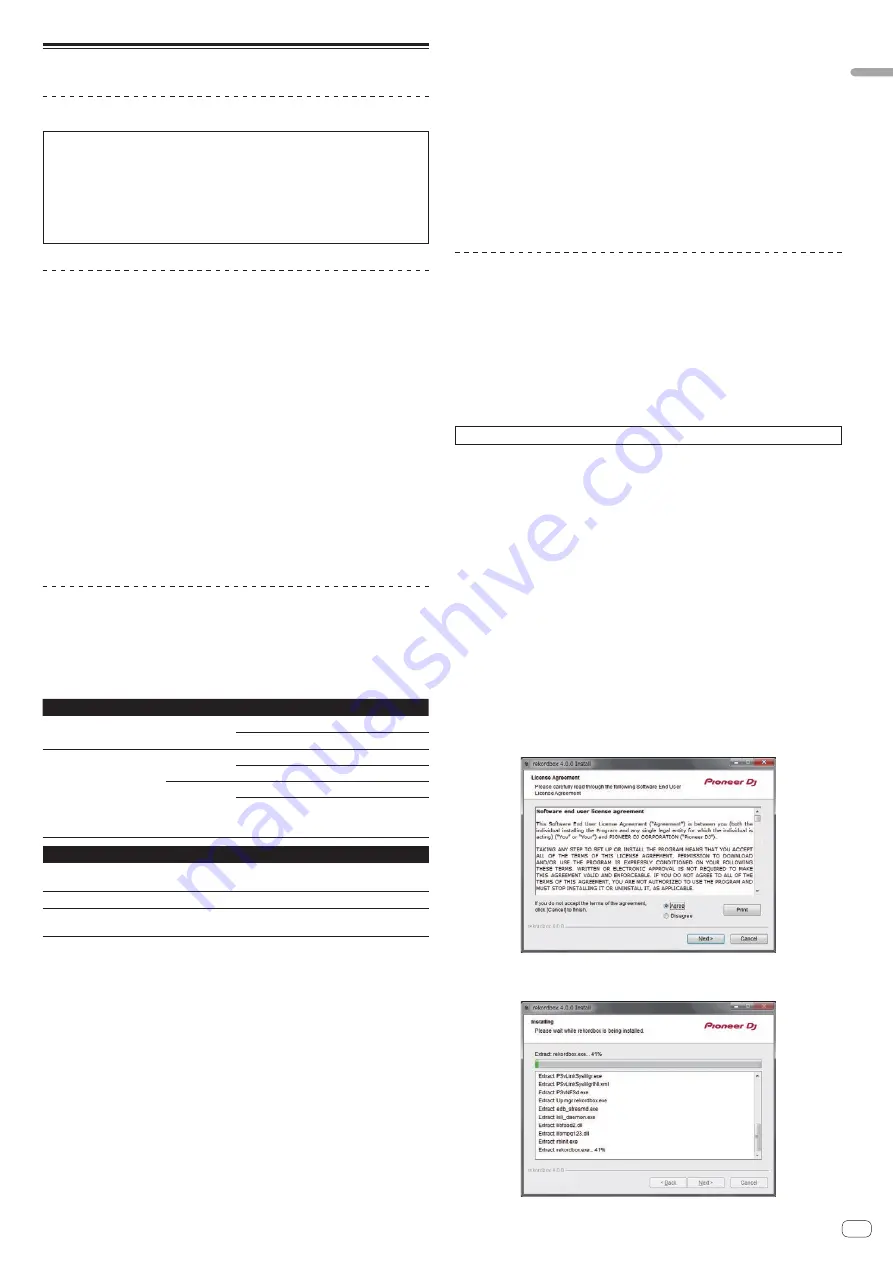
En
5
Before
start
Installing the software
Before installing the software
The rekordbox software and driver software are not included.
Access “rekordbox.com” for the rekordbox software and Pioneer DJ site for the
driver software, and download the software.
http://rekordbox.com/
http://www.pioneerdj.com/
!
The user is responsible for preparing the computer, network devices and other
elements of the Internet usage environment required for a connection to the
Internet.
About the driver software (Windows)
This driver software is an exclusive ASIO driver for outputting audio signals from the
computer.
!
There is no need to install the driver software when using Mac OS X.
Obtaining the driver software
1 Launch a web browser on the computer and access the
Pioneer DJ site below.
http://www.pioneerdj.com/
2 Click the [Support] icon.
3 Click the [FIND SOFTWARE & FIRMWARE UPDATES] icon.
4 Click the [DDJ-RX] icon in the [CONTROLLER] category.
5 Click the [Drivers] icon.
6 Click the [Download link] icon and save the file.
About rekordbox and rekordbox dj
!
rekordbox is a composite software that enables track management and DJ
performances.
!
The DJ performance function of rekordbox is called rekordbox dj. Enter the
license key included with this product to use rekordbox dj.
Minimum operating environment
Supported operating systems
CPU and required memory
Mac OS X: 10.10, 10.9, 10.8
(latest update)
Intel
®
processor, Core
™
i3, i5, or i7
4 GB or more of RAM
Windows: Windows 8,
Windows 8.1, Windows 8
Pro, Windows 8.1 Pro (lat-
est service pack), Windows
7 Home Premium,
Professional, Ultimate (latest
service pack)
32-bit version
Intel
®
processor, Core
™
i3, i5, or i7
4 GB or more of RAM
64-bit version
Intel
®
processor, Core
™
i3, i5, or i7
4 GB or more of RAM
Others
USB port
A USB 2.0 port is required to connect the computer with this
unit.
Display resolution
Resolution of 1280 x 768 or greater
Internet connection
An Internet connection is required for registering the rekordbox
user account and downloading the software.
!
For information on the latest system requirements, compatibility, and supported operating
systems of rekordbox, see [
System Requirements
] of “rekordbox.com” below.
http://rekordbox.com/
!
Operation is not guaranteed on all computers, even if all the required operating environment
conditions indicated here are fulfilled.
!
Depending on the computer’s power-saving settings, etc., the CPU and hard disk may not
provide sufficient processing capabilities. For notebook computers in particular, make sure
the computer is in the proper conditions to provide constant high performance (for example
by keeping the AC power connected) when using rekordbox.
!
Use of the Internet requires a separate contract with a provider offering Internet services and
payment of provider fees.
!
Use the latest version/service pack of the operating system.
Obtaining the rekordbox software
1 Launch a web browser on the computer and access the
rekordbox.com site below.
http://rekordbox.com/
2 Click [Download] in the [Download] menu of “rekordbox.
com”.
The rekordbox download page is displayed.
3 Click the download icon.
Downloading of rekordbox starts.
If you are already using rekordbox 3, update the software to the latest version to use
rekordbox dj.
About the installation procedure
The installation procedure depends on the operating system (OS) on the computer
you are using.
For Windows
After installing the driver software, install the rekordbox software.
For Mac OS X
Only install the rekordbox software.
Installation Procedure (Windows)
Do not connect this unit and the computer until installation is completed.
!
First read the
Software end user license agreement
on page 31 carefully.
!
Log on as the user which was set as the computer’s administrator before
installing.
!
If any other programs are running on the computer, quit them.
1 Double-click the downloaded driver software
(DDJ_RX_Driver_X.XXX.exe).
2 Proceed with installation according to the instructions on
the screen.
If [
Windows Security
] appears on the screen while the installation is in progress,
click [
Install this driver software anyway
] and continue with the installation.
When the installation program is completed, a completion message appears.
After installing the driver software, install the rekordbox software.
3 Unzip the downloaded rekordbox software file.
4 Double-click the unzipped software file to launch the
installer.
5 Read the terms of the license agreement carefully, and if
you agree, select [Agree], then click [Next].
!
If you do not agree to the contents of the license agreement, click [
Cancel
] to
cancel installation.
After the installation destination is specified, the installation starts.
The message of successful installation appears once installation is completed.






































