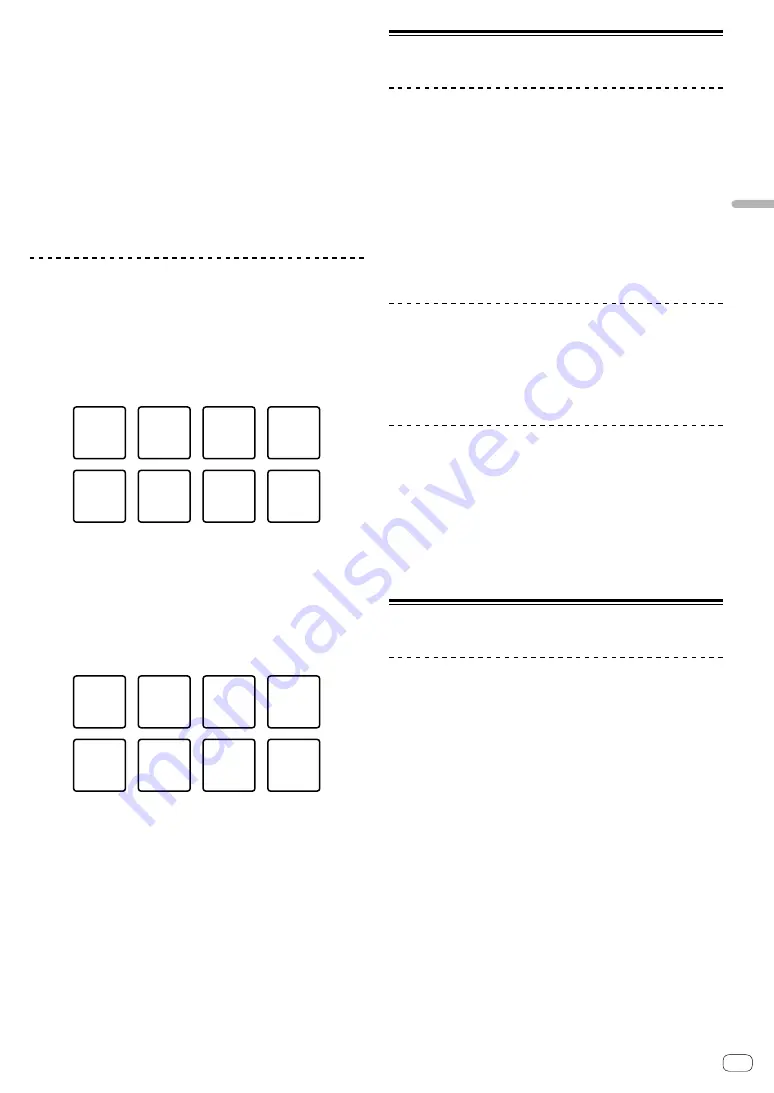
En
17
Advanced
operation
Using the release FX of the pad FX
The release FX has to be assigned to the performance pad in advance.
1 Press and hold the performance pad to which an
effect other than the release FX is assigned, or press
and hold a performance pad while pressing the
[SHIFT] button.
The effect turns on according to the effect and number of beats settings
assigned to the pad that was pressed.
2 Press the performance pad to which the release
FX is assigned, or press and hold a performance pad
while pressing the [SHIFT] button.
The pad FX effect turns off, and the release FX effect is added.
Using the key shift function
The key of the track is changed to the sound pitch assigned to the pad
when pressing the performance pad.
1 Press the [SAMPLER] mode button while pressing
the [SHIFT] button.
The mode switches to the key shift mode.
The setting of the sound pitch is assigned to the performance pads as
shown below. (default state)
①
+4
Semitone
⑤
±0
Semitone
⑥
+1
Semitone
⑦
+2
Semitone
⑧
+3
Semitone
②
+5
Semitone
③
+6
Semitone
④
+7
Semitone
Semitone is a unit to determine the sound pitch. +1 Semitone indicates
the sound higher than the original by half.
2 Press the pad 7 or pad 8 while pressing the [SHIFT]
button to change the sound pitch assigned to the
performance pad.
When the pad 7 is pressed while pressing the [
SHIFT
] button, the sound
pitch rises.
When the pad 8 is pressed while pressing the [
SHIFT
] button, the sound
pitch falls.
⑦
Semitone
up
⑧
Semitone
down
3 Press a performance pad.
The track key is changed to the sound pitch assigned to the pad that was
pressed.
Setting and calling out a cue point
Setting a cue point
You can set a cue point or loop point to the track loaded on the deck.
1 Move the playback position at which you wish to
set a cue point.
2 Press the [CUE] button during pause.
3 Press the [CUE/LOOP CALL
] button while
pressing the [SHIFT] button.
The cue point set in the step 2 is saved.
If the [
CUE/LOOP CALL
] button is pressed while pressing the [
SHIFT
]
button when the loop is set, the loop point is saved.
Calling out a cue point
You can call out a cue point or loop point.
Press the [CUE/LOOP CALL
] button or [CUE/LOOP
CALL
] button.
The set cue point or set loop point is called out.
Deleting a cue point
You can delete out a cue point or loop point.
1 Press the [CUE/LOOP CALL
] button or [CUE/LOOP
CALL
] button.
The set cue point or set loop point is called out to delete.
2 Press the [CUE/LOOP CALL
] button while
pressing the [SHIFT] button.
The set cue point or set loop point is deleted.
Using the fader start function
Using the channel fader start function
1 Set the cue point.
Pause at the position from which you want to start playback, then press
the [
CUE
] button for the corresponding deck.
2 While pressing the [SHIFT] button, move the
channel fader from the position nearest you towards
the back.
Playback of the track starts from the set cue point.
!
When the channel fader is moved back to the position nearest
you while pressing the [
SHIFT
] button during playback, the track
moves instantaneously back to the set cue point and the playback is
paused. (Back Cue)
When the cue point is not set, playback starts from the beginning of the
track.





















