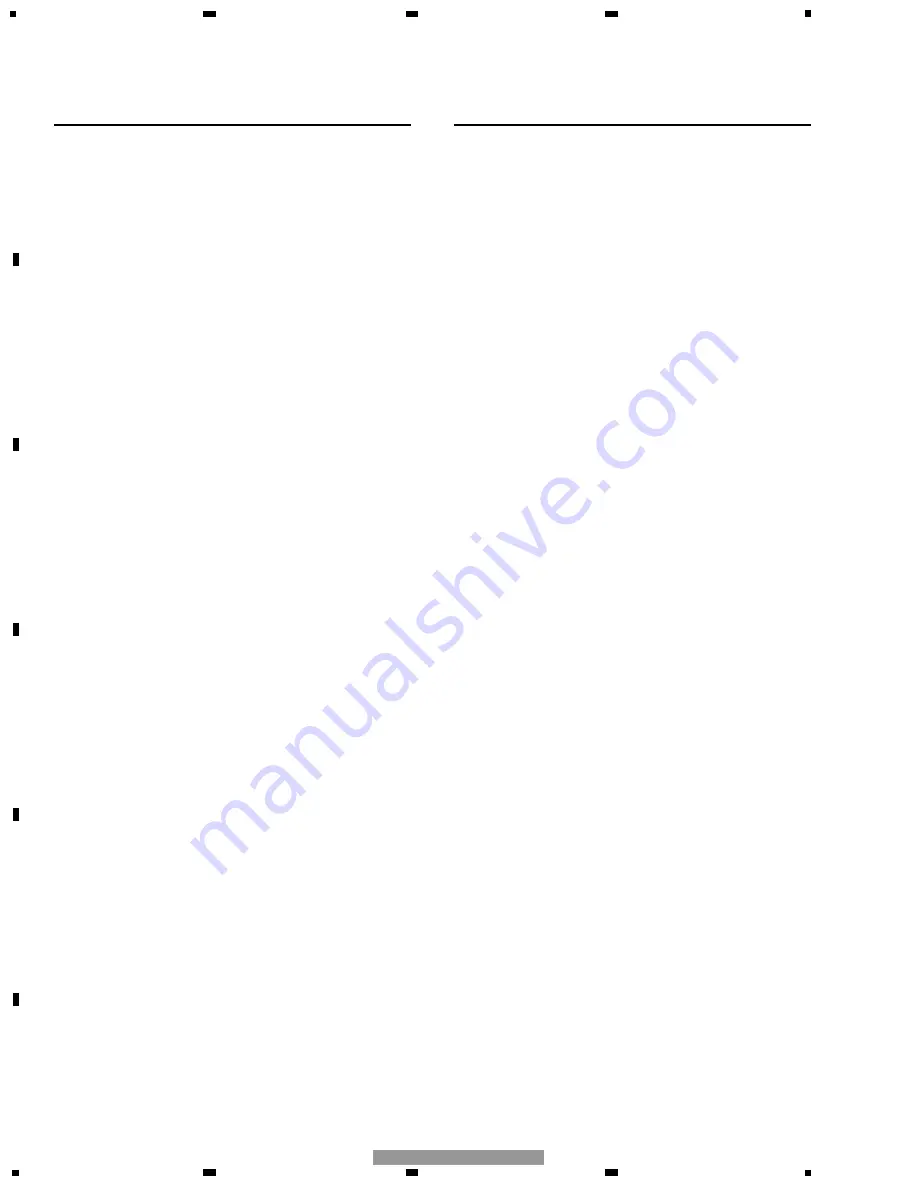
1
2
3
4
1
2
3
4
F
E
D
C
B
A
CD-R10/UC
DVD Operation (Keyfinder 2) (Fig. 1, Fig. 2)
1
Transmitter
(Same procedure as Keyfinder 1)
2
NEXT/PREV control
Use the NEXT/PREV control to move forwards or backwards one chapter (or track).
Use it also for switching the default setting screen.
3
Control stick and PLAY/PAUSE button
If you push the control stick up, playback starts. Push the control stick to the left
during playback for fast reverse, and push to the right for fast forward. If there is a
Navigation unit connected, pressing the control stick activates voice operation.
During voice operation, push the control stick down to stop voice operation.
4
Joystick/OK button
Use this for selecting items on a menu screen or to confirm a selection.
5
BACK button
Use this button to move back to a previous screen in a default setting screen.
6
Operation mode switch
(Same procedure as Keyfinder 1)
7
VOL dial
(Same procedure as Keyfinder 1)
8
MENU button
When the DVD is played, the route menu stored on the DVD is shown. When the
DVD is stopped, the default setting screen appears.
9
TOP MENU button
The main menu stored in DVD is displayed.
0
7
button
This is used to stop playing.
!
e
button (XDV-P9, XDV-P9
II
only)
During DVD-video playback, press this for frame-by-frame reverse.
@
E
button
During DVD-video playback, press this for frame-by-frame ahead.
#
Numeric keypad
Use this keypad for entering numbers such as chapter numbers. This is used when
canceling numbers entered such as chapter numbers.
$
AUDIO [
¶
] button
This button is used to select the sound track.
%
SUB.T (DELETE) button
This button is used for switching the subtitles on or off.
^
ANGLE (OK) button
This button is used for changing the angle.
&
PGM (DVD POWER) button
Switches DVD player power ON/OFF. (Except Navigation with built-in DVD play-
er.)
*
V (V.SEL) button
(Same procedure as Keyfinder 1)
(
SRC (SOURCE) button
(Same procedure as Keyfinder 1)
)
Cross Key
2
,
3
,
5
,
∞
buttons
When the Setting is B, or the Settings are C and D and switch 3 is OFF:
These are used when selecting items such as skipping a track of a CD, return to a
previous track, fast-forward or fast-rewind.
When the Setting is A, or the Settings are C and D and switch 3 is ON:
(Same procedure as Keyfinder 1)
⁄
AUDIO (A.MENU) button
Display audio menus. You can display the CD Function menu only when the
Operation mode switch is set to “DVD” and you are using the Navigation unit’s
built-in DVD player.
¤
FUNC/BACK button
Setting A: Returns you to the previous display.
Settings B and D: Display function menus.*
3
Setting C: Not used.*
3
*
3
Return you to the previous indications in the CD Function menu only when the
Operation mode switch is set to “DVD” and you are using the Navigation unit’s
built-in DVD player.
‹
DISP button
Display an Information Display. Press once more to change the Information Display.
›
BAND/ESC button
This functions as the BAND button when using different sources. It also cancels the
menu you are viewing, and returns you to the original display.*
4
*
4
Returns you to the previous indications in the CD Function menu only when the
Operation Mode switch is set to “DVD” and you are using the Navigation unit’s
built-in DVD player.
AV Master Unit Operation (Keyfinder 3) (Fig. 1, Fig. 2)
When the Dipswitch is set to C or D, and the Operation Mode switch is set to
“AUDIO” again, functions change as shown below, and you can completely control
an AV master unit by remote control.
1
Transmitter
(Same procedure as Keyfinder 1)
2
NEXT/PREV control
(Same procedure as Keyfinder 2)
3
Control stick and PLAY/PAUSE button
(Same procedure as Keyfinder 2)
4
Joystick/OK button
(Same procedure as Keyfinder 1)
5
BACK (RETURN) button
With the AVM-P9000R, AVM-P8000R:
Use to exit from the Function Menus of different sources and Audio Menus.
With the AVM-P7000R:
Not used.
6
Operation mode switch
(Same procedure as Keyfinder 1)
7
VOL dial
Enables AV master unit volume adjustment.
8
MENU button
Not used.
9
TOP MENU button
Display the AV master unit’s main menu icon.
0
7
(TA) button
Each time you press the TA button, the A function switches ON/OFF.
!
e
(PTY) button
Setting C*
5
: Switches PTY Search Plate display ON/OFF.
Setting D*
5
: Switches to the PTY Search setting mode.
*
5
West European models only. This function is not featured in North American
models.
@
E
(RT) button
Setting C*
6
: Switches Radio Text display ON/OFF.
Setting D*
6
: Switches to the Radio Text mode.
*
6
North American models only. This function is not featured in West European
models.
#
Numeric keypad
Use the 1–6 buttons for Preset tuning and Disc Number Search.
$
AUDIO [
¶
] button
Not used.
%
SUB.T (DELETE) button
Not used.
^
ANGLE (OK) button
Not used.
&
PGM (DVD POWER) button
(Same procedure as Keyfinder 1)
*
V (V.SEL) button
(Same procedure as Keyfinder 1)
(
SRC (SOURCE) button
(Same procedure as Keyfinder 1)
)
Cross Key
2
,
3
,
5
,
∞
buttons
Use to skip CD tracks and to perform preset tuning with the tuner. (Except
Navigation with built-in DVD player.)
⁄
AUDIO (A.MENU) button
With the AVM-P9000R, AVM-P8000R:
Not used.
With the AVM-P7000R:
Display the audio menus.
¤
FUNC/BACK button
With the AVM-P9000R, AVM-P8000R:
Not used.
With the AVM-P7000R:
Display the function menus.
‹
DISP button
With the AVM-P7000R:
If, for example, you use with a Multi-CD player, when playing a CD TEXT disc you
can enjoy display of the CD title and other information.
With the AVM-P9000R, AVM-P8000R:
Switches to an Information Display. Pressing once more changes the Information
Display.
›
BAND/ESC button
This functions as the BAND button when using different sources.






