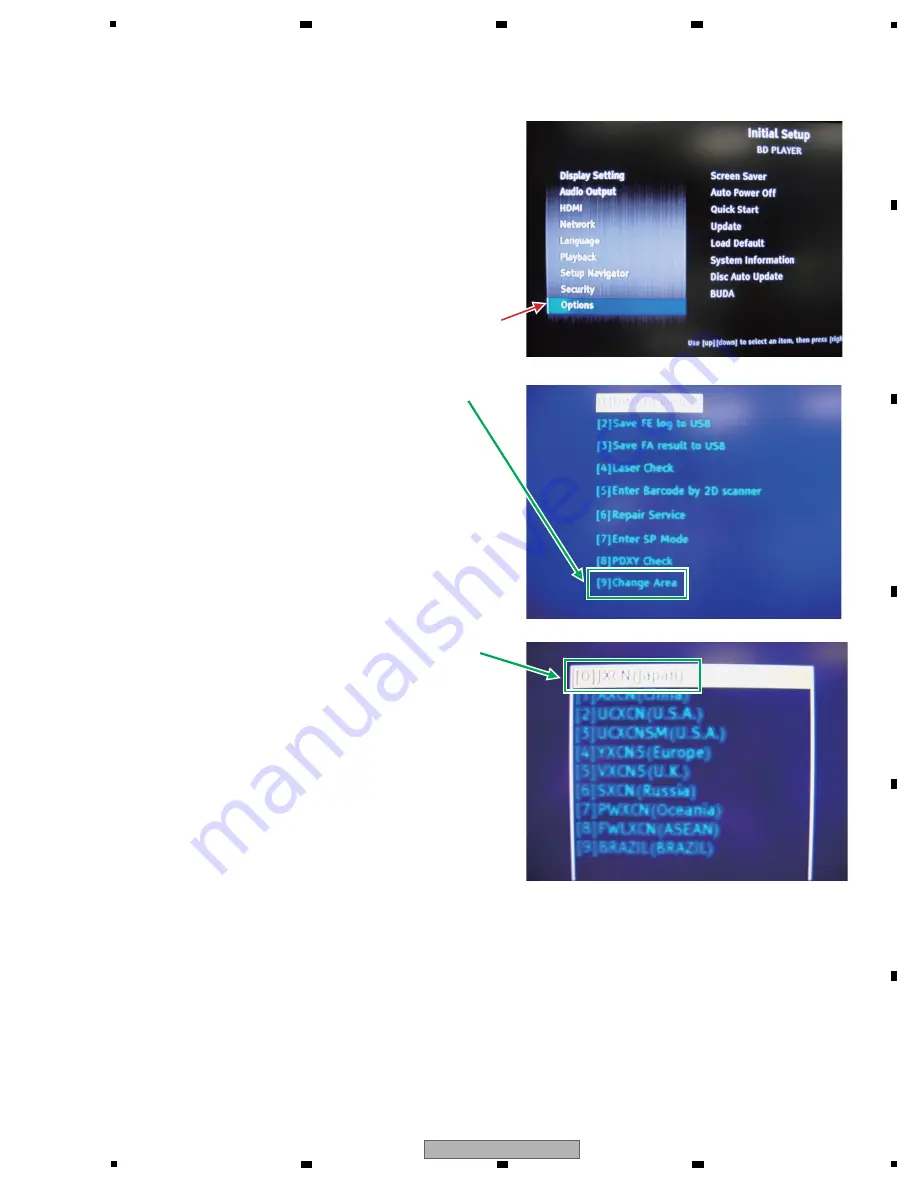
5
BDP-LX55
5
6
7
8
5
6
7
8
A
B
C
D
E
F
2 With the Initial Setup screen displayed, press the numeric
buttons 5, 1, 7, then 7, in that order, on the supplied
remote control unit.
Note: Although “Options” is selected in the photo above,
the cursor is actually on the top option.
3 Select [9] Change Area at the bottom then press the
ENTER button.
4 As the destinations [0] to [9] are displayed,
select your region by moving the cursor then press the
ENTER button.
(Example: [0]JXCN [Japan])
5 Turn the unit OFF then back ON again.
(Be sure to do this after changing the destination setting.)






