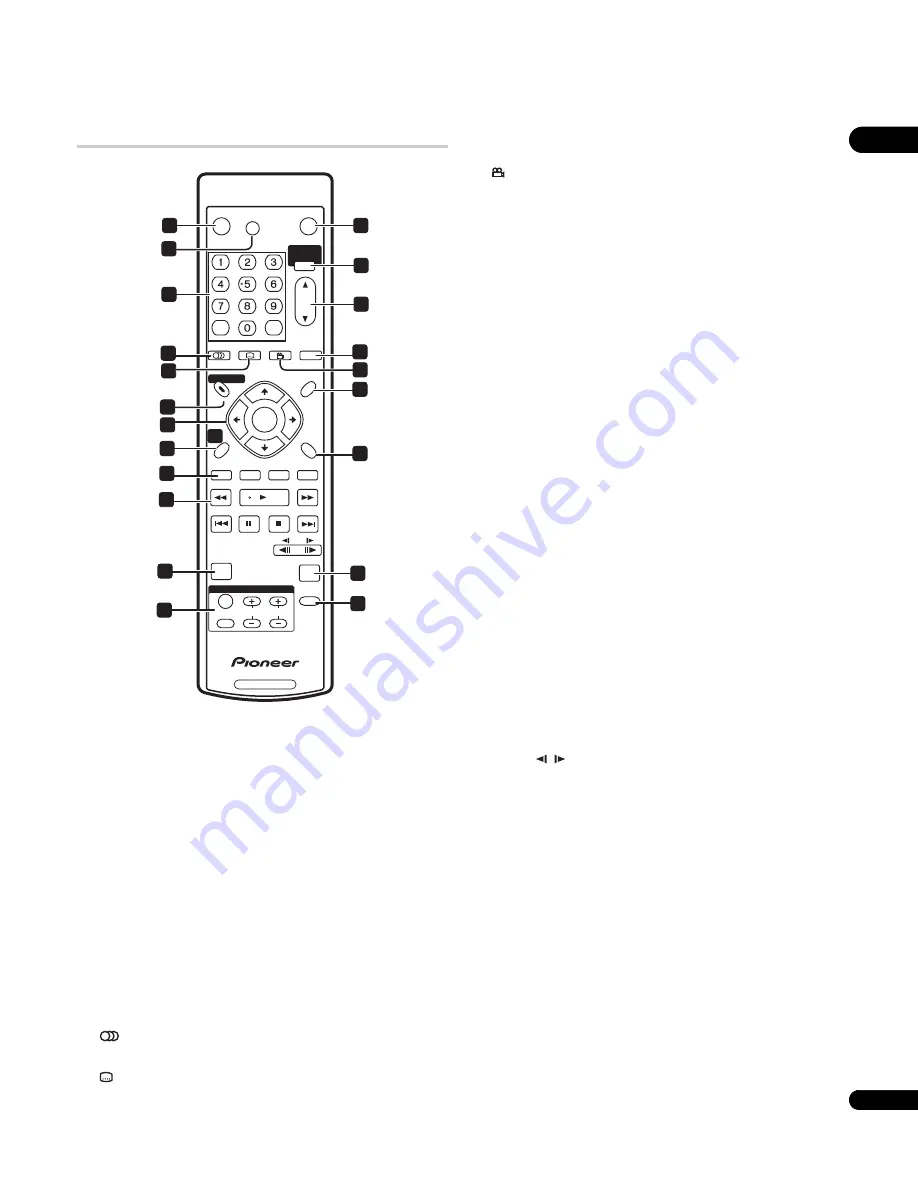
03
17
En
Remote control
1
STANDBY/ON
Press to switch the player on or into standby.
2
OPEN/CLOSE
Press to open or close the disc tray.
3
FL DIMMER
Press to change the brightness of the display. When the display and
other indicators are off, the
FL OFF
indicator (page 16) lights.
4
Number buttons
Use to enter title, chapter or track numbers, etc.
CLEAR
: Press to clear a numeric entry, etc.
ENTER
: Press to select an option or execute a command.
5
HOME MEDIA GALLERY
Press to display the Home Media Gallery screen (see page 30).
6
OUTPUT RESOLUTION
Press to switch the output resolution over HDMI and component
video outputs (see pages 12 and 23).
7
AUDIO
Press to select the audio channel or language (see page 23).
8
SUBTITLE
Press to select a subtitle display (see page 23).
9
DISPLAY
Press to display information (see page 23).
10
ANGLE
Press to change the camera angle during BD-ROM or DVD-Video
movie multi-angle scene playback (see page 23).
11 DISC NAVIGATOR
/
TOP MENU
Press to display the top menu of a BD-ROM or DVD-Video disc.
When playing a DVD-R/-RW disc, press to display/exit the Disc
Navigator.
12 POPUP MENU/MENU
BD-ROM: Press to display/hide the pop-up menu.
DVD-Video: Press to display the disc menu (if there is one).
13
///
and ENTER
Use to navigate on-screen displays and menus. Press
ENTER
to
select an option or execute a command.
14 HOME MENU
Press to display the player’s Home Menu, from which you can
access most of the player’s functions.
15 RETURN
Press to return to a previous screen.
16 Red/Green/Yellow/Blue
Use to navigate BD-ROM menus.
When playing a movie file on a DVD-R/-RW disc or media servers,
press the
Blue
button to switch the TV system frame rate (50 Hz/
60 Hz) (see
About NTSC/PAL TV systems
on page 20).
17 Playback controls
: Press to start reverse/forward scanning.
: Press to start or resume playback.
(pause): Press to pause playback; press again to restart.
: Press to stop playback (you can resume playback by pressing
).
: Press to jump to the start of the previous/next chapter/
track.
/
: Use for slow motion and step frame (see
page 22).
18 PLAY MODE
Press to change the Play Mode (repeat play, for example) (see
page 22).
19 PHOTO ZOOM
Press to zoom the screen when displaying a still image (see
page 23).
20 VIDEO ADJUST
Press to display the
Video Adjust
screen (see page 37).
21 TV CONTROL buttons
See also
Setting up the remote to control your TV
on page 46.
: Press
to turn the TV on or into standby.
/–
: Use to adjust the volume.
C/–
: Use to select TV channel.
INPUT SELECT
: Press to change the input function of the TV.
BD PLAYER
STANDBY/ON
RED
GREEN
YELLOW
BLUE
OPEN/CLOSE
TOP MENU
RETURN
DISC NAVIGATOR
POPUP MENU
HOME
MENU
AUDIO
SUBTITLE
ANGLE
DISPLAY
OUTPUT
RESOLUTION
HOME MEDIA
GALLERY
ENTER
PHOTO ZOOM
ENTER
TV CONTROL
CHANNEL
VOLUME
INPUT
SELECT
FL
DIMMER
CLEAR
VIDEO
ADJUST
PLAY MODE
MENU
2
5
6
10
9
12
15
19
20
7
13
17
4
11
14
16
18
21
8
1
3
















































