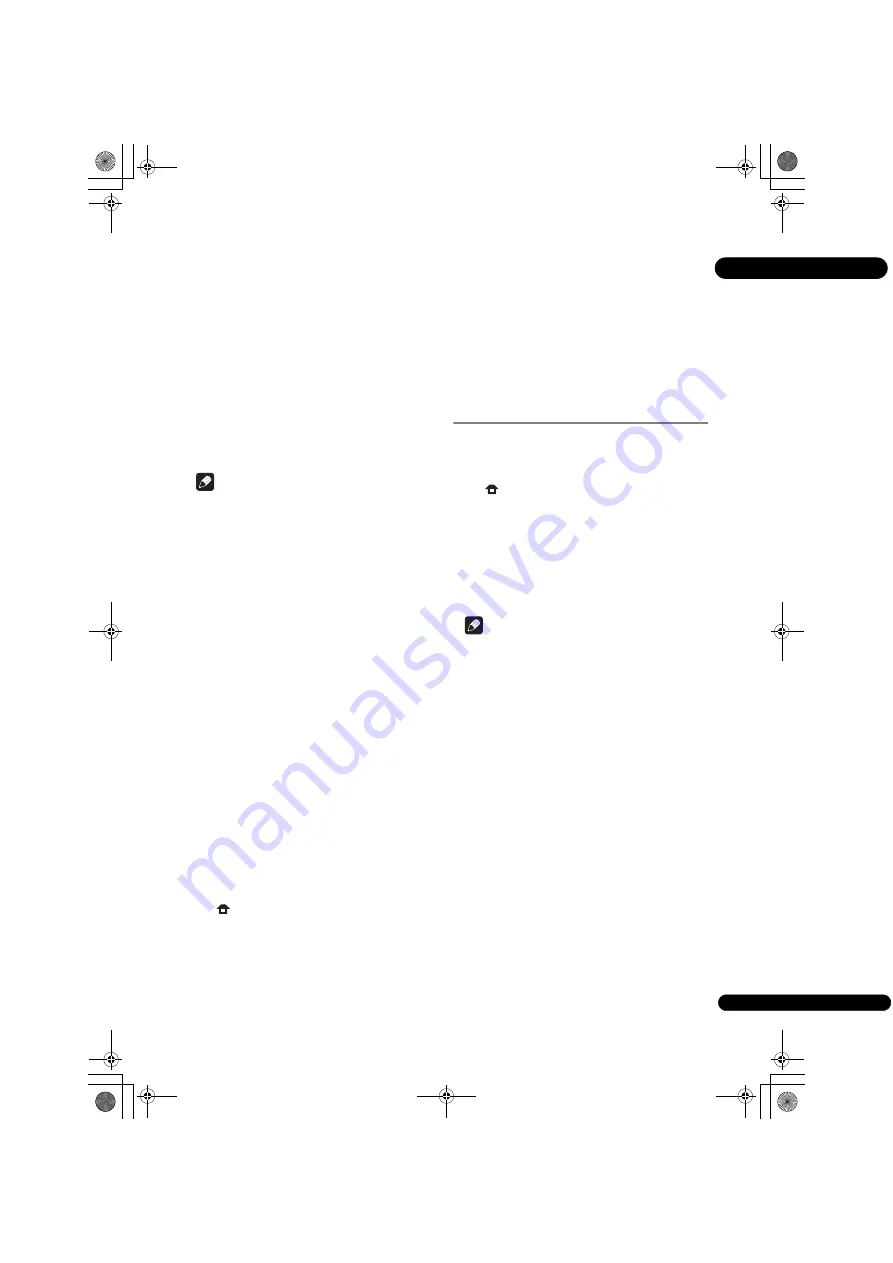
49
En
07
5
Select and set Start.
Press
ENTER
.
6
Downloading of the software start.
The software download status is displayed on the screen.
• Depending on the Internet connection conditions,
software downloading may take a certain period of
time.
7
Updating starts.
• Software updating may take a certain period of time.
8
Updating completes.
This unit automatically restarts.
Updating using a USB memory
device/disc
Note
• When an update file is provided on the Pioneer
website, use your computer to download it onto a
USB memory device or disc. Carefully read the
instructions on downloading update files provided on
the Pioneer website.
• Store the update file in the root directory of the USB
memory device or disc. Do not store it within a folder.
• Do not put any files other than the update file on the
USB memory device or disc.
• To update using a disc, use a CD-R or CD-RW disc.
• The player supports USB memory devices formatted
in FAT32/16. When formatting a USB memory device
on your computer, do so with the settings below.
– File system: FAT32
– Allocation unit size: Default allocation size
• Only store the most recent update file on the USB
memory device or disc.
• Do not use a USB extension cable to connect a USB
memory device to the player. Using a USB extension
cable may prevent the player from performing
correctly.
• Steps
1
to
5
are the operations performed by the user.
• Steps
6
to
7
are the operations performed
(automatically) by the player (they are intended to
update the software).
1
Plug in the USB memory device or load the disc on
which the update file is stored.
2
When playback is stopped, display the Home
Menu screen.
Press
HOME MENU
.
3
Select and set Initial Setup.
Use
/
to select, then press
ENTER
.
4
Select and set Options
Update
Disc or USB
Storage
Start.
Use
/
to select, then press
ENTER
.
5
Select and set Yes.
Use
/
/
/
to select
Yes
, then press
ENTER
.
6
Updating starts.
• Software updating may take a certain period of time.
7
Updating completes.
Restoring all the settings to
the factory default settings
1
Check that the player’s power is turned on.
2
When playback is stopped, display the Home
Menu screen.
Press
HOME MENU
.
3
Select and set Initial Setup.
Use
/
to select, then press
ENTER
.
4
Select and set Options
Load Default
Next
Screen.
Use
/
to select, then press
ENTER
.
5
Select and set OK.
Use
/
to select, then press
ENTER
.
Note
• After restoring all the settings to the factory default
settings, use
Setup Navigator
to reset the player
(page 24).
• When all the settings are restored to the factory
defaults, all the data for the secondary video (Picture-
in-Picture), secondary audio, bookmarks, etc., is
erased.
BDP-52FD_UCXCNSM_IBD_EN.book Page 49 Friday, September 30, 2011 9:59 AM
Содержание BDP-440
Страница 65: ...65 En 08 BDP 52FD_UCXCNSM_IBD_EN book Page 65 Friday September 30 2011 9 59 AM ...
Страница 133: ...69 Fr 08 BDP 52FD_UCXCNSM_IBD_FR book Page 69 Friday September 30 2011 11 15 AM ...
Страница 134: ...08 70 Fr BDP 52FD_UCXCNSM_IBD_FR book Page 70 Friday September 30 2011 11 15 AM ...
Страница 135: ...71 Fr 08 BDP 52FD_UCXCNSM_IBD_FR book Page 71 Friday September 30 2011 11 15 AM ...
Страница 136: ...72 DPLX53 UC0B1 ...
















































