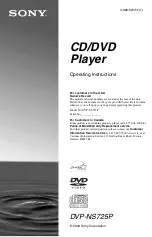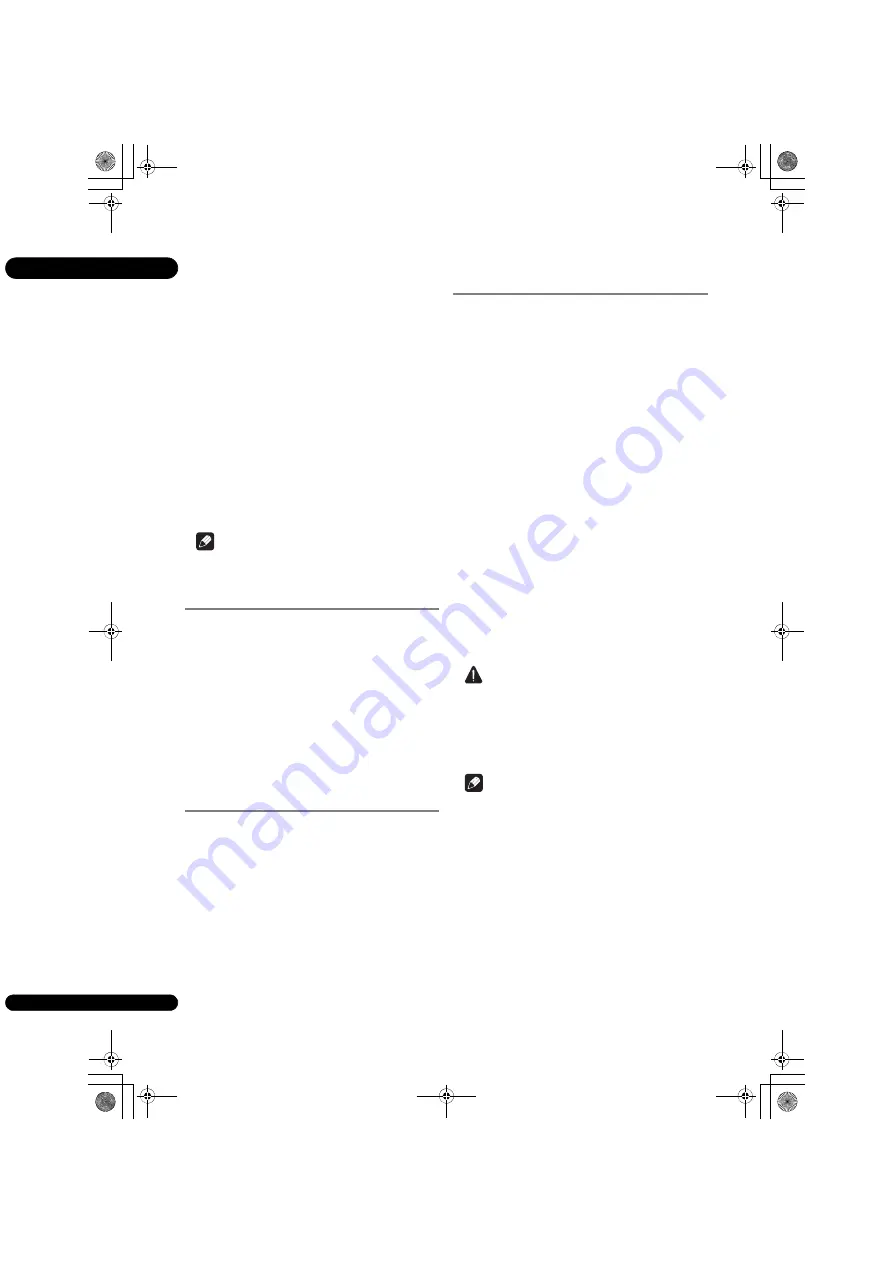
04
22
En
Turning the subtitles off
Press SUBTITLE several times or select Subtitle
from the FUNCTION menu to switch the setting to
Off.
About displaying external subtitle
files while playing DivX media files
In addition to the subtitles recorded in DivX media files,
this player also supports the display of external subtitle
files. If a file has the same name as that of a DivX media
file aside from the file extension and the extension is one
of the extensions listed below, the file is treated as an
external subtitle file. Note that DivX media files and
external subtitle files must be located in the same folder.
Only one external subtitle file can be displayed on this
player. Use a computer, etc., to delete any external
subtitle files you do not want to display from the disc.
Text files with the extensions “.smi”, “.srt”, “.sub” and “.txt”
are supported.
Note
• Depending on the file, the external subtitles may not
be displayed properly.
Switching the audio
For discs or files on which multiple audio streams/
channels are recorded, audio streams/channels can be
switched during playback.
During playback, press AUDIO.
• The current audio and total number of recorded audio
streams are displayed on the TV screen.
To switch the audio, press
AUDIO
again.
• The audio can also be switched by selecting
Audio
from the
FUNCTION
menu.
• If the audio is not switched when
AUDIO
is pressed,
switch it from the disc menu screen.
Displaying the disc
information
Press DISPLAY.
The disc information appears on the TV screen. To switch
off the information display, press
DISPLAY
again.
The information display differs between during playback
and when playback is stopped.
Enjoying BONUSVIEW or
BD-LIVE
This player is compatible with BD-Video BONUSVIEW
and BD-LIVE.
When using BD-Video discs compatible with
BONUSVIEW, you can enjoy such functions as secondary
video (picture in picture) (page 24) and secondary audio
(page 24). With BD-Video discs supporting BD-LIVE,
special video images and other data can be downloaded
from the Internet.
Data recorded on BD video and downloaded from BD-
LIVE is stored on the USB flash drive (external memory).
To enjoy these functions, connect a USB flash drive
(minimum 1 GB capacity, 2 GB or greater recommended)
supporting USB 2.0 High Speed (480 Mbit/s) to the USB
port.
• When you insert or remove a USB flash drive, be sure
to turn the player’s power off.
• To recall data stored in the USB flash drive, first insert
the disc media that was being used at the time the
data was downloaded (if a different disc is loaded, the
data stored on the USB flash drive cannot be played).
• If a USB flash drive containing other data (previously
recorded) is used, the video and audio may not play
back properly.
• Do not disconnect the USB flash drive while playback
is in progress.
• Some time may be required for the data to load (read/
write).
Caution
• It may not be possible to use the BONUSVIEW and
BD-LIVE functions if there is insufficient space on the
USB flash drive. In this case, refer to
Erasing data that
has been added to BDs and application data
on
page 34 for erasing the Virtual Package data and the
BD-LIVE data in the USB flash drive.
Note
• Operation of USB flash drives is not guaranteed.
• Playback of BD-LIVE function data differs depending
on the disc used. For details, consult the user
instructions supplied with the disc.
• To enjoy the BD-LIVE function, a network connection
and settings are required (pages 17 and 33).
• BD-LIVE is a function that provides for connection to
the Internet. Discs supporting the BD-LIVE function
may send ID codes identifying this player and the disc
to the contents provider via the Internet.
BDP-3220K_EN_Zhtw.book 22 ページ 2012年11月28日 水曜日 午前9時40分
Содержание BDP-3220K
Страница 94: ...09_backcover fm 49 ページ 2012年11月26日 月曜日 午前11時21分 ...
Страница 95: ...09_backcover fm 49 ページ 2012年11月26日 月曜日 午前11時21分 ...
Страница 96: ......